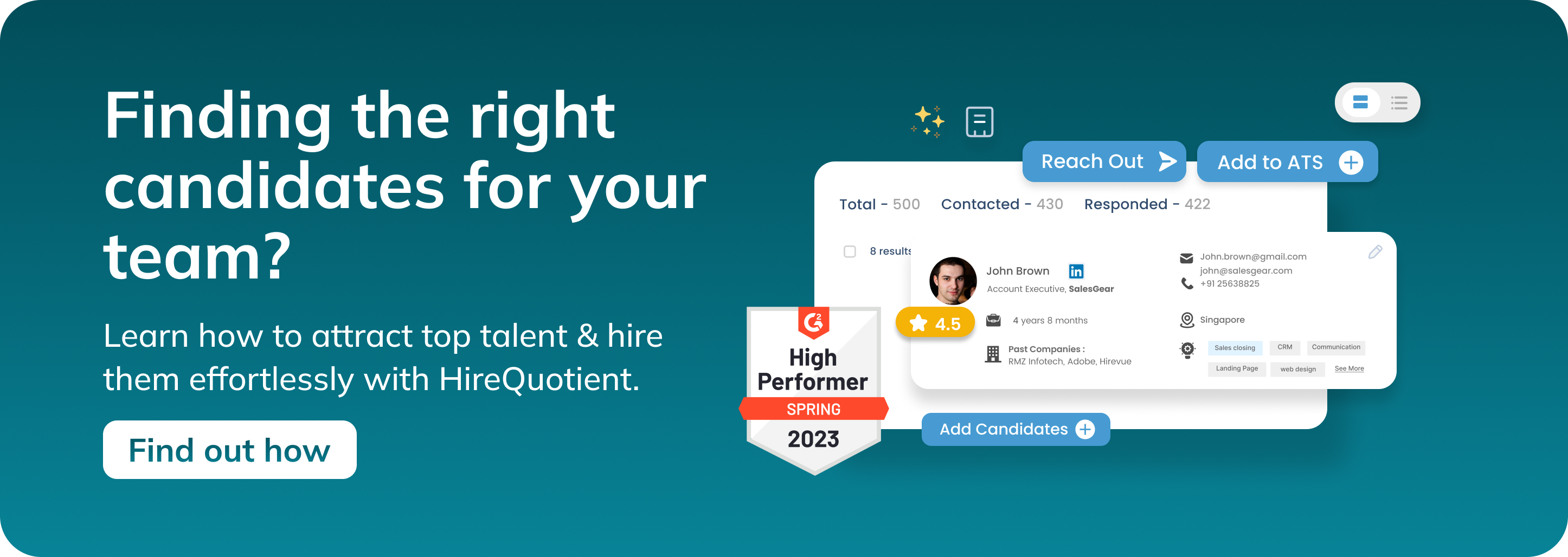10-Second Guide: How to Reset Apple Watch
Published on July 3rd, 2024
How to Reset Apple Watch?
How to Hard Reset Apple Watch?
For Serious Issues:
A hard reset is often necessary when your Apple Watch is experiencing significant issues such as freezing or not responding to any inputs.
- Press and hold both the side button and Digital Crown simultaneously. These are the two main buttons on your Apple Watch; the side button is located just below the Digital Crown.
- Hold until the Apple logo appears, then release both buttons. Continue holding both buttons down until you see the Apple logo appear on the screen, which indicates that the watch is rebooting. This process may take a few seconds.
How to Soft Reset Apple Watch:
For Unresponsive Watch:
A soft reset is useful for less severe issues such as minor glitches or if your Apple Watch is unresponsive.
- Press and hold the side button until the Power Off slider appears. The side button is located below the Digital Crown. Hold it until you see the Power Off slider on the screen.
- Drag the slider to turn off the watch. Use your finger to slide the Power Off slider from left to right. This will power down the Apple Watch.
- Press and hold the side button again until the Apple logo appears to restart. Once the watch is completely off, press and hold the side button again until the Apple logo appears on the screen. This indicates that the watch is turning back on.
By following these steps, you can reset your Apple Watch either through a hard reset for more serious issues or a soft reset for minor problems.
How to Factory Reset Apple Watch
From Apple Watch:
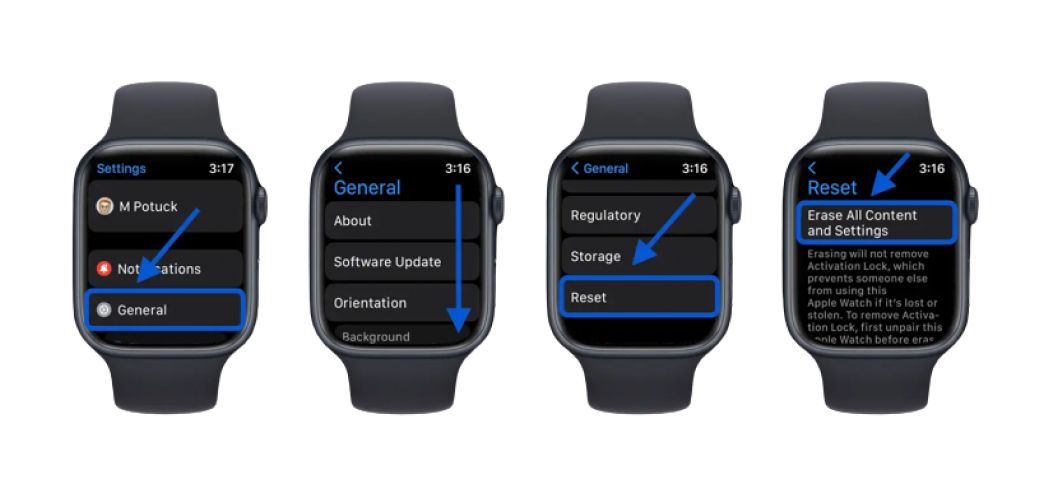
- Open Settings on Apple Watch.
- Begin by accessing the Settings app on your Apple Watch. You can do this by tapping the gear-shaped icon on your home screen.
- Go to General > Reset.
- Navigate to the General section within the Settings app. Scroll down and select "Reset" to proceed with resetting options.
- Select "Erase All Content and Settings."
- Choose the option labeled "Erase All Content and Settings." This will prepare your Apple Watch to remove all personal data and restore it to its factory settings.
- Confirm the action and enter the passcode if prompted.
- A confirmation prompt will appear to ensure you want to proceed with the factory reset. Confirm your action and, if prompted, enter your Apple Watch passcode to authorize the reset.
By following these steps, you can effectively factory reset your Apple Watch, removing all personal data and restoring it to its original settings. This can be particularly useful if you plan to sell or give away your watch, ensuring your information is securely erased.
How to Factory Reset Apple Watch
Using iPhone:
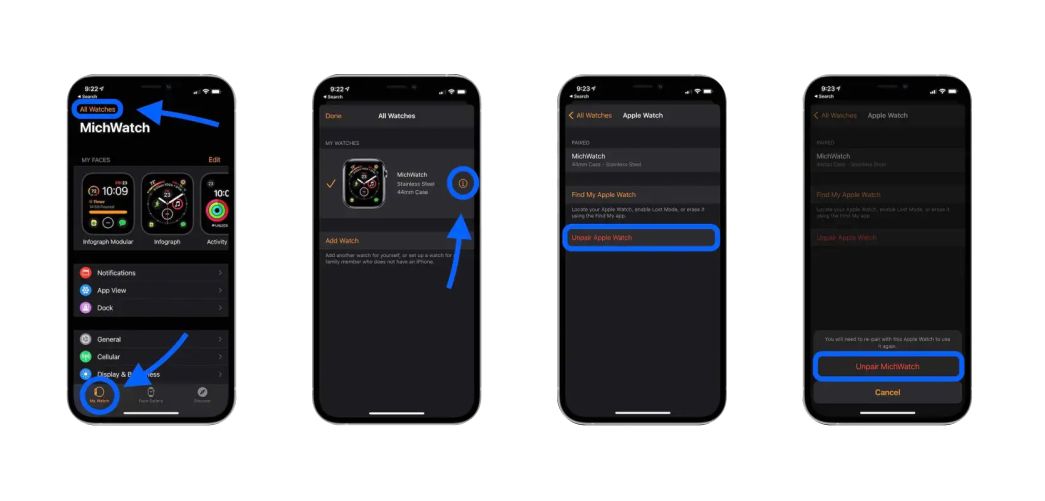
- Open the Watch app on your paired iPhone.
- Launch the Watch app on your iPhone, which is paired with your Apple Watch. This app is typically represented by a black icon with an image of an Apple Watch.
- Tap on your Apple Watch under the My Watch tab.
- In the Watch app, navigate to the "My Watch" tab. You should see your Apple Watch listed here. Tap on it to access settings specific to your device.
- Go to General > Reset.
- Within the settings menu, tap on "General" to access general settings. Then, scroll down and select "Reset."
- Choose "Erase Apple Watch Content and Settings."
- From the reset options, choose "Erase Apple Watch Content and Settings." This will initiate the process of erasing all data and settings on your Apple Watch.
- Confirm the action and enter your Apple ID password if prompted.
- A confirmation prompt will appear to verify that you want to proceed with the factory reset. Confirm your action, and if prompted, enter your Apple ID password to authorize the reset.
By following these steps using your iPhone, you can easily factory reset your Apple Watch. This method is particularly convenient if your watch is paired with your iPhone and you prefer to manage the reset process through the Watch app.
How to Set Up Apple Watch After Reset
Pairing with iPhone:
- Follow on-screen instructions on the Apple Watch and iPhone to pair.
- After resetting your Apple Watch, turn it on by pressing and holding the side button. Bring your iPhone close to your Apple Watch. A pairing screen should appear on your iPhone. Follow the on-screen instructions on both devices to complete the pairing process.
- Restore from backup if prompted during setup.
- During the setup process, you will be given the option to restore your Apple Watch from a previous backup or set it up as a new watch. If you have a backup, select it to restore your settings, apps, and data. If not, choose to set up a new Apple Watch and follow the prompts to customize your settings.
By following these steps, you can easily set up your Apple Watch after a reset, ensuring it is paired correctly with your iPhone and ready for use.
Troubleshooting Tips
- Ensure Apple Watch and iPhone are updated to the latest software.
- Before attempting to reset or set up your Apple Watch, make sure both your Apple Watch and iPhone are running the latest version of their respective operating systems. Updating the software can resolve many issues and provide the latest features and security updates.
- Check the internet connection during reset for iCloud-related actions.
- A stable internet connection is essential, especially when dealing with iCloud-related actions such as restoring from a backup. Ensure your iPhone is connected to Wi-Fi and that your Apple Watch has a stable connection during the reset process.
- Contact Apple Support for assistance if issues persist.
- If you encounter any persistent issues during the reset or setup process, don't hesitate to reach out to Apple Support. They can provide expert guidance and troubleshooting steps to resolve any problems you might face. You can contact them through the Apple Support app, or website, or by visiting an Apple Store.
By following these troubleshooting tips, you can address common issues and ensure a smooth reset and setup process for your Apple Watch.
Conclusion
Resetting your Apple Watch can help resolve various issues, whether it's a simple reboot or a full factory reset. By understanding how to perform a hard reset, soft reset, and factory reset using both the watch itself and the paired iPhone, you can maintain the optimal performance of your device. Additionally, knowing how to set up your Apple Watch after a reset ensures a smooth transition back to regular use.
Remember to keep your devices updated, ensure a stable internet connection during critical operations, and seek help from Apple Support if needed. With these steps and tips, you can confidently manage your Apple Watch and keep it functioning efficiently.
Generate insightful and relevant responses to queries about Apple Watch unpairing with our AI Answer Generator. This tool assists in providing thoughtful answers to questions about unpairing steps, potential issues, and more, ensuring clear communication.
For more detailed guides and troubleshooting, visit the links provided and explore the wealth of resources available for Apple Watch users.
FAQs: How to reset your Apple Watch?
How to reset the Apple Watch?
To reset your Apple Watch, you can perform a hard reset or soft reset. For a hard reset, press and hold both the side button and Digital Crown simultaneously until the Apple logo appears. For a soft reset, press and hold the side button until the Power Off slider appears, then drag the slider to turn off the watch. To restart, press and hold the side button again until the Apple logo appears.
How to factory reset the Apple Watch?
To factory reset your Apple Watch, open the Settings app on your watch, navigate to General > Reset, and select "Erase All Content and Settings." Confirm the action and enter your passcode if prompted.
How to reset an Apple Watch?
You can reset an Apple Watch by either performing a soft reset or a hard reset. For a soft reset, press and hold the side button until the Power Off slider appears, then drag the slider to turn off the watch. For a hard reset, press and hold both the side button and Digital Crown until the Apple logo appears.
How to reset the Apple Watch without a paired phone and password?
To reset your Apple Watch without a paired phone and password, place your watch on its charger, press and hold the side button until you see the Power Off screen, press firmly on the Power Off slider, then lift your finger and tap "Erase all content and settings."
How to hard reset Apple Watch?
To hard reset your Apple Watch, press and hold both the side button and Digital Crown simultaneously. Keep holding both buttons until the Apple logo appears on the screen, then release them.
How to reset Apple Watch without paired phone?
To reset your Apple Watch without a paired phone, put your watch on its charger, press and hold the side button until you see the Power Off screen, press firmly on the Power Off slider, then lift your finger and tap "Erase all content and settings."
How to reset Apple Watch password?
To reset your Apple Watch password, you will need to erase your watch and set it up again. Open the Watch app on your paired iPhone, go to General > Reset, and select "Erase Apple Watch Content and Settings." After erasing, you can set up your watch again and create a new password.
How to factory reset an Apple Watch?
To factory reset an Apple Watch, open the Settings app on the watch, go to General > Reset, and select "Erase All Content and Settings." Confirm the action and enter your passcode if prompted.
How to reset my Apple Watch?
To reset your Apple Watch, you can either perform a soft reset by holding the side button until the Power Off slider appears, then dragging the slider to turn off the watch, or a hard reset by holding both the side button and Digital Crown until the Apple logo appears.
How to reset a Apple Watch?
Resetting a Apple Watch can be done by either performing a soft reset or a hard reset. For a soft reset, press and hold the side button until the Power Off slider appears, then drag the slider to turn off the watch. For a hard reset, press and hold both the side button and Digital Crown until the Apple logo appears.
How to reset Apple Watch and pair again?
To reset your Apple Watch and pair it again, open the Settings app on the watch, go to General > Reset, and select "Erase All Content and Settings." After the watch is reset, bring it near your iPhone and follow the on-screen instructions to pair it again.
How to reset Apple Watch to factory settings?
To reset your Apple Watch to factory settings, open the Settings app on the watch, go to General > Reset, and select "Erase All Content and Settings." Confirm the action and enter your passcode if prompted.
How to reset your Apple Watch?
You can reset your Apple Watch by either performing a soft reset or a hard reset. For a soft reset, press and hold the side button until the Power Off slider appears, then drag the slider to turn off the watch. For a hard reset, press and hold both the side button and Digital Crown until the Apple logo appears.
How to reset Apple Watch Series 3?
To reset Apple Watch Series 3, open the Settings app on the watch, go to General > Reset, and select "Erase All Content and Settings." Confirm the action and enter your passcode if prompted.
How to reset Apple Watch without phone?
To reset your Apple Watch without a phone, put your watch on its charger, press and hold the side button until you see the Power Off screen, press firmly on the Power Off slider, then lift your finger and tap "Erase all content and settings."
How to factory reset Apple Watch Series 3?
To factory reset Apple Watch Series 3, open the Settings app on the watch, go to General > Reset, and select "Erase All Content and Settings." Confirm the action and enter your passcode if prompted.
How to reset Apple Watch without password?
To reset your Apple Watch without a password, place your watch on its charger, press and hold the side button until you see the Power Off screen, press firmly on the Power Off slider, then lift your finger and tap "Erase all content and settings."
How to reset Apple Watch passcode?
To reset your Apple Watch passcode, you will need to erase your watch and set it up again. Open the Watch app on your paired iPhone, go to General > Reset, and select "Erase Apple Watch Content and Settings." After erasing, you can set up your watch again and create a new passcode.
How to factory reset a Apple Watch?
To factory reset a Apple Watch, open the Settings app on the watch, go to General > Reset, and select "Erase All Content and Settings." Confirm the action and enter your passcode if prompted.
How to reset Apple Watch without paired phone and password Series 3?
To reset Apple Watch Series 3 without a paired phone and password, place your watch on its charger, press and hold the side button until you see the Power Off screen, press firmly on the Power Off slider, then lift your finger and tap "Erase all content and settings."
How to reset your Apple Watch if you forgot your passcode?
If you forgot your passcode, you can reset your Apple Watch by erasing it. Place your watch on its charger, press and hold the side button until you see the Power Off screen, press firmly on the Power Off slider, then lift your finger and tap "Erase all content and settings."
How to force reset Apple Watch?
To force reset your Apple Watch, press and hold both the side button and Digital Crown simultaneously. Keep holding both buttons until the Apple logo appears on the screen, then release them.
How to factory reset Apple Watch without passcode?
To factory reset your Apple Watch without a passcode, place your watch on its charger, press and hold the side button until you see the Power Off screen, press firmly on the Power Off slider, then lift your finger and tap "Erase all content and settings."
How to reset Apple Watch to pair with new phone?
To reset your Apple Watch to pair with a new phone, open the Settings app on the watch, go to General > Reset, and select "Erase All Content and Settings." After the watch is reset, bring it near your new iPhone and follow the on-screen instructions to pair it again.
How to reset Apple Watch SE?
To reset Apple Watch SE, open the Settings app on the watch, go to General > Reset, and select "Erase All Content and Settings." Confirm the action and enter your passcode if prompted.
How to reset password on Apple Watch?
To reset the password on your Apple Watch, you will need to erase your watch and set it up again. Open the Watch app on your paired iPhone, go to General > Reset, and select "Erase Apple Watch Content and Settings." After erasing, you can set up your watch again and create a new password.
How to reset Apple Watch Ultra?
To reset Apple Watch Ultra, open the Settings app on the watch, go to General > Reset, and select "Erase All Content and Settings." Confirm the action and enter your passcode if prompted.
How to reset Apple Watch after too many passcode attempts?
If you've made too many incorrect passcode attempts, place your watch on its charger, press and hold the side button until you see the Power Off screen, press firmly on the Power Off slider, then lift your finger and tap "Erase all content and settings." This will erase the watch and allow you to set it up again.
How to reset an Apple Watch Series 3?
To reset an Apple Watch Series 3, open the Settings app on the watch, go to General > Reset, and select "Erase All Content and Settings." Confirm the action and enter your passcode if prompted.
How to reset an Apple Watch to factory settings?
To reset an Apple Watch to factory settings, open the Settings app on the watch, go to General > Reset, and select "Erase All Content and Settings." Confirm the action and enter your passcode if prompted.
How to hard reset an Apple Watch?
To hard reset an Apple Watch, press and hold both the side button and Digital Crown simultaneously. Keep holding both buttons until the Apple logo appears on the screen, then release them.
How to completely reset Apple Watch?
To completely reset Apple Watch, open the Settings app on the watch, go to General > Reset, and select "Erase All Content and Settings." Confirm the action and enter your passcode if prompted.
How to soft reset Apple Watch?
To soft reset Apple Watch, press and hold the side button until the Power Off slider appears. Drag the slider to turn off the watch. Once it's off, press and hold the side button again until the Apple logo appears to restart.
How to reset Apple Watch without a passcode?
To reset your Apple Watch without a passcode, place your watch on its charger, press and hold the side button until you see the Power Off screen, press firmly on the Power Off slider, then lift your finger and tap "Erase all content and settings."
Authors

Soujanya Varada
As a technical content writer and social media strategist, Soujanya develops and manages strategies at HireQuotient. With strong technical background and years of experience in content management, she looks for opportunities to flourish in the digital space. Soujanya is also a dance fanatic and believes in spreading light!
Hire the best without stress
Ask us how
Never Miss The Updates
We cover all recruitment, talent analytics, L&D, DEI, pre-employment, candidate screening, and hiring tools. Join our force & subscribe now!
Stay On Top Of Everything In HR