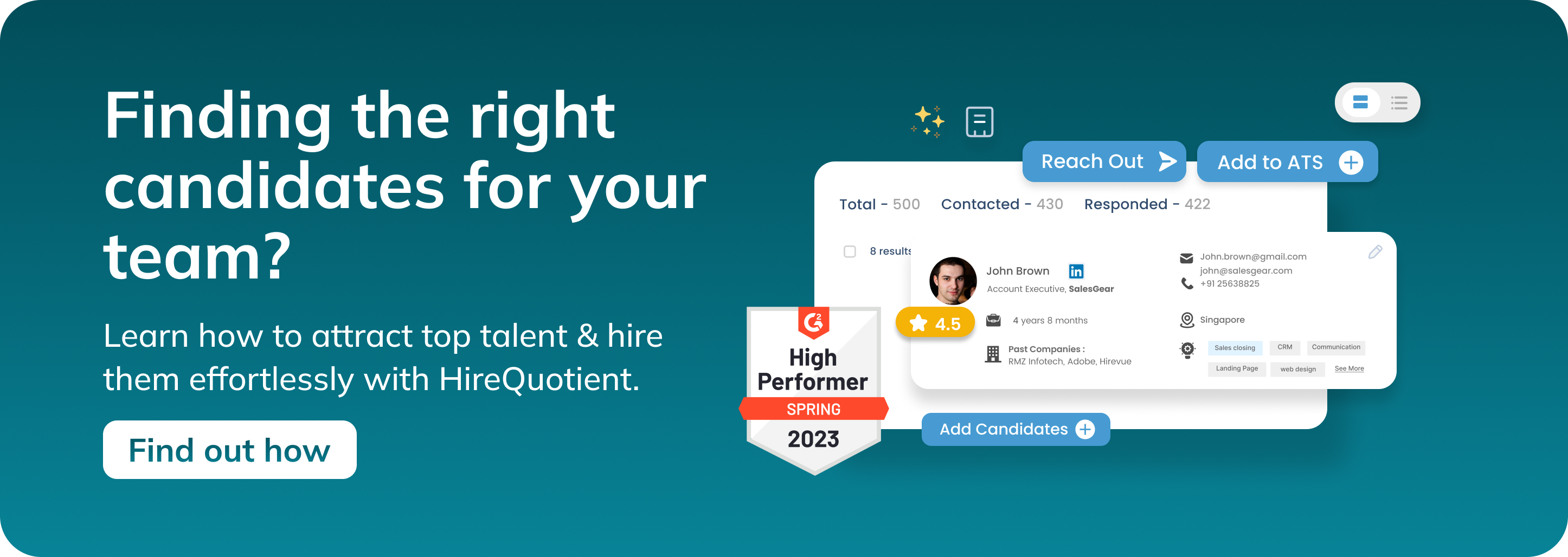How to reset AirPods
Published on June 4th, 2024
How to Reset AirPods?
Applicable on AirPods 1st generation, AirPods 2nd generation & AirPods Pro
Soft Reset
- Place both AirPods in the charging case: Ensure both AirPods are securely placed in their charging case.
- Close the lid, wait for 30 seconds, then open the lid: This allows the AirPods to reset.
- With the lid open, press and hold the setup button on the back of the case until the status light flashes amber, then white: This usually takes about 15 seconds.
- Reconnect your AirPods to your device: Go to your device’s Bluetooth settings and pair your AirPods again.
Factory Reset
- Place both AirPods in the charging case: Again, ensure both AirPods are in their case.
- Close the lid, wait for 30 seconds, then open the lid: Prepare for a deeper reset.
- On your iOS device, go to Settings > Bluetooth and tap the "i" icon next to your AirPods: This brings up additional settings for your AirPods.
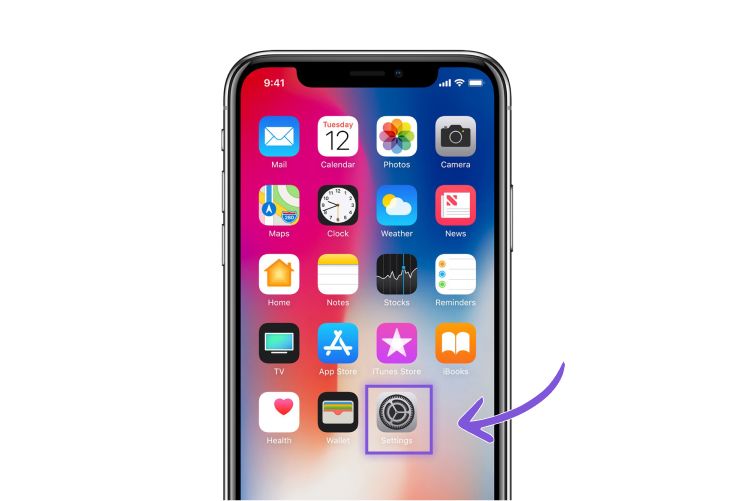
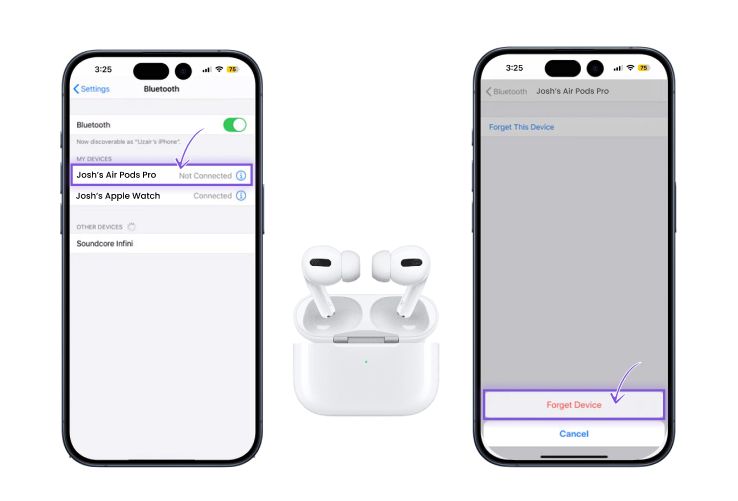
- Tap "Forget This Device" and confirm: This removes your AirPods from your device’s memory.
- With the lid open, press and hold the setup button on the back of the case for about 15 seconds until the status light flashes amber, then white: This resets your AirPods to factory settings.
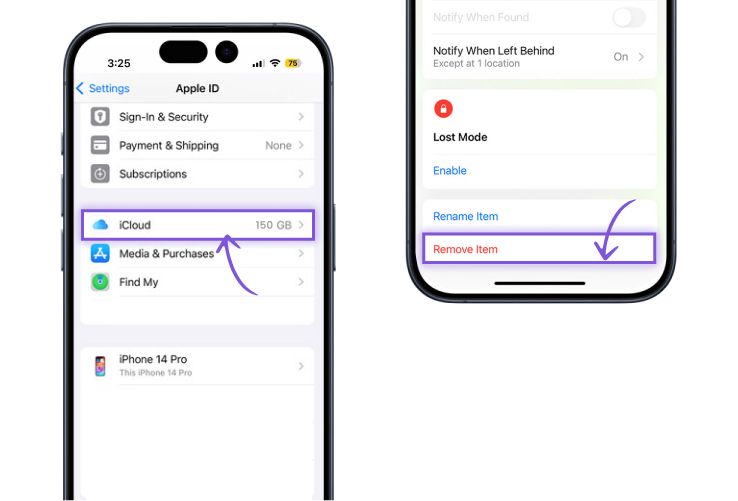
- Reconnect your AirPods to your device as if setting them up for the first time: Follow the standard pairing process on your device.
How to Reset AirPods Max?
Steps to Reset AirPods Max
- Charge Your AirPods Max: Ensure your AirPods Max are charged.
- Press and Hold the Noise Control Button and Digital Crown: Hold these buttons together until the LED indicator flashes amber and then white.
- Repair the AirPods Max: After the reset, pair your AirPods Max with your devices again.
Common Troubleshooting Issues
Resetting your AirPods can solve several common issues, but sometimes problems persist. Here are a few common issues and their solutions:
AirPods Not Connecting After Reset
Issue: After resetting your AirPods, they may still not connect to your device.
Solution:
- Ensure Bluetooth is On: Make sure your device's Bluetooth is enabled. On an iPhone, go to Settings > Bluetooth and toggle the switch to the On position.
- Restart Your Device: Sometimes, restarting your device can help resolve connectivity issues. Turn off your device and turn it back on.
- Pair Again: Put your AirPods back into the charging case, open the lid, and press the setup button until the status light flashes white. Then, go to your device’s Bluetooth settings and try pairing again.
- Update Firmware: Ensure both your AirPods and your device have the latest firmware updates installed. Sometimes, firmware updates can resolve connectivity issues.
One AirPod Not Working
Issue: One of your AirPods is not producing any sound.
Solution:
- Check the Charge: Ensure that both AirPods are fully charged. Place them in the charging case and see if the charging indicator light turns on.
- Clean the Charging Contacts: Dirt or debris on the charging contacts can prevent proper charging. Use a clean, dry cloth to wipe the charging contacts on both the AirPods and the charging case.
- Reset the AirPods Again: Sometimes, a second reset can help. Follow the steps for a factory reset and then reconnect your AirPods to your device.
- Audio Balance Settings: Check your device's audio balance settings. On an iPhone, go to Settings > Accessibility > Audio/Visual and ensure the balance slider is centered.
The Status Light Not Flashing as Expected
Issue: The status light on your AirPods case does not flash amber and then white when attempting to reset.
Solution:
- Hold the Setup Button Longer: Make sure you are holding the setup button on the back of the charging case long enough. It can take about 15 seconds for the status light to flash amber and then white.
- Charge the Case: Ensure that the charging case itself is charged. Connect it to a power source and let it charge for a while before attempting the reset again.
- Clean the Case: Dirt and debris can sometimes interfere with the reset process. Clean the case, especially around the setup button.
- Check for Physical Damage: If the case or the setup button is physically damaged, it may not work properly. Inspect the case for any visible damage and contact Apple Support if necessary.
Other Common Problems and Their Solutions
Issue: Various other issues such as poor sound quality, AirPods not charging properly, or unexpected disconnections.
Solution:
- Poor Sound Quality: Check for obstructions in the AirPods’ speaker grilles. Clean them with a soft, dry brush. Ensure that your device's volume limit settings are not restricting the sound output (Settings > Music > Volume Limit on iPhone).
- AirPods Not Charging Properly: Ensure that the charging case is charged and the contacts are clean. Try using a different charging cable or adapter to see if that resolves the issue.
- Unexpected Disconnections: Ensure that your device’s Bluetooth settings are configured correctly. Move away from other electronic devices that may cause interference. Restart your device and AirPods to refresh the connection.
- Refer to Apple’s Support Page: For more detailed troubleshooting steps and solutions, refer to Apple’s official support page. They provide comprehensive guides and solutions for a wide range of issues.
By addressing these common troubleshooting issues, you can ensure your AirPods function correctly and provide the best audio experience. If problems persist, don’t hesitate to contact Apple Support for further assistance.
Tips and Best Practices
How Often to Reset Your AirPods
Regularly resetting your AirPods is not necessary under normal circumstances. However, there are specific situations where a reset can be beneficial:
- When Experiencing Connectivity Issues: If your AirPods frequently disconnect or fail to connect to your device, a reset can often resolve these problems.
- After Firmware Updates: Sometimes, new firmware updates can cause unexpected issues. Resetting your AirPods can help to recalibrate and align with the latest updates.
- Performance Degradation: If you notice a significant decline in battery performance, audio quality, or other functionalities, a reset can sometimes restore the AirPods to their optimal state.
- Switching Between Multiple Devices: If you frequently switch your AirPods between multiple devices, a reset can help to clear old settings and improve connectivity with new devices.
Situations When a Reset Can Resolve Issues
Resetting your AirPods can resolve a variety of issues, ensuring they function correctly and efficiently. Here are some specific situations where a reset can be particularly helpful:
- Audio Problems: If you experience issues such as one AirPod not producing sound, distorted audio, or uneven volume levels, a reset can help to correct these problems.
- Battery Issues: If your AirPods are not charging properly or if the battery life has noticeably decreased, resetting them can sometimes help to recalibrate the battery.
- Syncing Issues: Problems with synchronization between the two AirPods, such as audio lag or one AirPod playing before the other, can often be resolved by resetting them.
- Pairing Problems: If your AirPods are not pairing with your device, or if they keep disconnecting, a reset can clear the old connection data and help establish a new, stable connection.
- Firmware Glitches: Occasionally, firmware updates can introduce bugs or glitches. Resetting your AirPods can help to clear these issues and ensure they operate smoothly.
- Bluetooth Connectivity: If your AirPods have trouble maintaining a stable Bluetooth connection, resetting them can help improve the connection stability.
- General Troubleshooting: If your AirPods are behaving erratically or experiencing multiple issues, a reset can serve as a general troubleshooting step to clear any temporary glitches.
By incorporating these tips and best practices into your routine, you can maintain the optimal performance of your AirPods and quickly resolve any issues that arise. Regular maintenance and understanding when to reset your AirPods can ensure a seamless and enjoyable user experience.
Conclusion
Resetting your AirPods can be an effective solution for a variety of common issues, from connectivity problems to audio glitches. Whether you own the first-generation AirPods, the second-generation AirPods, AirPods Pro, or AirPods Max, the steps outlined in this guide will help you reset your device and get back to enjoying your audio experience.
By following the specific steps for soft and factory resets, you can quickly address issues and restore your AirPods to their optimal performance. Additionally, understanding the common troubleshooting issues and knowing when and how to reset your AirPods can save you time.
FAQs: How to reset Airpods?
Why would I need to reset my AirPods?
Resetting your AirPods can resolve various issues such as connectivity problems, audio glitches, and performance degradation. It can also help when switching between multiple devices or after firmware updates.
How do I reset my AirPods?
To reset your AirPods:
- Place both AirPods in the charging case.
- Close the lid, wait for 30 seconds, then open the lid.
- Press and hold the setup button on the back of the case until the status light flashes amber, then white.
- Reconnect your AirPods to your device.
What happens when I reset my AirPods?
When you reset your AirPods, they are restored to their factory settings. This means all pairing information with devices is erased, and you will need to reconnect them as if they were new.
Will resetting my AirPods delete all settings?
Yes, resetting your AirPods will delete all pairing settings and any customization you have done. You will need to set them up again with your devices.
How do I know if my AirPods have been successfully reset?
The status light on the charging case will flash amber and then white, indicating that the reset was successful.
Can I reset my AirPods without the case?
No, the charging case is required to reset your AirPods.
Will resetting my AirPods improve their battery life?
Resetting can sometimes help if you are experiencing battery performance issues, but it is not a guaranteed fix for all battery-related problems.
Do I need to reset my AirPods if they are not connecting to my device?
Yes, if your AirPods are not connecting to your device, resetting them can often resolve the issue.
How often should I reset my AirPods?
You should only reset your AirPods when you encounter issues such as connectivity problems, audio glitches, or after firmware updates.
What should I do if resetting my AirPods doesn’t fix the issue?
If resetting your AirPods does not resolve the problem, refer to Apple's support page for further troubleshooting steps or contact Apple Support.
Do I need to update the firmware after resetting my AirPods?
Check for firmware updates after resetting your AirPods to ensure they have the latest software.
Can I reset my AirPods if one earbud is missing?
No, both earbuds are required for a reset.
How to factory reset AirPods?
Follow these steps for a factory reset:
- Place both AirPods in the charging case.
- Close the lid, wait for 30 seconds, then open the lid.
- On your iOS device, go to Settings > Bluetooth and tap the "i" icon next to your AirPods.
- Tap "Forget This Device" and confirm.
- With the lid open, press and hold the setup button on the back of the case until the status light flashes amber, then white.
- Reconnect your AirPods to your device.
How to reset AirPods Pro?
The process for resetting AirPods Pro is the same as for other AirPods models. Follow the factory reset steps listed above.
How to reset AirPods Max?
To reset AirPods Max:
- Charge your AirPods Max.
- Press and hold the Noise Control button and Digital Crown until the LED indicator flashes amber and then white.
- Re-pair your AirPods Max with your devices.
How to restart AirPods?
Restarting your AirPods is the same as performing a soft reset:
- Place both AirPods in the charging case.
- Close the lid, wait for 30 seconds, then open the lid.
- Press and hold the setup button on the back of the case until the status light flashes amber, then white.
- Reconnect your AirPods to your device.
How to reset AirPods from previous owner?
If you have AirPods from a previous owner, follow the factory reset steps to remove all previous settings and pair them with your device.
How to hard reset AirPods Pro?
A hard reset for AirPods Pro is the same as a factory reset. Follow the steps listed under "How to factory reset AirPods."
How to reset AirPods 2?
To reset AirPods 2, follow the factory reset steps listed above.
How to reset Apple AirPods?
The process for resetting Apple AirPods is the same for all models. Follow the factory reset steps listed above.
How to reset AirPods 3?
To reset AirPods 3, follow the factory reset steps listed above.
How to reset AirPods Pro 2?
To reset AirPods Pro 2, follow the factory reset steps listed above.
How to reset AirPods to factory settings?
To reset AirPods to factory settings, follow the factory reset steps listed above.
How to reset AirPods without iPhone?
You can reset your AirPods without an iPhone by following these steps:
- Place both AirPods in the charging case.
- Close the lid, wait for 30 seconds, then open the lid.
- Press and hold the setup button on the back of the case until the status light flashes amber, then white.
- Reconnect your AirPods to your device using another device or after obtaining access to an iPhone.
How to reset AirPods Pro Max?
To reset AirPods Pro Max, follow the reset steps listed under "How to reset AirPods Max."
How to reset AirPods Gen 2?
To reset AirPods Gen 2, follow the factory reset steps listed above.
How to reset AirPods flashing green?
If your AirPods case is flashing green and you need to reset:
- Place both AirPods in the charging case.
- Close the lid, wait for 30 seconds, then open the lid.
- Press and hold the setup button on the back of the case until the status light flashes amber, then white.
- Reconnect your AirPods to your device.
How to reset AirPods Gen 3?
To reset AirPods Gen 3, follow the factory reset steps listed above.
How to reset AirPods on Android?
You can reset your AirPods on Android by following these steps:
- Place both AirPods in the charging case.
- Close the lid, wait for 30 seconds, then open the lid.
- Press and hold the setup button on the back of the case until the status light flashes amber, then white.
- Reconnect your AirPods to your Android device.
How to reset AirPods so they can't be tracked?
To reset AirPods so they can’t be tracked, follow the factory reset steps listed above to remove all previous settings.
How to reset AirPods 3rd generation?
To reset AirPods 3rd generation, follow the factory reset steps listed above.
How to reset found AirPods?
If you have found AirPods, follow the factory reset steps to remove all previous settings and pair them with your device.
How to reset AirPods with one AirPod?
You need both earbuds to reset your AirPods. If one is missing, you will need to locate it or replace it before performing a reset.
How to factory reset AirPods without iPhone?
Follow the steps listed under "How to reset AirPods without iPhone."
How to reset AirPods case?
To reset the AirPods case, you need to perform a reset of the AirPods themselves by following the factory reset steps listed above.
How to factory reset AirPods Pro from previous owner?
Follow the steps listed under "How to reset AirPods from previous owner."
How to reset AirPods Max?
To reset AirPods Max, follow the reset steps listed under "How to reset AirPods Max."
How to hard reset AirPods Max?
To hard reset AirPods Max, follow the reset steps listed under "How to reset AirPods Max."
Authors

Soujanya Varada
As a technical content writer and social media strategist, Soujanya develops and manages strategies at HireQuotient. With strong technical background and years of experience in content management, she looks for opportunities to flourish in the digital space. Soujanya is also a dance fanatic and believes in spreading light!
Hire the best without stress
Ask us how
Never Miss The Updates
We cover all recruitment, talent analytics, L&D, DEI, pre-employment, candidate screening, and hiring tools. Join our force & subscribe now!
Stay On Top Of Everything In HR