How to Delete a Gmail account | Easy steps
Published on July 4th, 2024
Section 1: Preparing to Delete Gmail Account
Before you proceed with deleting your Gmail account, it is crucial to take a few preparatory steps to ensure that you do not lose any important data and that your other services remain accessible.
Backup Important Data
- Exporting Emails:
- Use Google Takeout to download a copy of your emails. This tool allows you to export your emails in an accessible format.
- Go to Google Takeout, select the data you want to download (in this case, Gmail), and follow the prompts to create and download an archive of your emails.
- Exporting Contacts:
- To ensure you do not lose your contact information, export your contacts from Gmail.
- Open Gmail, go to Contacts, click on “More” and select “Export.” Choose your preferred format (Google CSV, Outlook CSV, or vCard) and download the file.
- Other Important Information:
- Backup any other important information stored in your Gmail account, such as Google Keep notes, calendar events, and documents stored in Google Drive.
- For Google Drive, you can download files individually or use Google Takeout to export all your data at once.
Update Account Information
- Recovery Email and Phone Number:
- Ensure that your recovery email and phone number are up-to-date. This is important in case you need to recover your account or access other Google services.
- To update these, go to your Google Account settings, navigate to "Personal info," and update your contact information.
- Linked Services:
- Review and update the information for services linked to your Gmail account, such as Google Drive, YouTube, and any third-party apps.
- Make sure these services are linked to an alternative email address if necessary. For example, you can change the email address associated with your YouTube account in the account settings.
By taking these steps, you can ensure that your important data is backed up and that your other Google services remain functional after you delete your Gmail account. Proper preparation will make the transition smoother and prevent the loss of valuable information.
Section 2: How to Delete a Gmail Account
On Desktop:
Sign In: Log in to your Google Account by visiting Google Account.
Access Account Settings:
- Click on your profile picture or initials at the top right corner of the screen.
- Select "Manage your Google Account" from the dropdown menu.
Navigate to Data & Personalization: In the left-hand menu, click on "Data & privacy."
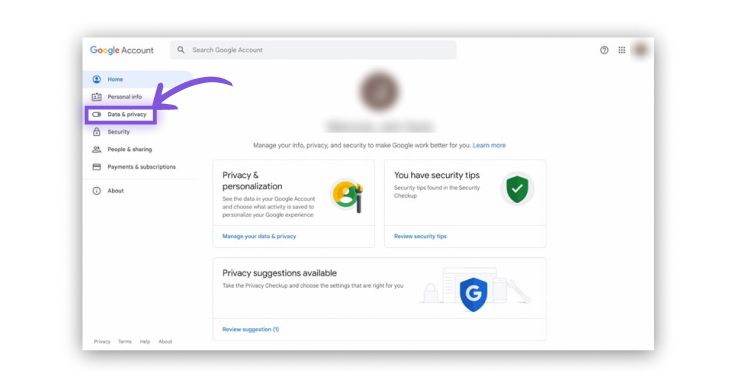
Delete a Service or Your Account:
- Scroll down to the section titled "Download, delete, or make a plan for your data."
- Click on "Delete a service or your account."
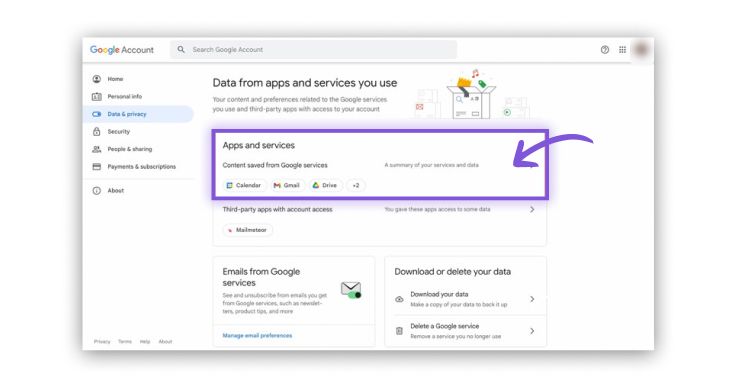
Choose Delete Your Google Account: Under the "Delete your Google Account" section, select "Delete your Google Account."
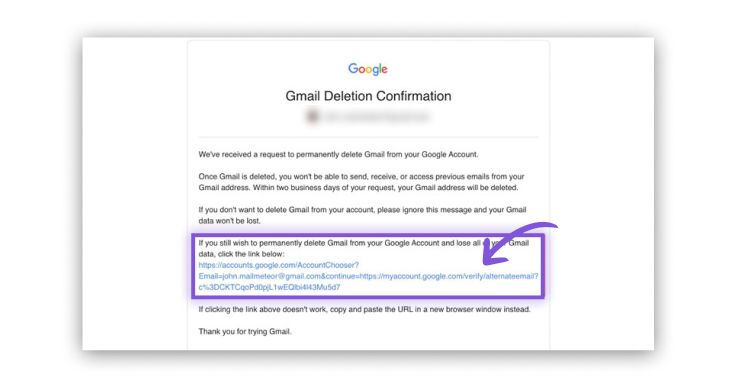
Verify Your Identity:
- Follow the prompts to verify your identity. This may include entering your password and completing a security check.
- Carefully read the information to understand the consequences of deleting your account, including the loss of data and services.
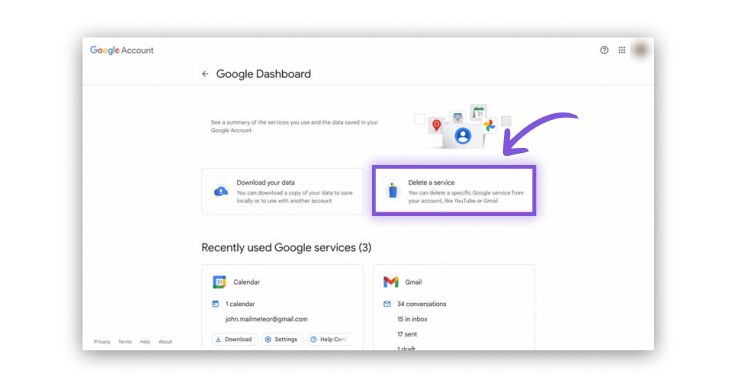
Confirm Deletion:
- Confirm that you want to delete your account by following the final prompts.
- Once confirmed, your Gmail account and associated data will be permanently deleted.
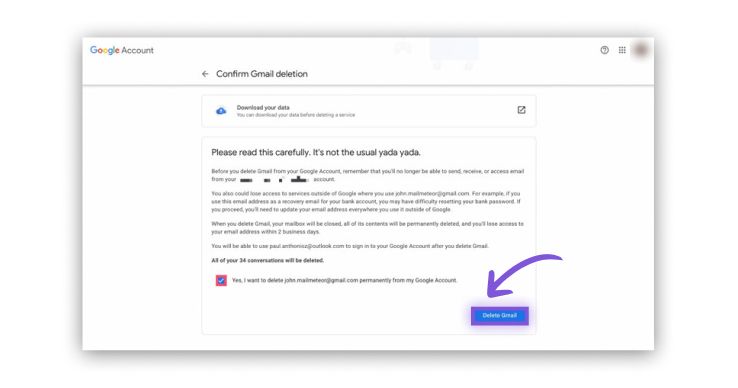
On Android:
Open Settings: Go to the settings app on your Android device.
Google: Scroll down and tap on "Google."
Manage Your Google Account: Select "Manage your Google Account."
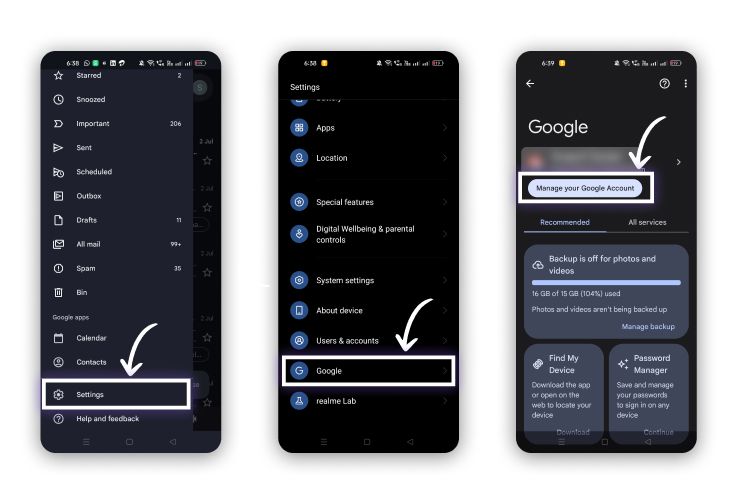
Data and Privacy: Navigate to the "Data and privacy" section.
Delete a Google Service: Scroll down and tap on "Delete a Google service."
Login Gmail: Enter your Gmail login credentials to verify your identity.
Send Verification Email: Google will send a verification email to your Gmail account. Open this email and follow the instructions to confirm your request.
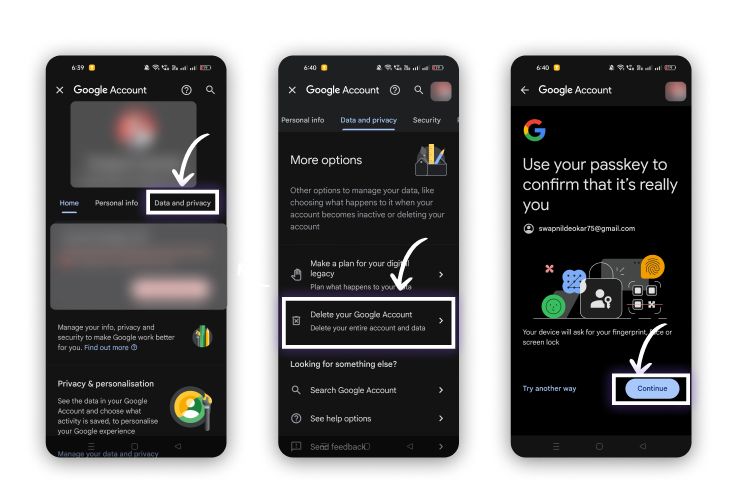
Delete Gmail: Once verified, follow the final prompts to delete your Gmail account.
By following these steps, you can successfully delete your Gmail account on both desktop and Android devices. Ensure that you have backed up any important data and updated linked services as outlined in the previous sections.
Section 3: How to Delete a Gmail Account on an iPhone
Open Settings: Start by opening the Settings app on your iPhone.
Passwords & Accounts: Scroll down and tap on "Passwords & Accounts."
Accounts:
- Under the "Accounts" section, you will see a list of all the accounts linked to your device.
- Find and select your Gmail account from the list.
Delete Account:
- Tap on the Gmail account to open its settings.
- At the bottom of the screen, you will find the option to "Delete Account." Tap on it.
Confirm Deletion: A confirmation prompt will appear asking if you are sure you want to delete the account. Confirm by tapping "Delete from My iPhone."
Follow-Up:
After deleting the Gmail account from your iPhone, it’s a good idea to log into your Google account through a web browser to ensure the account has been removed from your device list.
If you wish to delete the Gmail account entirely (as detailed in previous sections for desktop and Android), follow the online steps to remove the account from Google’s servers completely.
By following these steps, you can successfully delete your Gmail account from your iPhone. Ensure that you have backed up any important data associated with the account before proceeding.
Final Thoughts
If you ever reconsider your decision or need to retrieve information from your deleted Gmail account, remember that Google offers a grace period during which you can recover your account. However, this option is time-sensitive, and once permanently deleted, recovery is not possible.
For further assistance, consult Google's official support resources or contact their customer service for personalized help. By taking these steps, you can confidently manage your Gmail account and ensure your data is handled appropriately.
For more detailed guidance, please refer to our comprehensive guides and resources on deleting a Gmail account.
Frequently Asked Questions (FAQs): How to Delete a Gmail account
How to delete a Gmail account?
To delete a Gmail account, log into your Google Account, navigate to "Data & personalization," and select "Delete a service or your account." Follow the prompts to permanently delete your Gmail account.
How to delete a Gmail account on an iPhone?
To delete a Gmail account on an iPhone, go to Settings, select "Passwords & Accounts," find your Gmail account, and tap "Delete Account." Confirm the deletion to complete the process.
How to delete a Gmail email account?
You can delete a Gmail email account by accessing your Google Account settings, navigating to "Data & personalization," and selecting "Delete a service or your account." Follow the steps to delete your Gmail email account.
How to permanently delete a Gmail account?
To permanently delete a Gmail account, log into your Google Account, go to "Data & personalization," select "Delete a service or your account," and follow the prompts to permanently delete your account.
How to delete a Gmail account permanently?
Permanently deleting a Gmail account involves logging into your Google Account, navigating to "Data & personalization," selecting "Delete a service or your account," and confirming the deletion.
How to delete a Gmail account from my phone?
To delete a Gmail account from your phone, go to the settings app, select "Accounts," choose the Gmail account you want to remove, and tap "Remove account."
How to delete a Gmail account from computer?
On a computer, log into your Google Account, navigate to "Data & personalization," and select "Delete a service or your account." Follow the prompts to delete your Gmail account from the computer.
How to delete a Google Gmail account?
To delete a Google Gmail account, log into your Google Account, go to "Data & personalization," select "Delete a service or your account," and follow the steps to delete your Gmail account.
How to delete a Gmail account on Android?
To delete a Gmail account on Android, open the settings app, go to "Google," select "Manage your Google account," navigate to "Data & privacy," and follow the prompts to delete your Gmail account.
How to delete a business Gmail account?
To delete a business Gmail account, log into your Google Workspace account, go to "Admin console," select "Account," and follow the steps to delete the business Gmail account.
How to delete a Gmail business account?
Deleting a Gmail business account involves logging into the Google Workspace Admin console, navigating to "Account settings," and following the instructions to remove the business Gmail account.
How to delete a Gmail account for good?
To delete a Gmail account for good, log into your Google Account, go to "Data & personalization," select "Delete a service or your account," and confirm the deletion to permanently remove the account.
How to completely delete a Gmail account?
Completely deleting a Gmail account requires logging into your Google Account, navigating to "Data & personalization," selecting "Delete a service or your account," and following the prompts to finalize the deletion.
How to delete a Gmail account?
To delete a Gmail account, access your Google Account settings, go to "Data & personalization," select "Delete a service or your account," and follow the instructions to remove your Gmail account.
How long does it take to delete a Gmail account?
Once you confirm the deletion of your Gmail account, it can take up to a few days for the process to be fully completed and for the account to be permanently deleted from Google's servers.
How to delete a Gmail account on computer?
On a computer, log into your Google Account, navigate to "Data & personalization," select "Delete a service or your account," and follow the steps to delete your Gmail account.
How to delete a Gmail account on phone?
To delete a Gmail account on a phone, go to the settings app, select "Accounts," find the Gmail account you wish to delete, and tap "Remove account."
How to delete a Gmail account from phone?
Deleting a Gmail account from a phone involves opening the settings app, selecting "Accounts," choosing the Gmail account, and tapping "Remove account."
How to delete an email account on Gmail?
To delete an email account on Gmail, log into your Google Account, go to "Data & personalization," select "Delete a service or your account," and follow the prompts to delete the Gmail email account.
How to delete a Gmail account from your phone?
To delete a Gmail account off your phone, open the settings app, go to "Accounts," select the Gmail account, and tap "Remove account."
How to delete a Gmail account from an iPhone?
To delete a Gmail account from an iPhone, go to Settings, select "Passwords & Accounts," find the Gmail account, and tap "Delete Account."
How to delete a Gmail account on the Gmail app?
To delete a Gmail account on the Gmail app, open the app, go to settings, select the account, and follow the prompts to remove the account from the app.
How do I delete a Gmail account?
To delete a Gmail account, log into your Google Account, navigate to "Data & personalization," select "Delete a service or your account," and follow the steps to delete your account.
How to delete a Gmail account on Google?
To delete a Gmail account on Google, access your Google Account settings, go to "Data & personalization," select "Delete a service or your account," and follow the instructions to remove your Gmail account.
How to delete a Gmail account on Android?
To delete a Gmail account on Android, open the settings app, go to "Google," select "Manage your Google account," navigate to "Data & privacy," and follow the prompts to delete your Gmail account.
How to delete a Gmail account without a password?
If you’ve forgotten your password, you need to recover your account first by using Google's account recovery tool. Once you have access, you can proceed to delete the Gmail account.
How to delete a Gmail account on an iPad?
To delete a Gmail account on an iPad, go to Settings, select "Passwords & Accounts," find the Gmail account, and tap "Delete Account."
How to delete a Gmail account from my iPhone?
To delete a Gmail account from your iPhone, open Settings, select "Passwords & Accounts," find the Gmail account, and tap "Delete Account."
How to delete a Gmail account on Android phone?
To delete a Gmail account on an Android phone, go to the settings app, select "Google," tap "Manage your Google account," navigate to "Data & privacy," and follow the prompts to delete the account.
How to delete a Gmail account from Gmail?
To delete a Gmail account from Gmail, log into your Google Account, navigate to "Data & personalization," select "Delete a service or your account," and follow the instructions to delete the Gmail account.
How to delete a Gmail account from Google?
To delete a Gmail account from Google, log into your Google Account, go to "Data & personalization," select "Delete a service or your account," and follow the prompts to delete your Gmail account.
How to delete a account on Gmail?
To delete an account on Gmail, log into your Google Account, navigate to "Data & personalization," select "Delete a service or your account," and follow the steps to delete your Gmail account.
How to delete a Gmail account from Android phone?
To delete a Gmail account from an Android phone, open the settings app, go to "Google," select "Manage your Google account," navigate to "Data & privacy," and follow the prompts to delete the Gmail account.
How to delete a Gmail account on laptop?
To delete a Gmail account on a laptop, log into your Google Account, navigate to "Data & personalization," select "Delete a service or your account," and follow the instructions to delete the Gmail account.
How to delete a Gmail account iPhone?
To delete a Gmail account on an iPhone, go to Settings, select "Passwords & Accounts," find the Gmail account, and tap "Delete Account."
How to delete a Gmail account on my phone?
To delete a Gmail account on your phone, open the settings app, select "Accounts," find the Gmail account you want to delete, and tap "Remove account."
How to delete a folder in Gmail account?
To delete a folder in your Gmail account, log into Gmail, go to the left sidebar, find the folder (label) you wish to delete, click on the three dots next to it, and select "Remove label."
How do I delete a Gmail account that I no longer have access to?
If you no longer have access to your Gmail account, use Google’s account recovery tool to regain access. Once recovered, you can proceed with deleting the account.
How to delete a Gmail account from a device?
To delete a Gmail account from a device, open the device’s settings, go to "Accounts," select the Gmail account, and tap "Remove account."
How to delete a second Gmail account?
To delete a second Gmail account, log into the account you wish to delete, go to "Data & personalization," select "Delete a service or your account," and follow the steps to delete the account.
How to delete a Gmail account on mobile?
To delete a Gmail account on mobile, open the settings app, select "Accounts," find the Gmail account you wish to delete, and tap "Remove account."
How to delete a Gmail account from your phone?
To delete a Gmail account from your phone, go to the settings app, select "Accounts," choose the Gmail account, and tap "Remove account."
How to delete a Gmail account on Mac?
To delete a Gmail account on a Mac, open System Preferences, go to "Internet Accounts," select the Gmail account, and click the minus sign to remove it.
How to delete a Gmail account forever?
To delete a Gmail account forever, log into your Google Account, navigate to "Data & personalization," select "Delete a service or your account," and confirm the permanent deletion.
How to delete a Gmail account?
To delete a Gmail account, log into your Google Account, go to "Data & personalization," select "Delete a service or your account," and follow the instructions to remove your Gmail account.
How to delete a Gmail account from laptop?
To delete a Gmail account from a laptop, log into your Google Account, navigate to "Data & personalization," select "Delete a service or your account," and follow the prompts to delete the Gmail account.
How to delete a hacked Gmail account?
If your Gmail account has been hacked, recover it using Google’s account recovery tool. Once you regain access, follow the steps to delete the account if necessary.
How to delete a delegated Gmail account?
To delete a delegated Gmail account, the account owner must log in, go to "Settings," select "Accounts and Import," find "Grant access to your account," and remove the delegate.
How to delete a Gmail account on Chromebook?
To delete a Gmail account on a Chromebook, open settings, go to "Accounts," find the Gmail account, and select "Remove this user."
How to delete a Gmail account and make a new one?
To delete a Gmail account and create a new one, first delete your current account by following the steps mentioned above. Then, sign up for a new Gmail account at Gmail Sign Up.
How to delete a old Gmail account?
To delete an old Gmail account, log into your Google Account, go to "Data & personalization," select "Delete a service or your account," and follow the steps to remove the old account.
How to delete a Gmail account on Gmail?
To delete a Gmail account on Gmail, log into your Google Account, navigate to "Data & personalization," select "Delete a service or your account," and follow the instructions to delete the Gmail account.
How to fully delete a Gmail account?
To fully delete a Gmail account, log into your Google Account, go to "Data & personalization," select "Delete a service or your account," and confirm the deletion.
How to delete a Gmail account from a phone?
To delete a Gmail account from a phone, open the settings app, select "Accounts," find the Gmail account, and tap "Remove account."
How to delete a Gmail account completely?
To completely delete a Gmail account, log into your Google Account, navigate to "Data & personalization," select "Delete a service or your account," and follow the steps to finalize the deletion.
How long does it take for a Gmail account to delete?
It can take up to a few days for a Gmail account to be fully deleted from Google's servers once you confirm the deletion.
How to delete a Gmail account from Gmail app?
To delete a Gmail account from the Gmail app, open the app, go to settings, select the account, and follow the prompts to remove the account.
How to delete a Gmail email account permanently?
To permanently delete a Gmail email account, log into your Google Account, go to "Data & personalization," select "Delete a service or your account," and confirm the permanent deletion.
How to delete all emails in a Gmail account?
To delete all emails in a Gmail account, select all messages by clicking the checkbox at the top of your inbox, then click the trash icon to delete them. Repeat this for each page of emails.
How to delete a Gmail account on Samsung?
To delete a Gmail account on a Samsung device, open the settings app, go to "Accounts and backup," select "Accounts," choose the Gmail account, and tap "Remove account."
Authors

Soujanya Varada
As a technical content writer and social media strategist, Soujanya develops and manages strategies at HireQuotient. With strong technical background and years of experience in content management, she looks for opportunities to flourish in the digital space. Soujanya is also a dance fanatic and believes in spreading light!
Hire the best without stress
Ask us how
Never Miss The Updates
We cover all recruitment, talent analytics, L&D, DEI, pre-employment, candidate screening, and hiring tools. Join our force & subscribe now!
Stay On Top Of Everything In HR

