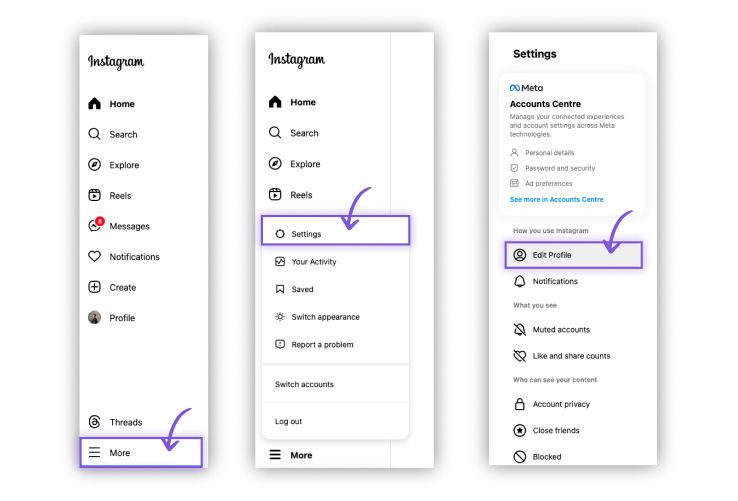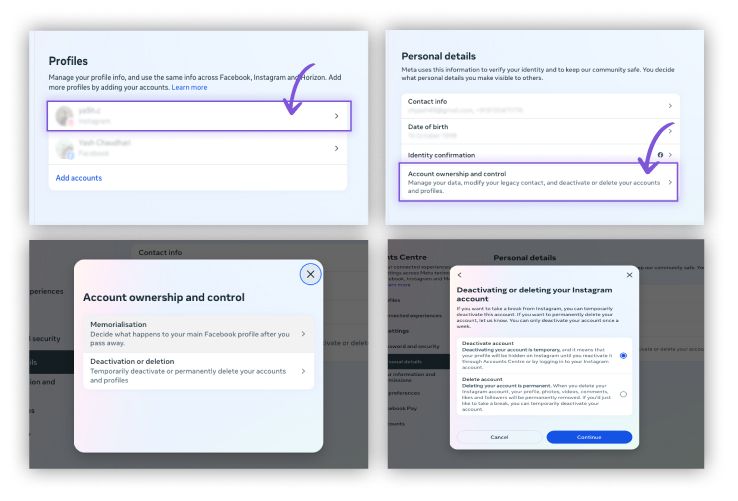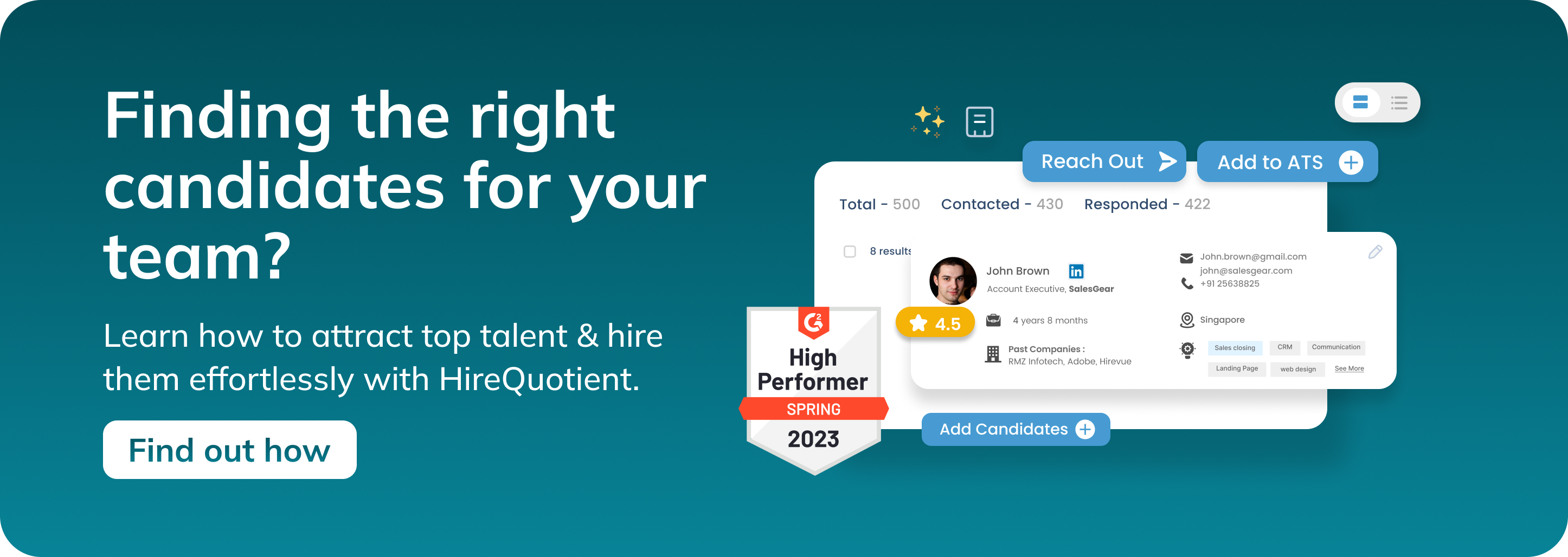How to deactivate Instagram
Published on June 4th, 2024
How to Deactivate Instagram
Deactivating your Instagram account can be a necessary step for many users for various reasons. Whether it's to take a break from social media, protect your privacy, or manage your time better, deactivating your account is a simple process that can be done quickly.
This blog will help you understanding more about how to deactivate Instagram.
Why Do People Deactivate Instagram?
Many users decide to deactivate their Instagram accounts for several reasons, including:
Privacy Concerns
- Protecting Personal Information: With the rise in cyber threats and data breaches, many users are increasingly concerned about the privacy of their personal information. Deactivating Instagram can be a way to prevent unauthorized access to personal photos, videos, and other sensitive data.
- Avoiding Data Harvesting: Social media platforms often collect and use user data for targeted advertising and other purposes. Deactivating an account can help mitigate these privacy risks.
Time Management
- Reducing Screen Time: Social media can be addictive, leading to excessive screen time. By deactivating Instagram, users can reclaim valuable time and focus on more productive activities.
- Improving Productivity: Without the constant distraction of notifications and the urge to check the app, users can concentrate better on work, studies, and personal projects.
Mental Health
- Alleviating Stress: Social media can sometimes contribute to stress and anxiety, particularly due to the pressure to present a perfect life. Taking a break from Instagram can help reduce these feelings.
- Improving Self-Esteem: Constant exposure to idealized images and lifestyles can negatively impact self-esteem. Deactivating Instagram allows users to step back and focus on their well-being without the influence of social comparisons.
Steps to Deactivate Instagram Account
Before deactivating your Instagram account, consider these preparatory steps:
Backup Your Data
- Download Your Photos and Videos: Instagram allows users to download all their photos and videos. This ensures that you don’t lose any precious memories when you deactivate your account. You can request a download link for your data through Instagram's settings.
- Save Your Messages: If you have important conversations in your Direct Messages, consider taking screenshots or using third-party tools to back them up. This way, you won’t lose any crucial information or contacts.
Inform Followers
- Notify Close Contacts: If you have friends, family, or followers who regularly interact with you on Instagram, it might be courteous to inform them about your decision to deactivate your account. This can be done through a post or story update before you deactivate.
- Provide Alternative Contact Methods: Share other ways to stay in touch, such as email, phone number, or other social media platforms. This ensures that important connections are maintained despite your absence from Instagram.
How to Deactivate Instagram on the Mobile App
To deactivate your Instagram account using the mobile app, follow these detailed steps with the help of the provided screenshots:
- Open the Instagram App: Launch the Instagram app on your mobile device.
- Go to Your Profile: Tap on your profile picture icon located at the bottom right corner of the screen. This will navigate you to your profile page.
- Access the Menu: On your profile page, tap on the three horizontal lines (menu icon) in the top-right corner of the screen. This opens the side menu.
- Navigate to Settings: In the side menu, tap on the "Settings" option.
- Select Edit Profile: In the Settings menu, tap on "Edit Profile."
- Account Ownership and Control: On the "Edit Profile" page, tap on "Account Ownership and Control."
- Deactivate or Delete Account: In the "Account Ownership and Control" section, select "Deactivation or Deletion."
- Deactivate Account: Choose the option for "Deactivate Account." Instagram will provide you with information about what deactivating your account entails. Follow the prompts and instructions.
- Follow the Prompts: Instagram will guide you through the final steps to deactivate your account. Follow all the on-screen instructions and confirm your choice when prompted.
- Complete the Deactivation: Once you have followed all the prompts, your account will be deactivated. Your profile, photos, comments, and likes will be hidden until you reactivate your account by logging back in.
By following these steps, you can easily deactivate your Instagram account using the mobile app, as illustrated in the provided screenshots. This option allows you to take a break from Instagram without permanently deleting your account.
Read more: What is a Combination Resume? How to Craft the Perfect Hybrid Resume for Any Job.
How to Deactivate Instagram on Mac
To deactivate your Instagram account using a Mac, follow these steps based on the provided screenshots:
Open Your Web Browser and Visit Instagram: Open your preferred web browser on your Mac. Navigate to the Instagram website and log in to your account.
Go to Your Profile: Once logged in, click on your profile picture located in the top right corner of the screen to access your profile.
Access the Menu: Click on the three horizontal lines (menu icon) in the top right corner of your profile page. This opens a dropdown menu.
Navigate to Settings: In the dropdown menu, select "Settings."
Edit Profile: In the Settings menu, click on "Edit Profile."
Account Center: Click on "Password and Security," which will redirect you to the ‘Account Center’ window.
Select Instagram Account: In the Account Center, choose the Instagram account you wish to deactivate.
Personal Details: Go to the "Personal Details" section.
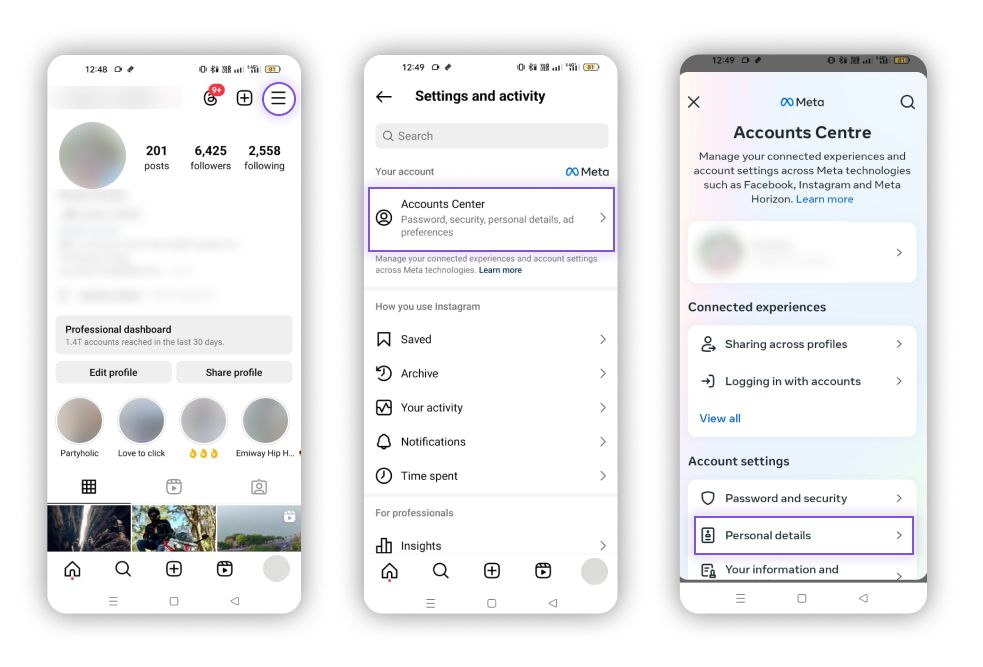
Account Ownership and Control: Select "Account Ownership and Control."
Deactivate Account: Choose "Deactivation or Deletion," then select "Deactivate Account."
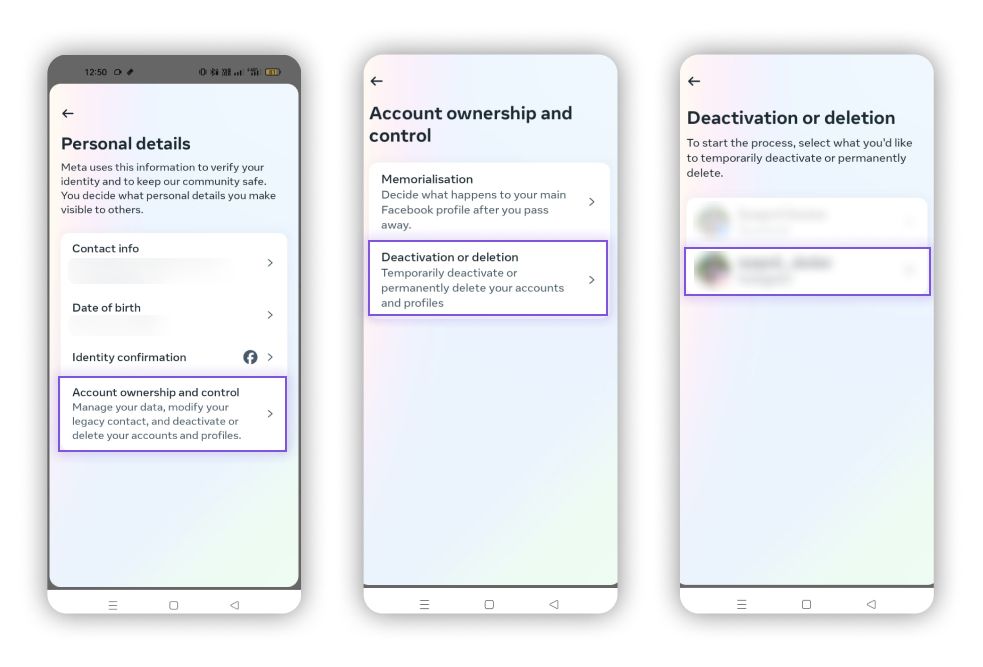
Follow the Prompts: Click "Continue" and follow the prompts provided by Instagram to complete the deactivation process.
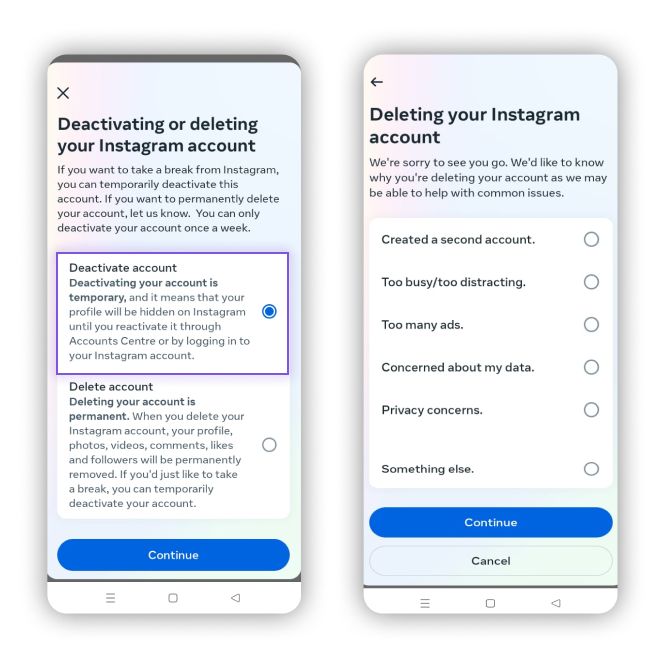
By following these steps, you can easily deactivate your Instagram account using a Mac. This temporary deactivation hides your profile, photos, comments, and likes until you decide to reactivate your account by logging back in.
Suggested reads: Zety Resume Builder Review: Features, Pros, and Cons.
How to Reactivate Instagram After Deactivation
Reactivating your Instagram account is straightforward. Here’s what you need to know:
What Happens to Your Data
When you deactivate your Instagram account, all your photos, comments, and likes are preserved by Instagram. This means that when you decide to reactivate your account, all your content and interactions will be restored as they were before deactivation. This includes your profile information, followers, following lists, and any saved posts.
How to Reactivate Your Account
Reactivating your Instagram account is a simple process:
- Open the Instagram App or Website: Start by opening the Instagram app on your mobile device or visiting the Instagram website on your computer.
- Log In: Enter your username and password in the login fields. If you've forgotten your password, you can use the "Forgot password?" link to reset it.
- Access Your Account: Once you've successfully logged in, your account will be reactivated immediately. All your previous content and interactions will be available as before.
Time Frame for Reactivation
You can reactivate your account anytime by logging back in. There is no time limit on how long your account can remain deactivated. However, if your account has been deactivated for an extended period, it may take a few moments for all your data and interactions to be fully restored. It’s important to note that Instagram's servers might need a bit of time to refresh all your information, especially if you've been inactive for a long time.
Tips for Managing Social Media Use Responsibly
Managing social media use responsibly can help maintain a healthy balance in your life. Here are some tips:
Set Time Limits
- App Features: Use built-in features on your phone or within the Instagram app to set daily time limits for social media use. Many smartphones offer digital wellbeing or screen time settings that can help you monitor and control your usage.
- Third-Party Apps: Consider using third-party apps designed to limit social media usage. These apps can lock you out of specific apps after you’ve reached your daily limit.
Turn Off Notifications
- Disable Non-Essential Notifications: Turn off notifications that are not crucial. This can reduce the temptation to check your phone every time it buzzes. You can customize which notifications you receive in the settings menu of the Instagram app.
- Silent Hours: Set specific times during the day or night when notifications are silenced. This can help you focus on work or get a good night’s sleep without interruptions.
Schedule Social Media-Free Times
- Designate Specific Times: Choose specific times of the day or week when you stay off social media. This could be during meals, before bed, or on weekends.
- Use Alarms: Set alarms to remind you when it’s time to take a break from social media. This helps in establishing a routine and creating a balanced digital diet.
Engage in Offline Activities
- Hobbies and Interests: Spend time on hobbies and activities you enjoy, such as reading, cooking, playing sports, or arts and crafts. Engaging in these activities can provide a fulfilling break from screen time.
- Exercise: Incorporate regular physical activity into your routine. Exercise is a great way to relieve stress and improve mental health.
- Socializing in Person: Make an effort to meet friends and family in person. Face-to-face interactions can be more rewarding and help strengthen your relationships.
By implementing these tips, you can create a healthier relationship with social media, ensuring it enhances rather than detracts from your life.
Conclusion
Summary of the Steps:
- Log in to Instagram.
- Go to your profile and access settings.
- Navigate to account settings and select deactivation.
- Follow prompts to complete deactivation.
Final Considerations: If you're unsure about deactivating your account, consider taking a short break by logging out or using app timers. Deactivating is reversible, so you can always reactivate your account when ready.
FAQs: How to deactivate Instagram?
Q: Can I reactivate my Instagram account after deactivating it?
Yes, you can reactivate your account by logging back in with your username and password.
Q: Will my followers be notified if I deactivate my account?
No, your followers will not be notified when you deactivate your account.
Q: How often can I deactivate my Instagram account?
You can deactivate your account once a week.
Q: What happens to my messages when I deactivate my account?
Your messages will remain in the inboxes of the people you communicated with, but you will not be able to access them until you reactivate your account.
Q: Can I delete my Instagram account permanently?
Yes, if you wish to permanently delete your account, follow the steps for account deletion instead of deactivation.
Q: Can I deactivate my Instagram account from the app?
Yes, you can deactivate your Instagram account from the app by going to your profile, accessing settings, and following the deactivation steps as outlined above.
Q: What is the difference between deactivating and deleting my Instagram account?
Deactivating your account is temporary and allows you to reactivate it anytime by logging back in. Deleting your account is permanent and cannot be undone; all your data will be lost.
Q: Can I deactivate my Instagram account without waiting a week?
No, Instagram's policy currently allows you to deactivate your account once a week.
Q: How long does it take for my Instagram account to be deactivated?
The deactivation process is immediate. Once you complete the steps, your account will be deactivated right away.
Q: What happens to my followers when I deactivate my Instagram account?
When you deactivate your account, your profile, photos, comments, and likes will be hidden until you reactivate your account. Your followers will not be notified.
Q: Can I deactivate an Instagram business account?
Yes, you can deactivate a business account by following the same steps as for a personal account.
Q: Can I deactivate my Instagram account on both Android and iPhone?
Yes, the deactivation process is similar on both Android and iPhone. Follow the steps provided above for your specific device.
Q: Will my messages be deleted if I deactivate my Instagram account?
No, your messages will not be deleted. They will remain in the inboxes of the people you communicated with, but you will not be able to access them until you reactivate your account.
Q: Can I still use Instagram Direct messages after deactivating my account?
No, deactivating your account will disable your access to all Instagram features, including Direct messages.
Q: How can I permanently delete my Instagram account?
To permanently delete your Instagram account, follow the steps for account deletion instead of deactivation. This process is irreversible, and all your data will be permanently removed.
Authors

Soujanya Varada
As a technical content writer and social media strategist, Soujanya develops and manages strategies at HireQuotient. With strong technical background and years of experience in content management, she looks for opportunities to flourish in the digital space. Soujanya is also a dance fanatic and believes in spreading light!
Hire the best without stress
Ask us how
Never Miss The Updates
We cover all recruitment, talent analytics, L&D, DEI, pre-employment, candidate screening, and hiring tools. Join our force & subscribe now!
Stay On Top Of Everything In HR