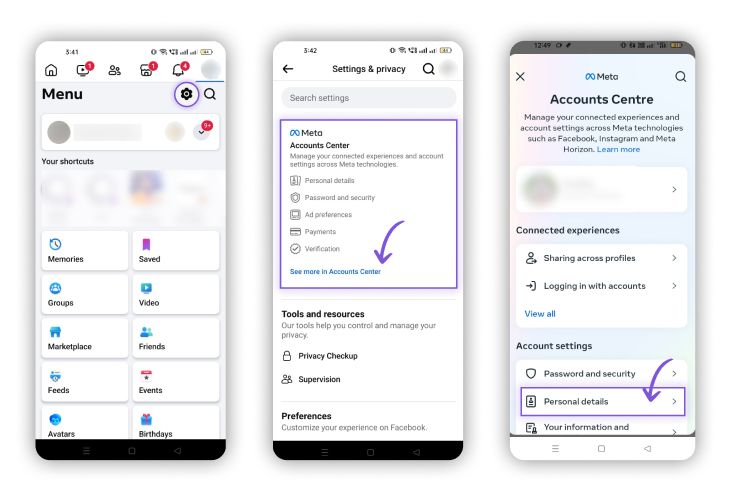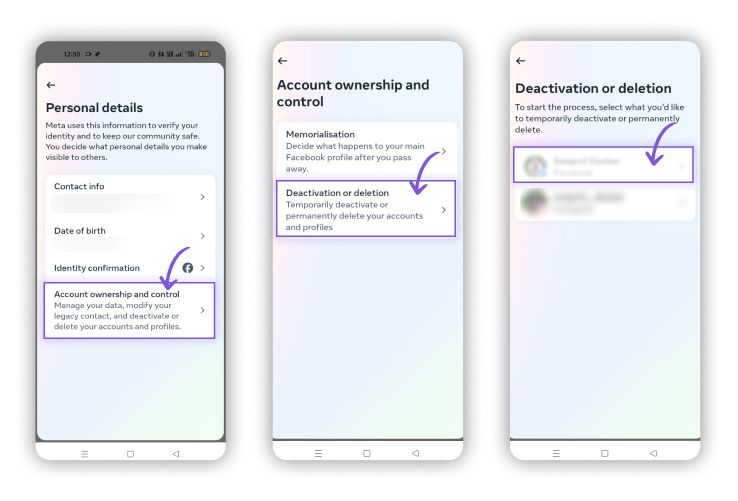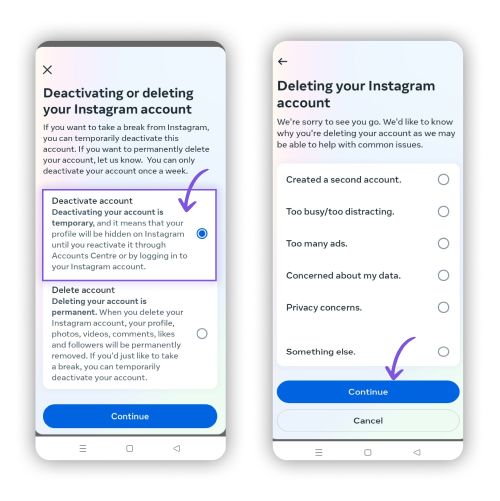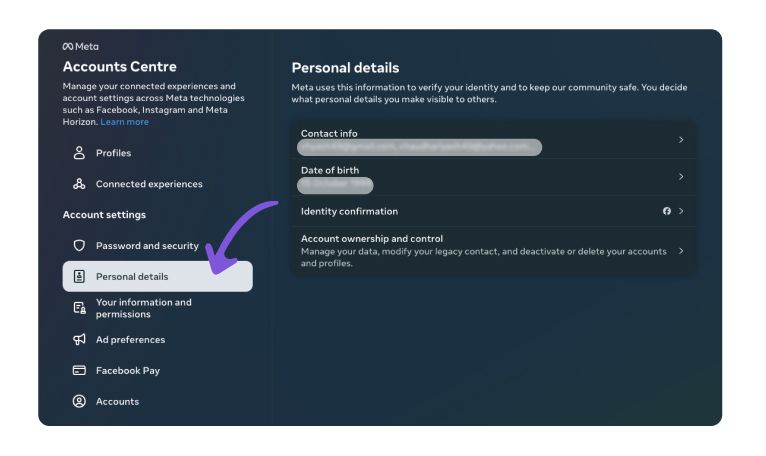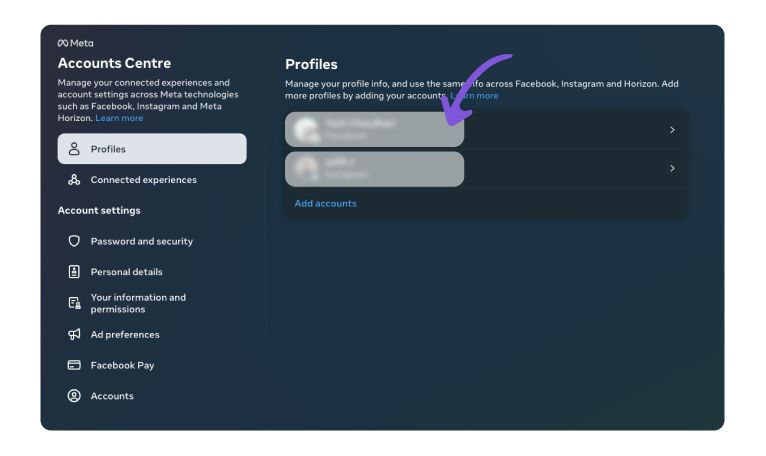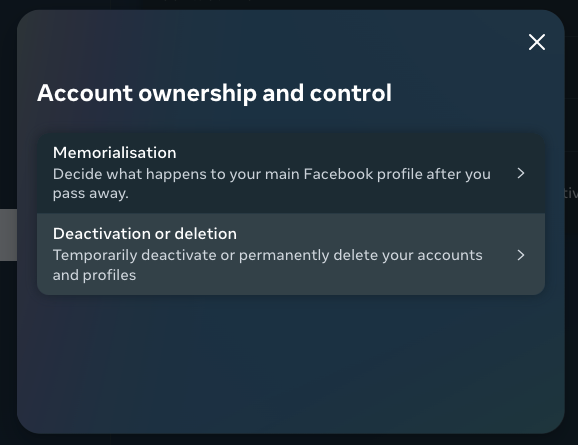How to Deactivate Facebook
Published on June 4th, 2024
How to Deactivate Facebook
How to Deactivate Facebook on Phone
Want to take a break from Facebook? Here’s how to deactivate your account in just a few steps.
Login to Facebook: Open the Facebook app. Enter your credentials and tap ‘Login.’
Tap on the Menu: Locate and tap the three horizontal lines in the top-right corner.
Go to Settings: Scroll down and tap ‘Settings & Privacy,’ then select ‘Settings.’
Account Center: Tap on ‘See more in Account Center.’
Personal Details: Tap ‘Personal Details’ to manage your info.
Account Ownership and Control: Select ‘Account Ownership and Control.’
Deactivation or Deletion: Choose ‘Deactivation or Deletion.’
Select the Account: Pick the Facebook account you want to deactivate.
Deactivate Account: Tap ‘Deactivate Account’ and provide a reason if asked.
Confirm: Tap ‘Continue’ to finalize deactivation.
Voila! Your Facebook account is now deactivated. Your profile is hidden, but your data is saved for future reactivation. Enjoy your social media break!
How to Deactivate Facebook on a Laptop
Deactivating your Facebook account on a laptop is a straightforward process. Follow these detailed steps to deactivate your account:
Sign in to Facebook: Open your preferred web browser and go to Facebook. Enter your email/phone number and password, then click ‘Log In’ to access your account.
Access Profile Settings: Once logged in, locate your profile picture in the top-right corner of the Facebook homepage. Click on your profile picture to open a dropdown menu.
Settings & Privacy: In the dropdown menu, find and click on ‘Settings & Privacy’. This will expand to show more options; click on ‘Settings’.
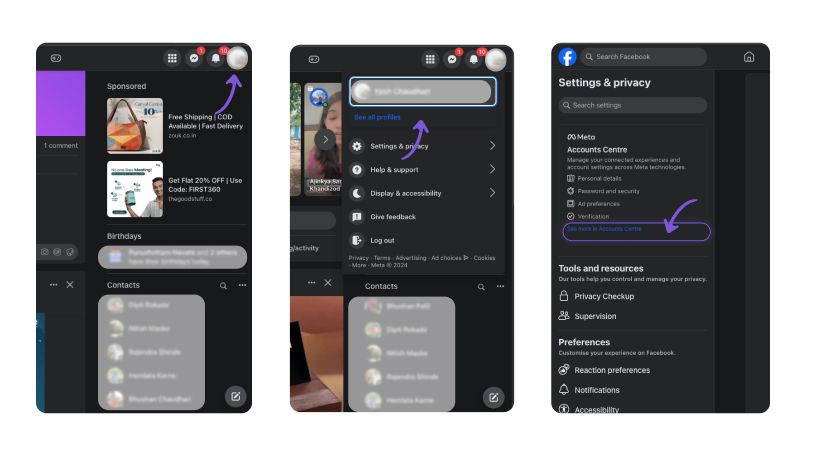
Personal Details: In the left-hand sidebar of the Settings page, find and click on ‘Personal Details’ under the ‘Account Settings’ section. This section allows you to manage your personal information.
Account Ownership and Control: Within the Personal Details section, find and click on ‘Account Ownership and Control’. This option helps you manage various account settings, including deactivation and deletion.
Deactivation or Deletion: You will see options for deactivating or deleting your account. Choose ‘Deactivation or Deletion’ to proceed.
Deactivate Account: Select ‘Deactivate Account’ from the options. Facebook might ask you to provide a reason for deactivating your account. You can select an appropriate reason or skip this step if allowed.
Confirm: Follow the on-screen instructions to confirm your decision. Click ‘Continue’ to finalize the deactivation process.
And you're done! Your Facebook account is now deactivated, with all your data saved for future reactivation if needed. Enjoy your break!
In conclusion, deactivating your Facebook account is a straightforward process whether you're using a phone or a laptop. By following the steps outlined above, you can temporarily disable your account and take a break from social media. If you decide to deactivate your Facebook account, you can always reactivate it later by simply logging back in.
FAQs: How to deactivate Facebook account
What does deactivating my Facebook account mean?
Deactivating your Facebook account means that your profile will be hidden from other users, and you will no longer appear in searches. However, Facebook saves your information, and you can reactivate your account at any time by logging back in.
How do I deactivate my Facebook account?
You can deactivate your Facebook account by following the steps provided above for either your phone or laptop.
Can I reactivate my Facebook account after deactivating it?
Yes, you can reactivate your Facebook account at any time by logging back in with your email and password.
What happens to my data when I deactivate my Facebook account?
When you deactivate your account, your profile and all information associated with it are hidden from view, but Facebook saves your information so you can restore it if you decide to reactivate your account later.
Do my friends know if I deactivate my Facebook account?
No, Facebook does not notify your friends when you deactivate your account.
How long can I keep my Facebook account deactivated?
You can keep your Facebook account deactivated indefinitely. There is no time limit for deactivation.
Can I use Messenger if I deactivate my Facebook account?
Yes, you can still use Facebook Messenger even if you deactivate your Facebook account. Your Messenger profile will remain active, and you can continue to chat with friends.
Can I delete my Facebook account instead of deactivating it?
Yes, you can choose to permanently delete your Facebook account. This process is irreversible, and all your data will be permanently removed. Refer to Facebook's help center for detailed instructions on how to delete your account.
What is Meta?
Meta is the parent company of Facebook, which also owns Instagram, WhatsApp, and other products and services. It focuses on building technologies that help people connect, find communities, and grow businesses.
How to deactivate Facebook on iPhone?
Follow the steps provided for deactivating Facebook on a phone, with a specific focus on the iPhone interface.
How to deactivate Facebook on Android?
Follow the steps provided for deactivating Facebook on a phone, with a specific focus on the Android interface.
How to temporarily deactivate Facebook?
You can temporarily deactivate your Facebook account by following the deactivation steps. Reactivating it is as simple as logging back in with your credentials.
How to deactivate Facebook on a mobile app?
The process is similar across different mobile apps. Follow the steps provided for deactivating Facebook on a phone.
How to deactivate Facebook on a PC?
Refer to the steps provided above for deactivating Facebook on a laptop, which apply similarly to a desktop PC.
How to deactivate Facebook without deactivating Messenger?
Deactivate your Facebook account following the steps, but note that you can still use Messenger separately even after deactivation.
How to deactivate a Facebook business page?
Go to the settings of your Facebook business page, and find the option for deactivation under 'Page Settings' and 'Page Visibility'.
How to deactivate Facebook and Messenger?
Deactivate your Facebook account by following the provided steps. Then, go to Messenger settings to deactivate it separately if needed.
How to deactivate Facebook on iPhone 2023?
The steps for deactivating Facebook on an iPhone in 2023 are the same as the general iPhone deactivation steps provided.
How to deactivate Facebook on Android 2023?
The steps for deactivating Facebook on an Android device in 2023 are the same as the general Android deactivation steps provided.
How to deactivate a Facebook account on the app?
The steps for deactivating a Facebook account on the app are detailed in the 'How to Deactivate Facebook on Phone' section.
How to deactivate a Facebook page?
Navigate to your page settings and find the option for deactivation under 'Page Settings' and 'Page Visibility'.
How to deactivate Facebook Meta?
Follow the general deactivation steps, as the process remains the same under Meta's ownership.
How to deactivate a Facebook profile?
The process for deactivating a Facebook profile is detailed in the 'How to Deactivate Facebook on Phone' and 'How to Deactivate Facebook on a Laptop' sections.
How to temporarily deactivate Facebook on iPhone?
Follow the deactivation steps for an iPhone. Reactivating is as simple as logging back in.
How to deactivate Facebook 2023?
The process for deactivating Facebook in 2023 follows the same steps outlined for phones and laptops.
How to deactivate Facebook Messenger?
To deactivate Messenger, go to your Messenger settings and find the option to deactivate. Note that you must first deactivate your Facebook account.
Authors

Soujanya Varada
As a technical content writer and social media strategist, Soujanya develops and manages strategies at HireQuotient. With strong technical background and years of experience in content management, she looks for opportunities to flourish in the digital space. Soujanya is also a dance fanatic and believes in spreading light!
Hire the best without stress
Ask us how
Never Miss The Updates
We cover all recruitment, talent analytics, L&D, DEI, pre-employment, candidate screening, and hiring tools. Join our force & subscribe now!
Stay On Top Of Everything In HR