How to copy and paste on Mac?
Published on June 4th, 2024
Copy-Paste Using Keyboard
One of the fastest and most efficient ways to copy and paste on a Mac is by using keyboard shortcuts. Mastering these shortcuts can greatly enhance your productivity, allowing you to quickly move or duplicate text, images, and files without relying on the mouse or trackpad. Here’s a detailed guide on how to use these shortcuts effectively.
Copy Text, Images, or Files on Mac
To copy any text, image, or file on a Mac, simply use the Command+C shortcut. This method is universally applicable across most applications, making it incredibly versatile.
Steps:
- Select the item you want to copy, whether it's text, an image, or a file.
- Press
Command+Cto copy the selected item to your clipboard.
Cut Text or Images on Mac
If you prefer to move an item rather than just copying it, use the Command+X shortcut. This is particularly useful when you want to reorganize content within documents or move files to different locations.
Steps:
- Select the text or image you wish to cut.
- Press
Command+Xto cut the selected item. This will remove the item from its original location and store it in the clipboard.
Paste Text, Images, or Files on Mac
Once you have copied or cut an item, you can easily paste it to your desired location using the Command+V shortcut.
Steps:
- Navigate to the location where you want to paste the copied or cut item.
- Press
Command+Vto paste the item from the clipboard to the new location.
Copy-Paste Without Style Formatting
When dealing with text from various sources, maintaining consistent formatting can be a challenge. To paste text without retaining its original style formatting, use the Shift+Command+V shortcut. This ensures that the pasted text adopts the formatting of the destination document, providing a cleaner and more uniform look.
Steps:
- Select the text you wish to copy.
- Use
Command+Cto copy the text orCommand+Xto cut it. - Navigate to the desired location for pasting the text.
- Press
Shift+Command+Vto paste the text without its original formatting.
By utilizing these keyboard shortcuts, you can streamline your workflow and improve efficiency, whether you are writing a document, organizing files, or working on a creative project.
Copy-Paste an Image Using Context Menu
Using the context menu is a straightforward and intuitive way to copy and paste images, text, and files on a Mac. This method is particularly useful for those who prefer using a mouse or trackpad over keyboard shortcuts. Here’s how to use the context menu to copy and paste effectively on your Mac.
Steps to Copy-Paste an Image, Text, or Any File on Mac
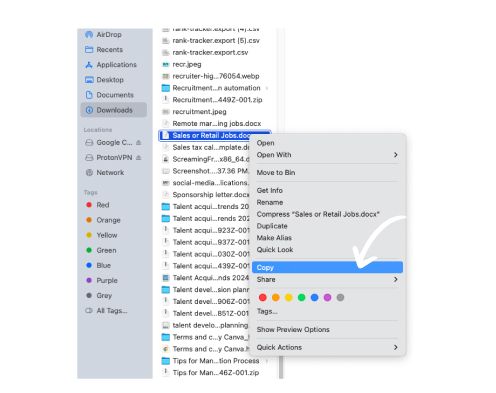
1. Position Your Cursor: First, locate the file in Finder or the text in your document that you wish to copy. Position your cursor over the item.
2. Open the Context Menu: To open the context menu, right-click on the item. If you’re using a trackpad, you can perform a two-finger click. Alternatively, you can hold down the Control key and click.
3. Choose 'Copy': From the context menu that appears, select the 'Copy' option. This action copies the selected item to your clipboard.
4. Navigate to the Destination: Next, move to the location where you want to paste the copied item. This could be another folder in Finder, a different spot in your document, or even another application.
5. Paste the Item: Open the context menu again by right-clicking (or using the trackpad or Control-click). Select the 'Paste' option from the context menu to paste the copied item into the new location.
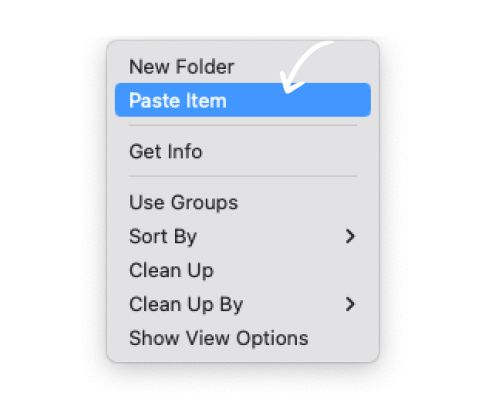
Using the context menu for copy-pasting on a Mac is not only intuitive but also provides a visual approach, making it easier for users to understand and follow. This method is particularly beneficial for those who are new to Mac or who prefer using graphical interfaces over keyboard shortcuts.
Copy-Paste Using the Menu Bar
Using the menu bar to copy and paste on a Mac is another efficient method, especially for those who prefer navigating through menus rather than using keyboard shortcuts or the context menu. This method is particularly beneficial for beginners who are still getting accustomed to their Mac's interface.
Steps to Copy-Paste Using the Menu Bar
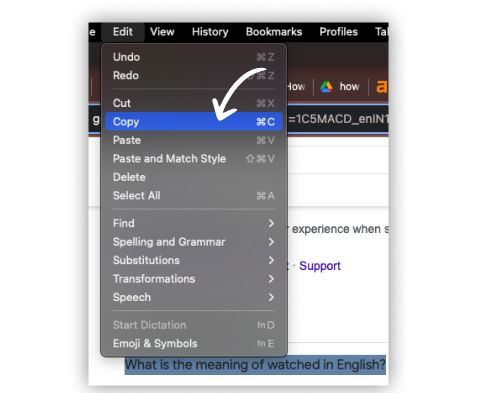
1. Select the Text or Item: First, highlight the text or select the image or file you want to copy.
2. Click ‘Edit’ in the Menu Bar: Navigate to the top of your screen and click on the 'Edit' option in the menu bar. This will open a dropdown menu with various editing options.
3. Copy the Text or Item: From the dropdown menu, select 'Copy.' This action will copy the selected text, image, or file to your clipboard.
4. Move to the Desired Location: Navigate to the place in your document or the destination folder where you want to paste the copied item.

5. Paste the Text or Item: Again, click on 'Edit' in the menu bar and select 'Paste' from the dropdown menu. The copied item will now be pasted into the new location.
Using the menu bar for copy-pasting is a straightforward process that offers a clear, step-by-step approach. This method is user-friendly and can be a good way to familiarize yourself with the editing capabilities of macOS.
Mastering the various methods of copying and pasting on macOS can significantly enhance your efficiency and productivity. Whether you prefer using keyboard shortcuts, the context menu, the menu bar, or even copying and pasting between Apple devices, each method offers its own advantages.
By practicing these techniques, you can become proficient in using shortcuts and other methods, making your workflow more streamlined and effective. Understanding how to copy and paste on Mac not only saves time but also allows you to handle data more effectively, whether you’re working on a document, organizing files, or creating content.
Mastering these basic skills is crucial for anyone looking to make the most out of their Mac. The simplicity and versatility of these methods ensure that you can handle a wide variety of tasks with ease, ultimately boosting your overall productivity and efficiency.
How to copy and paste on Mac?
To copy and paste on a Mac, you can use several methods including keyboard shortcuts, context menu, or the menu bar. Select the text or item, use Command+C to copy, and Command+V to paste.
FAQ: How to copy and paste on Mac?
How to copy and paste on a Mac?
On a Mac, you can copy and paste by selecting the desired text or file, pressing Command+C to copy, navigating to the desired location, and pressing Command+V to paste.
How to copy and paste on Mac Book?
To copy and paste on a MacBook, highlight the text or file you want to copy, press Command+C, move to where you want to paste, and press Command+V.
How to copy and paste on a Mac Book?
Copying and pasting on a MacBook involves selecting the content, using Command+C to copy, then placing the cursor at the desired location and pressing Command+V to paste.
How to do copy and paste on Mac?
To perform copy and paste on a Mac, select the content, press Command+C to copy, navigate to the destination, and press Command+V to paste.
How to copy and paste an image on Mac?
To copy and paste an image on a Mac, right-click on the image, select 'Copy,' navigate to where you want to paste it, right-click again, and choose 'Paste.'
How to copy and paste on Mac keyboard?
Using a Mac keyboard, select the text or item, press Command+C to copy, then Command+V to paste it.
How to copy from iPhone and paste on Mac?
Enable Handoff on both devices. Copy the content on your iPhone, switch to your Mac, and press Command+V to paste.
How to copy and paste screenshot on Mac?
To copy a screenshot, use Shift+Command+4 to take the screenshot, open it in Preview, press Command+C to copy, and Command+V to paste it.
How to copy and paste a screenshot on Mac?
Take a screenshot with Shift+Command+4, open it in Preview or another application, copy with Command+C, and paste using Command+V.
How to copy and paste images on Mac?
Right-click on the image, choose 'Copy,' then go to the destination where you want to paste the image, right-click again, and select 'Paste.'
How to copy and paste on Mac?
To copy and paste on a Mac, highlight the desired content, press Command+C to copy, navigate to the destination, and press Command+V to paste.
How to copy and paste on Mac Air?
On a MacBook Air, select the content, use Command+C to copy, then move to the target location and press Command+V to paste.
How to copy and paste on Mac Book Air?
Select the text or file, press Command+C to copy, go to where you want to paste, and press Command+V on your MacBook Air.
How to copy and paste a picture on Mac?
To copy a picture on a Mac, right-click on the picture, choose 'Copy,' navigate to the location where you want to paste it, and right-click to select 'Paste.'
How to copy on iPhone and paste on Mac?
Enable Handoff, copy the content on your iPhone, switch to your Mac, and use Command+V to paste the copied content.
How to copy and paste on Mac without formatting?
To paste without formatting, copy the text using Command+C, then paste with Shift+Command+V.
How to copy and paste on Mac Book Pro?
Highlight the content, press Command+C to copy, navigate to the destination, and press Command+V to paste on your MacBook Pro.
How to copy and paste on a Mac computer?
Select the desired content, use Command+C to copy, move to the desired location, and press Command+V to paste on a Mac computer.
How to copy and paste on Mac computer?
To copy and paste on a Mac computer, highlight the content, press Command+C to copy, and Command+V to paste.
How to copy and paste pictures on Mac?
Right-click on the picture, select 'Copy,' navigate to the destination, right-click again, and choose 'Paste.'
How to copy on Mac and paste on iPhone?
Enable Handoff, copy the content on your Mac, switch to your iPhone, and paste it by tapping and holding, then selecting 'Paste.'
How to copy and paste on Mac desktop?
On a Mac desktop, select the item, press Command+C to copy, navigate to the desired location, and press Command+V to paste.
How to copy and paste image on Mac?
Right-click the image, select 'Copy,' navigate to where you want to paste it, right-click again, and select 'Paste.'
How to copy and paste a link on Mac?
Highlight the link, press Command+C to copy, navigate to the destination, and press Command+V to paste.
How to copy and paste on Mac laptop?
On a Mac laptop, highlight the text or file, press Command+C to copy, then Command+V to paste at the desired location.
How to copy and paste on Apple Mac?
To copy and paste on an Apple Mac, select the content, press Command+C to copy, then navigate to the destination and press Command+V to paste.
How to copy and paste on a Mac laptop?
Highlight the content, use Command+C to copy, move to where you want to paste it, and press Command+V on your Mac laptop.
How to copy and paste on a Mac keyboard?
Using a Mac keyboard, highlight the text or item, press Command+C to copy, and Command+V to paste.
How to paste and copy on Mac?
First, select the content and press Command+C to copy. Move to the target location and press Command+V to paste.
How to copy from phone and paste on Mac?
Enable Handoff, copy the content on your phone, switch to your Mac, and use Command+V to paste it.
How to copy and paste with keyboard on Mac?
Select the text or file, press Command+C to copy, then Command+V to paste using your Mac keyboard.
How to copy and paste on Mac Pro?
Highlight the content, press Command+C to copy, navigate to the desired location, and press Command+V to paste on your Mac Pro.
How to you copy and paste on a Mac?
To copy and paste on a Mac, highlight the content, press Command+C to copy, then navigate to the destination and press Command+V to paste.
How to. copy and paste on Mac?
Select the content, press Command+C to copy, navigate to the destination, and press Command+V to paste on Mac.
How to copy and paste files on Mac?
Select the file, press Command+C to copy, navigate to the destination folder, and press Command+V to paste.
How to copy from Mac and paste on iPhone?
Enable Handoff, copy the content on your Mac, switch to your iPhone, and paste it by tapping and holding, then selecting 'Paste.'
How to copy on phone and paste on Mac?
Enable Handoff, copy the content on your phone, switch to your Mac, and use Command+V to paste.
How to enable copy and paste on Mac?
To enable copy and paste, ensure your Mac is functioning normally, and use Command+C to copy and Command+V to paste. Enable Handoff for cross-device copy-pasting.
How to copy and paste on a Mac desktop?
Highlight the content, press Command+C to copy, navigate to the destination, and press Command+V to paste on a Mac desktop.
How to copy and paste on Mac mouse?
Highlight the content, right-click to open the context menu, select 'Copy,' navigate to the destination, right-click again, and select 'Paste.'
How to i copy and paste on Mac?
To copy and paste on Mac, highlight the content, press Command+C to copy, and Command+V to paste.
How to copy and paste on a Mac Book Pro?
Highlight the content, press Command+C to copy, navigate to the destination, and press Command+V to paste on your MacBook Pro.
How to copy and paste on Mac with keyboard?
Using your Mac keyboard, highlight the content, press Command+C to copy, then Command+V to paste.
How to copy and paste on a Mac Air?
Select the content, press Command+C to copy, navigate to the desired location, and press Command+V to paste on a MacBook Air.
How to sync copy and paste on Mac and iPhone?
Enable Handoff on both devices, ensuring they are signed into the same Apple ID, and copy the content on one device to paste on the other.
How to copy and paste on a Mac Book Air?
Highlight the text or file, press Command+C to copy, navigate to where you want to paste, and press Command+V on a MacBook Air.
How to copy and paste without formatting on Mac?
To paste without formatting, copy the text with Command+C, then press Shift+Command+V to paste.
How to copy and paste on my Mac?
Highlight the content, use Command+C to copy, navigate to the desired location, and press Command+V to paste on your Mac.
How to use copy and paste on Mac?
Select the content you want to copy, press Command+C to copy, navigate to the destination, and press Command+V to paste.
How to copy and paste a picture on a Mac?
Right-click on the picture, select 'Copy,' navigate to the desired location, right-click again, and select 'Paste.'
How to copy and paste on iMac?
Highlight the content, press Command+C to copy, navigate to the desired location, and press Command+V to paste on your iMac.
How to copy and paste from ChatGPT without background on Mac?
To copy text from ChatGPT without background formatting, use Command+C to copy, then use Shift+Command+V to paste it without the background.
How to copy and paste on keyboard Mac?
Using a Mac keyboard, highlight the content, press Command+C to copy, and Command+V to paste.
How to copy and paste to match formatting on Mac?
To paste text while matching the destination formatting, use Shift+Command+V after copying with Command+C.
How to copy and paste a photo on Mac?
Right-click on the photo, select 'Copy,' navigate to where you want to paste it, right-click again, and select 'Paste.'
On Mac, how to copy and paste?
To copy and paste on a Mac, highlight the content, press Command+C to copy, navigate to the desired location, and press Command+V to paste.
How to set up copy and paste on Mac?
To set up copy and paste, ensure your Mac's keyboard shortcuts are active. Use Command+C to copy and Command+V to paste. Enable Handoff for cross-device functionality.
How to copy and paste on FL Studio Mac?
In FL Studio on Mac, highlight the desired content, use Command+C to copy, and Command+V to paste it within the application.
How to control copy and paste on Mac?
To control copy and paste, use Command+C to copy and Command+V to paste. For precise control, use the context menu or the menu bar options.
How to copy and paste a link on a Mac?
Highlight the link, press Command+C to copy, navigate to where you want to paste it, and press Command+V.
How to copy and paste on a Mac Pro?
Highlight the content, press Command+C to copy, navigate to the desired location, and press Command+V to paste on your Mac Pro.
How to copy on iPad and paste on Mac?
Enable Handoff on both devices. Copy the content on your iPad, switch to your Mac, and paste using Command+V.
How to copy and paste on Mac keyboard?
Using a Mac keyboard, select the content, press Command+C to copy, and Command+V to paste.
How to copy on Mac and paste?
To copy on a Mac, highlight the content, press Command+C, navigate to the destination, and press Command+V to paste.
How to screenshot copy and paste on Mac?
To take a screenshot and copy it, use Shift+Command+4. Open the screenshot, press Command+C to copy, and Command+V to paste.
How to to copy and paste on a Mac?
Select the content, press Command+C to copy, navigate to the desired location, and press Command+V to paste on a Mac.
How to copy and paste multiple things on Mac?
Mac’s clipboard supports one item at a time. Use third-party clipboard managers to copy and paste multiple items.
How to copy and paste a website link on Mac?
Highlight the website link, press Command+C to copy, navigate to the desired location, and press Command+V to paste.
How to copy and paste photo on Mac?
Right-click the photo, select 'Copy,' navigate to the destination, right-click again, and choose 'Paste.'
How to copy and paste snip on Mac?
Use Shift+Command+4 to take a snip, then open it, press Command+C to copy, and Command+V to paste.
How to copy from your phone and paste on Mac?
Enable Handoff, copy the content on your phone, switch to your Mac, and paste using Command+V.
How to copy and paste on my Mac Book?
Select the content, press Command+C to copy, navigate to the destination, and press Command+V to paste on your MacBook.
How to copy and paste URL on Mac?
Highlight the URL, press Command+C to copy, navigate to the desired location, and press Command+V to paste.
How to copy and paste on Mac without Command?
Use the context menu: right-click, select 'Copy,' navigate to the destination, right-click again, and select 'Paste.'
How to do you copy and paste on a Mac?
To copy and paste on a Mac, highlight the content, press Command+C to copy, navigate to the destination, and press Command+V.
How to copy and paste on a Mac with mouse?
Highlight the content, right-click to open the context menu, select 'Copy,' navigate to the destination, right-click again, and select 'Paste.'
How to copy and paste on Mac without mouse?
Use keyboard shortcuts: highlight the content, press Command+C to copy, navigate to the destination, and press Command+V to paste.
How to copy and paste on Mac without keyboard?
Use the context menu: right-click, select 'Copy,' navigate to the destination, right-click again, and select 'Paste.'
How to copy and paste Excel sheet on Mac?
Select the cells, press Command+C to copy, navigate to the desired location, and press Command+V to paste.
How to copy and paste on an Apple Mac?
Select the content, press Command+C to copy, navigate to the destination, and press Command+V to paste on an Apple Mac.
How to copy something on Mac and paste on iPhone?
Enable Handoff, copy the content on your Mac, switch to your iPhone, and paste by tapping and holding, then selecting 'Paste.'
How to select copy and paste on Mac?
Highlight the content, use Command+C to copy, navigate to the desired location, and use Command+V to paste.
How to turn on copy and paste on Mac?
Ensure your Mac is functioning normally, and use Command+C to copy and Command+V to paste. Enable Handoff for cross-device functionality.
How to copy and paste on Mac without changing format?
To paste text without changing the format, use Shift+Command+V after copying with Command+C.
How to reset copy and paste on Mac?
Restart your Mac or use the Activity Monitor to force quit the 'pboard' process to reset copy and paste functionality.
How to copy on Mac and paste on iPad?
Enable Handoff, copy the content on your Mac, switch to your iPad, and paste by tapping and holding, then selecting 'Paste.'
How to cut copy and paste on a Mac?
Select the content, press Command+X to cut, Command+C to copy, navigate to the destination, and press Command+V to paste.
How to fix copy and paste on Mac?
Restart your Mac or force quit the 'pboard' process via Activity Monitor to fix copy and paste issues.
How to copy and paste a file on Mac?
Select the file, press Command+C to copy, navigate to the destination folder, and press Command+V to paste.
How to copy and paste on Mac from iPhone?
Enable Handoff, copy the content on your iPhone, switch to your Mac, and use Command+V to paste.
How to right-click copy and paste on a Mac?
Right-click the content, select 'Copy,' navigate to the destination, right-click again, and choose 'Paste.'
How to copy and paste images on a Mac?
Right-click the image, select 'Copy,' navigate to the destination, right-click again, and select 'Paste.'
How to copy and paste on Mac OS?
Highlight the content, press Command+C to copy, navigate to the desired location, and press Command+V to paste on Mac OS.
How to find copy and paste history on Mac?
Mac does not have a built-in clipboard history. Use third-party clipboard manager apps to access copy and paste history.
How to copy and paste on Mac to iPhone?
Enable Handoff, copy the content on your Mac, switch to your iPhone, and paste by tapping and holding, then selecting 'Paste.'
How to click copy and paste on Mac?
Right-click the content, select 'Copy,' navigate to the destination, right-click again, and select 'Paste.'
How to copy on iPhone and paste in Mac?
Enable Handoff, copy the content on your iPhone, switch to your Mac, and use Command+V to paste.
How to copy and paste on Mac?
Highlight the content, press Command+C to copy, navigate to the destination, and press Command+V to paste.
How to copy and paste text on Mac?
Highlight the text, press Command+C to copy, navigate to the destination, and press Command+V to paste.
How to copy and paste text from a screenshot on Mac?
Use text recognition tools in Preview or third-party apps to extract and copy text from a screenshot, then paste it with Command+V.
How to copy and paste PowerPoint slides on Mac?
Select the slides, press Command+C to copy, navigate to the desired location in the presentation, and press Command+V to paste.
How to copy and paste from a PDF on Mac?
Open the PDF, select the text, press Command+C to copy, navigate to the desired location, and press Command+V to paste.
How to copy and paste on Mac Mini?
Select the content, press Command+C to copy, navigate to the destination, and press Command+V to paste on your Mac Mini.
How to copy and paste from clipboard on Mac?
Use Command+V to paste the most recent item copied to the clipboard.
How to copy and paste a snip on Mac?
Use Shift+Command+4 to take a snip, open it, press Command+C to copy, and Command+V to paste the snip where needed.
How to copy and paste on GarageBand Mac?
In GarageBand, select the region or track you want to copy, press Command+C, navigate to the desired location, and press Command+V to paste.
How to cut copy and paste on Mac?
Highlight the content, press Command+X to cut, Command+C to copy, and Command+V to paste.
How to copy and paste an image on a Mac?
Right-click on the image, select 'Copy,' navigate to the desired location, right-click again, and select 'Paste.'
How to copy text on iPhone and paste on Mac?
Enable Handoff, copy the text on your iPhone, switch to your Mac, and use Command+V to paste.
How to copy and paste on Mac Boom?
Select the content, press Command+C to copy, navigate to the destination, and press Command+V to paste on Mac Boom.
How to copy and paste a GIF on Mac?
Right-click on the GIF, select 'Copy,' navigate to the desired location, right-click again, and select 'Paste.'
How to undo copy and paste on Mac?
Press Command+Z to undo the last copy and paste action.
How to copy and paste on the Mac?
Highlight the desired content, press Command+C to copy, navigate to the destination, and press Command+V to paste on the Mac.
How to copy and paste link on Mac?
Highlight the link, press Command+C to copy, navigate to where you want to paste it, and press Command+V.
How to copy and paste on a Apple Mac?
Highlight the content, press Command+C to copy, navigate to the destination, and press Command+V to paste on an Apple Mac.
How to copy from Mac and paste on iPad?
Enable Handoff, copy the content on your Mac, switch to your iPad, and paste by tapping and holding, then selecting 'Paste.'
How to copy something on iPhone and paste on Mac?
Enable Handoff, copy the content on your iPhone, switch to your Mac, and use Command+V to paste.
How to copy and paste in the same format on Mac?
To copy and paste while retaining the same format, simply use Command+C to copy and Command+V to paste.
How to copy and paste on Google Docs on Mac?
In Google Docs on a Mac, highlight the text, press Command+C to copy, and Command+V to paste.
How to copy and paste a screenshot on a Mac?
Take a screenshot with Shift+Command+4, open it in Preview, press Command+C to copy, and Command+V to paste.
How to copy and paste on Air Mac?
On a MacBook Air, highlight the text or file, press Command+C to copy, navigate to the destination, and press Command+V to paste.
How to highlight copy and paste on Mac?
Highlight the text by clicking and dragging, press Command+C to copy, navigate to the destination, and press Command+V to paste.
How to copy and paste links on Mac?
Highlight the link, press Command+C to copy, navigate to the destination, and press Command+V to paste.
How to copy and paste photos on Mac?
Right-click on the photo, select 'Copy,' navigate to the destination, right-click again, and select 'Paste.'
How to copy and paste shortcut on Mac?
Use Command+C to copy and Command+V to paste as the primary shortcuts on a Mac.
How to turn on copy and paste from iPhone to Mac?
Enable Handoff on both devices, ensuring they are signed into the same Apple ID, to enable copy and paste from iPhone to Mac.
How to copy and paste in Linux on Mac?
In a Linux environment on Mac, use Control+C to copy and Control+V to paste, or right-click to access the context menu options.
How to copy and paste on Mac with mouse?
Highlight the content, right-click to open the context menu, select 'Copy,' navigate to the destination, right-click again, and select 'Paste.'
How to copy and paste picture on Mac?
Right-click the picture, select 'Copy,' navigate to the destination, right-click again, and select 'Paste.'
How to shortcut copy and paste on Mac?
Use Command+C to copy and Command+V to paste as the primary shortcuts on a Mac.
How to do copy and paste on a Mac?
Highlight the content, press Command+C to copy, navigate to the destination, and press Command+V to paste.
How to copy and paste an image on Mac?
Right-click on the image, select 'Copy,' navigate to the desired location, right-click again, and select 'Paste.'
How to copy and paste on Mac with same font?
To retain the same font while pasting, use Command+C to copy and Command+V to paste, or adjust the paste settings in your application.
How to add copy and paste on Mac?
Copy and paste functionality is built-in on Mac. Use Command+C to copy and Command+V to paste.
How to copy and paste on Mac shortcut?
Use Command+C to copy and Command+V to paste as the primary shortcuts on a Mac.
How to quick copy and paste on Mac?
Use Command+C to copy and Command+V to paste for quick and efficient copying and pasting on a Mac.
How to take a screenshot copy and paste on Mac?
Take a screenshot using Shift+Command+4, open it in Preview, press Command+C to copy, and Command+V to paste.
How to copy and paste pictures on a Mac?
Right-click on the picture, select 'Copy,' navigate to the destination, right-click again, and select 'Paste.'
How to copy copy and paste on Mac?
To copy and paste, highlight the content, press Command+C to copy, navigate to the destination, and press Command+V to paste.
How to copy and paste files on Mac to external hard drive?
Select the file, press Command+C to copy, navigate to the external hard drive, and press Command+V to paste.
How to copy on a Mac and paste?
Highlight the content, press Command+C to copy, navigate to the destination, and press Command+V to paste on a Mac.
How to clear copy and paste on Mac?
To clear the clipboard, copy a small, insignificant item to replace the current clipboard content, or use a clipboard manager to clear the history.
How to copy and paste with mouse on Mac?
Highlight the content, right-click to open the context menu, select 'Copy,' navigate to the destination, right-click again, and select 'Paste.'
How to copy and paste a URL on Mac?
Highlight the URL, press Command+C to copy, navigate to the destination, and press Command+V to paste.
How to copy cut and paste on Mac?
Highlight the content, press Command+X to cut, Command+C to copy, navigate to the destination, and press Command+V to paste.
How to copy and paste on Mac with Windows keyboard?
Use Control+C to copy and Control+V to paste on a Mac with a Windows keyboard.
How to copy and paste with the same format on Mac?
Use Command+C to copy and Command+V to paste to retain the same format, or adjust paste settings as needed.
How to i copy and paste on a Mac?
Highlight the content, press Command+C to copy, navigate to the destination, and press Command+V to paste.
How to copy and paste on Mac with formatting?
To copy and paste while retaining formatting, use Command+C to copy and Command+V to paste, or adjust paste settings in the application.
On a Mac how to copy and paste?
Highlight the content, press Command+C to copy, navigate to the destination, and press Command+V to paste on a Mac.
How to see your copy and paste history on Mac?
Mac does not have a built-in clipboard history. Use third-party clipboard manager apps to view your copy and paste history.
How to copy and paste using keyboard on Mac?
Using a Mac keyboard, highlight the content, press Command+C to copy, and Command+V to paste.
How to change copy and paste on Mac?
To change copy and paste functionality, use third-party clipboard management tools or adjust the keyboard shortcuts in System Preferences.
Authors

Thomas M. A.
A literature-lover by design and qualification, Thomas loves exploring different aspects of software and writing about the same.
Hire the best without stress
Ask us how
Never Miss The Updates
We cover all recruitment, talent analytics, L&D, DEI, pre-employment, candidate screening, and hiring tools. Join our force & subscribe now!
Stay On Top Of Everything In HR

