How to Connect AirPods to iPhone
Published on July 3rd, 2024
How to Connect AirPods to iPhone
Initial Setup:
Open AirPods case near iPhone: Ensure your iPhone is unlocked and hold your AirPods case near it. The case should be open.
Follow on-screen instructions to connect: A setup animation will appear on your iPhone screen. Tap "Connect" and follow the on-screen instructions to complete the initial setup.
Manual Connection:
Go to Settings > Bluetooth on iPhone: Open the Settings app on your iPhone, then tap on "Bluetooth."
Ensure Bluetooth is turned on: Make sure the Bluetooth toggle is switched on.
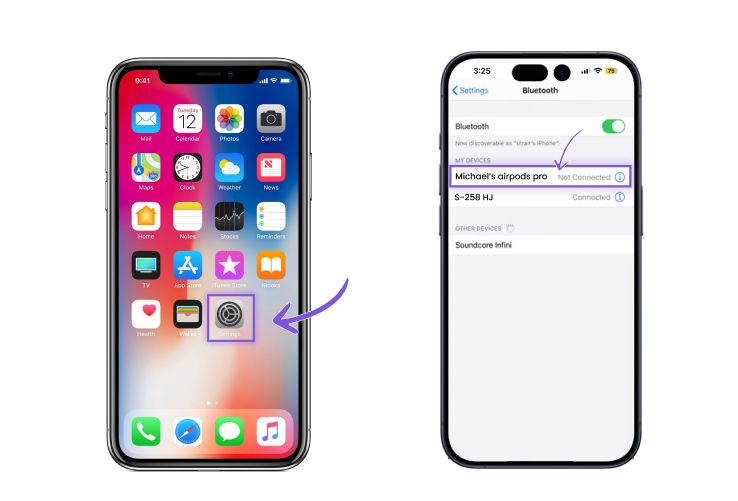
Open AirPods case near iPhone: With the AirPods case open, hold it near your iPhone.

Tap on AirPods name to connect: Your AirPods should appear in the list of available devices. Tap on the AirPods name to connect them to your iPhone.
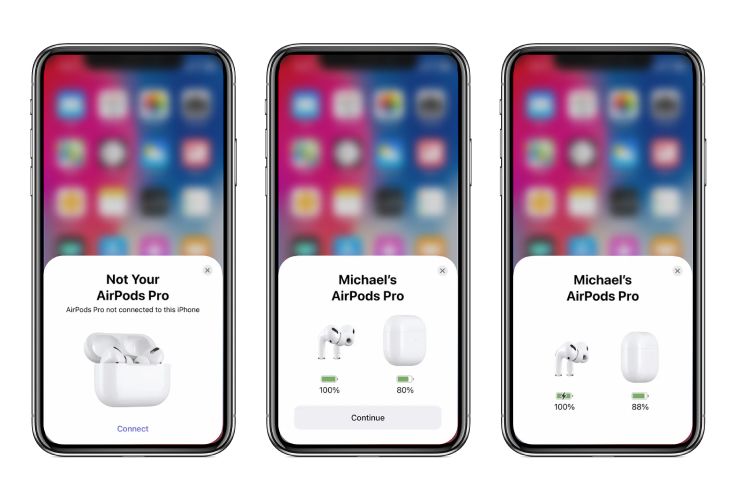
Press and hold the setup button: Locate the setup button on the back of the AirPods Pro case.
Press and hold this button for about 5 seconds until the status light flashes white.
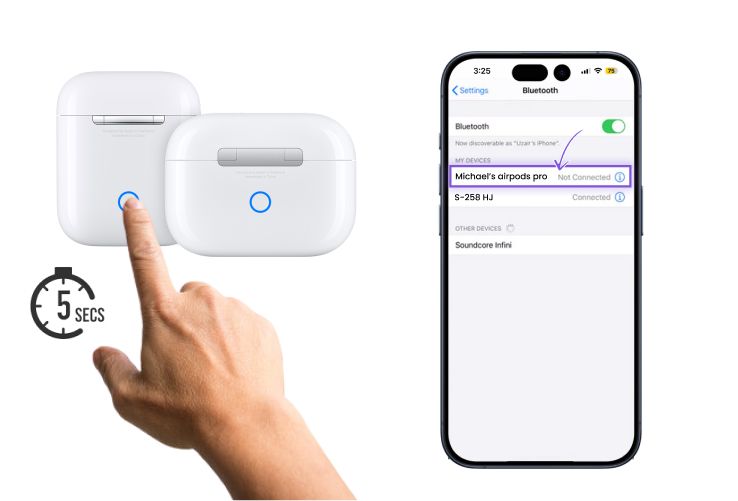
If still not connected, charge your AirPods:
Ensure your AirPods and their case have sufficient charge. Connect the case to a power source and let them charge for a while.

Retry the connection: After charging, repeat steps 1 through 4 to try connecting your AirPods Pro again.
By following these steps, your AirPods will be successfully connected to your iPhone, allowing you to enjoy wireless audio seamlessly.
Update Software for Older Versions
Check for iOS updates:
Ensure your iPhone is running the latest version of iOS. Go to Settings > General > Software Update to check for and install any available updates.
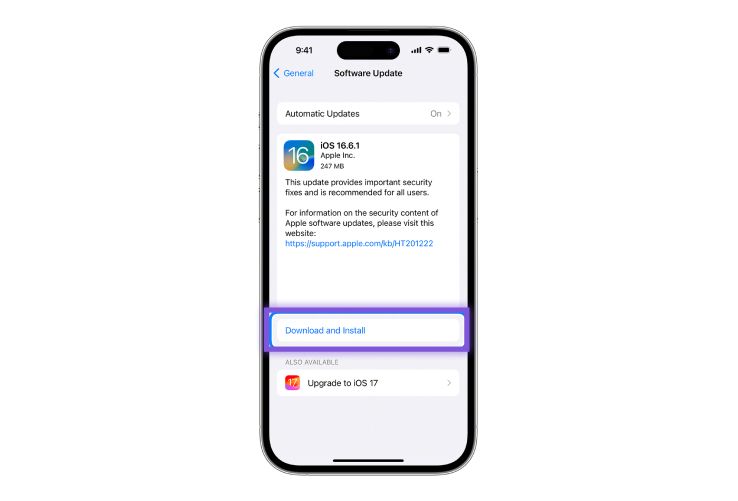
How to Connect AirPods to Laptop
For MacBook:
Using Automatic Setup (macOS Catalina and later):
- Open AirPods case near Mac: Ensure your Mac is on and your AirPods case is open near it.
- Click on Connect when AirPods appear on Mac: A notification will appear on your Mac. Click "Connect" to pair your AirPods automatically.
Manual Connection:
- Click on Apple menu > System Preferences > Bluetooth: Open the Apple menu and select "System Preferences." Then click on "Bluetooth."
- Ensure Bluetooth is turned on: Make sure the Bluetooth toggle is switched on.
- Open AirPods case near Mac: With the AirPods case open, hold it near your Mac.
- Click on AirPods name to connect: Your AirPods should appear in the list of available devices. Click on the AirPods name to connect them to your Mac.
Following these steps will ensure that your AirPods are successfully connected to your MacBook, providing you with a seamless audio experience.
Troubleshooting Tips
- Ensure AirPods are charged: Make sure your AirPods and their charging case have sufficient battery power. Charge them if necessary before attempting to connect.
- Restart the device and AirPods if the connection fails: If the connection is unsuccessful, try restarting both your AirPods and the device you are trying to connect them to. This can often resolve minor connectivity issues.
- Check for software updates on connected devices: Ensure that your iPhone, MacBook, or any other device you are connecting to has the latest software updates installed. Updating to the latest version can fix bugs and improve compatibility.
By following these troubleshooting tips, you can resolve common connectivity issues and ensure a smooth experience with your AirPods.
Conclusion
Connecting your AirPods to your iPhone or MacBook is a straightforward process that enhances your audio experience with seamless wireless connectivity. By following the initial setup or manual connection steps, you can quickly pair your AirPods with your devices. If you encounter any issues, the troubleshooting tips provided will help you resolve common problems efficiently.
Enjoy the freedom and convenience of your AirPods, whether you're listening to music, making calls, or working on your laptop. With these simple steps and tips, you can make the most out of your Apple AirPods experience.
FAQs: How to connect AirPods?
How to connect AirPods?
To connect your AirPods, open the case near your device and follow the on-screen instructions. For manual connection, go to Bluetooth settings, ensure Bluetooth is on, open the AirPods case, and select your AirPods from the list of available devices.
How to connect AirPods to a laptop?
Open the AirPods case near your laptop and go to Bluetooth settings. Ensure Bluetooth is turned on, then select your AirPods from the list of available devices to connect.
How to connect AirPods to iPhone?
Open the AirPods case near your iPhone and follow the on-screen instructions to connect. For manual connection, go to Settings > Bluetooth, turn on Bluetooth, open the AirPods case, and tap on your AirPods name to connect.
How to connect AirPods to MacBook?
For macOS Catalina and later, open the AirPods case near your MacBook and click "Connect" when they appear on the screen. For manual connection, go to System Preferences > Bluetooth, ensure Bluetooth is on, open the AirPods case, and click on your AirPods name.
How to connect AirPods to Mac?
Open the AirPods case near your Mac and click "Connect" when prompted. Alternatively, go to System Preferences > Bluetooth, ensure Bluetooth is on, open the AirPods case, and click on your AirPods name to connect manually.
How to connect AirPods to Chromebook?
Open the AirPods case near your Chromebook, go to Bluetooth settings, ensure Bluetooth is on, and select your AirPods from the list of available devices to connect.
How to connect AirPods to PC?
Open the AirPods case near your PC, go to Bluetooth settings, ensure Bluetooth is on, and select your AirPods from the list of available devices to connect.
How to connect AirPods to Android?
Open the AirPods case near your Android device, go to Bluetooth settings, ensure Bluetooth is on, and select your AirPods from the list of available devices to connect.
How to connect two AirPods to one phone?
To connect two sets of AirPods to one iPhone, go to Bluetooth settings and connect the first pair. Then open the second pair's case near the iPhone and follow the on-screen instructions to connect.
How to connect AirPods to Xbox?
AirPods are not natively supported by Xbox consoles. You can use a Bluetooth adapter connected to the controller or the console to pair your AirPods.
How to connect AirPods to a computer?
Open the AirPods case near your computer, go to Bluetooth settings, ensure Bluetooth is on, and select your AirPods from the list of available devices to connect.
How to connect to AirPods?
Open the AirPods case near your device, go to Bluetooth settings, ensure Bluetooth is on, and select your AirPods from the list of available devices to connect.
How to connect AirPods to Dell laptop?
Open the AirPods case near your Dell laptop, go to Bluetooth settings, ensure Bluetooth is on, and select your AirPods from the list of available devices to connect.
How to connect AirPods Max?
Put the AirPods Max in pairing mode by holding the noise control button, go to Bluetooth settings on your device, and select AirPods Max from the list of available devices.
How to connect AirPods to PS5?
AirPods are not natively supported by PS5. You can use a Bluetooth adapter connected to the console to pair your AirPods.
How to connect AirPods to Apple TV?
Go to Settings > Remotes and Devices > Bluetooth on your Apple TV, open the AirPods case, and select your AirPods from the list of available devices to connect.
How to connect AirPods to HP laptop?
Open the AirPods case near your HP laptop, go to Bluetooth settings, ensure Bluetooth is on, and select your AirPods from the list of available devices to connect.
How to connect AirPods to PS4?
AirPods are not natively supported by PS4. You can use a Bluetooth adapter connected to the console to pair your AirPods.
How to connect AirPods to Windows?
Open the AirPods case near your Windows PC, go to Bluetooth settings, ensure Bluetooth is on, and select your AirPods from the list of available devices to connect.
How to connect AirPods to iPad?
Open the AirPods case near your iPad and follow the on-screen instructions to connect. For manual connection, go to Settings > Bluetooth, turn on Bluetooth, open the AirPods case, and tap on your AirPods name to connect.
How do I connect my AirPods to my laptop?
Open the AirPods case near your laptop, go to Bluetooth settings, ensure Bluetooth is on, and select your AirPods from the list of available devices to connect.
How to connect 2 AirPods to one phone?
To connect two sets of AirPods to one iPhone, go to Bluetooth settings and connect the first pair. Then open the second pair's case near the iPhone and follow the on-screen instructions to connect.
How to connect my AirPods to my laptop?
Open the AirPods case near your laptop, go to Bluetooth settings, ensure Bluetooth is on, and select your AirPods from the list of available devices to connect.
How to connect AirPods to Windows 10?
Open the AirPods case near your Windows 10 PC, go to Bluetooth settings, ensure Bluetooth is on, and select your AirPods from the list of available devices to connect.
How to connect AirPods to phone?
Open the AirPods case near your phone and follow the on-screen instructions to connect. For manual connection, go to Bluetooth settings, turn on Bluetooth, open the AirPods case, and select your AirPods from the list of available devices.
How to connect AirPods to Windows laptop?
Open the AirPods case near your Windows laptop, go to Bluetooth settings, ensure Bluetooth is on, and select your AirPods from the list of available devices to connect.
How to connect AirPods to Peloton?
Go to the Peloton settings menu, select Bluetooth, open the AirPods case, and select your AirPods from the list of available devices to connect.
How to connect AirPods to Samsung?
Open the AirPods case near your Samsung device, go to Bluetooth settings, ensure Bluetooth is on, and select your AirPods from the list of available devices to connect.
How to connect AirPods to Roku TV?
Roku TV does not support Bluetooth audio devices natively. You can use the Roku app on your phone and connect your AirPods to your phone for private listening.
How to connect AirPods to Find My iPhone?
Open the Find My app on your iPhone, tap on the Devices tab, and select your AirPods from the list of devices to locate them.
How do I connect my AirPods to my phone?
Open the AirPods case near your phone and follow the on-screen instructions to connect. For manual connection, go to Bluetooth settings, turn on Bluetooth, open the AirPods case, and select your AirPods from the list of available devices.
How to connect two different AirPods to one case?
Two different AirPods cannot be paired to one case. Each case is designed to pair with a specific set of AirPods.
How to connect AirPods to TV?
If your TV has Bluetooth capabilities, go to the Bluetooth settings, open the AirPods case, and select your AirPods from the list of available devices. Alternatively, use a Bluetooth adapter for TVs without built-in Bluetooth.
How to connect AirPods Pro?
Open the AirPods Pro case near your device and follow the on-screen instructions. For manual connection, go to Bluetooth settings, turn on Bluetooth, open the AirPods Pro case, and select your AirPods Pro from the list of available devices.
How to connect new AirPods?
Open the new AirPods case near your device and follow the on-screen instructions to connect. For manual connection, go to Bluetooth settings, turn on Bluetooth, open the AirPods case, and select your new AirPods from the list of available devices.
How to connect my AirPods to my phone?
Open the AirPods case near your phone and follow the on-screen instructions to connect. For manual connection, go to Bluetooth settings, turn on Bluetooth, open the AirPods case, and select your AirPods from the list of available devices.
How to get AirPods to connect?
Open the AirPods case near your device, go to Bluetooth settings, ensure Bluetooth is on, and select your AirPods from the list of available devices to connect.
How to connect AirPods Pro to iPhone?
Open the AirPods Pro case near your iPhone and follow the on-screen instructions to connect. For manual connection, go to Settings > Bluetooth, turn on Bluetooth, open the AirPods Pro case, and tap on your AirPods Pro name to connect.
How to connect AirPods to MacBook Pro?
Open the AirPods case near your MacBook Pro and click "Connect" when prompted. Alternatively, go to System Preferences > Bluetooth, ensure Bluetooth is on, open the AirPods case, and click on your AirPods name to connect manually.
How to connect AirPods to Android for the first time?
Open the AirPods case near your Android device, go to Bluetooth settings, ensure Bluetooth is on, and select your AirPods from the list of available devices to connect.
How to connect AirPods with Android?
Open the AirPods case near your Android device, go to Bluetooth settings, ensure Bluetooth is on, and select your AirPods from the list of available devices to connect.
How to connect AirPods to Switch?
AirPods are not natively supported by the Nintendo Switch. You can use a Bluetooth adapter connected to the Switch to pair your AirPods.
How to connect AirPods to Lenovo laptop?
Open the AirPods case near your Lenovo laptop, go to Bluetooth settings, ensure Bluetooth is on, and select your AirPods from the list of available devices to connect.
How to connect AirPods to Find My?
Open the Find My app on your device, tap on the Devices tab, and select your AirPods from the list of devices to locate them.
How do you connect AirPods to a Chromebook?
Open the AirPods case near your Chromebook, go to Bluetooth settings, ensure Bluetooth is on, and select your AirPods from the list of available devices to connect.
How to connect AirPods to PS5 without adapter?
AirPods are not natively supported by PS5. Without an adapter, you cannot connect AirPods to a PS5.
How to connect AirPods with iPhone?
Open the AirPods case near your iPhone and follow the on-screen instructions to connect. For manual connection, go to Settings > Bluetooth, turn on Bluetooth, open the AirPods case, and tap on your AirPods name to connect.
How to connect AirPods to Samsung TV?
Samsung TVs do not natively support Bluetooth audio devices. You can use a Bluetooth adapter connected to the TV to pair your AirPods.
How to connect AirPods to Xbox Series X?
AirPods are not natively supported by Xbox Series X. You can use a Bluetooth adapter connected to the console to pair your AirPods.
How to connect AirPods to a Chromebook?
Open the AirPods case near your Chromebook, go to Bluetooth settings, ensure Bluetooth is on, and select your AirPods from the list of available devices to connect.
How to connect AirPods to Apple Watch?
Open the AirPods case near your Apple Watch, go to Settings > Bluetooth on the watch, and select your AirPods from the list of available devices to connect.
Authors

Soujanya Varada
As a technical content writer and social media strategist, Soujanya develops and manages strategies at HireQuotient. With strong technical background and years of experience in content management, she looks for opportunities to flourish in the digital space. Soujanya is also a dance fanatic and believes in spreading light!
Hire the best without stress
Ask us how
Never Miss The Updates
We cover all recruitment, talent analytics, L&D, DEI, pre-employment, candidate screening, and hiring tools. Join our force & subscribe now!
Stay On Top Of Everything In HR

