How to Change Your Name on Facebook?
Published on July 3rd, 2024
How to Change Your Name on Facebook
On Mobile (iPhone and Android)
Using the Facebook App:
- Open the Facebook app and log in.
- Tap on the menu icon (three horizontal lines) located at the bottom right for iPhone or the top right for Android.
- Scroll down and tap on "Settings & Privacy."
- Tap on "Settings."
- Scroll down and tap on "See more in the Accounts Centre"
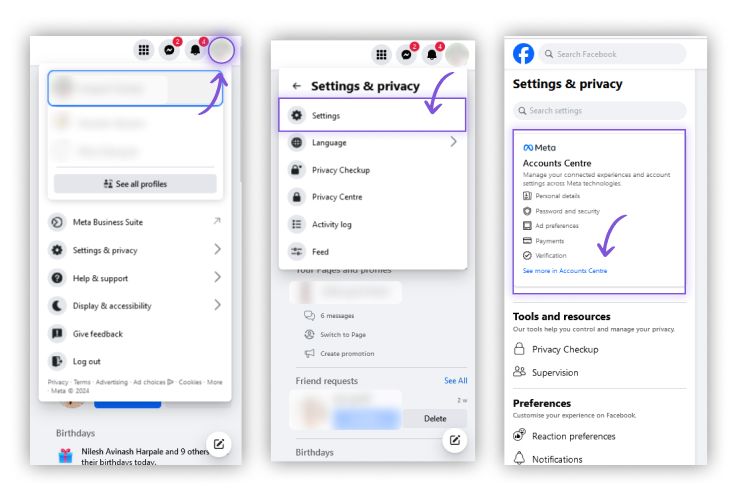
- Tap on "Name."
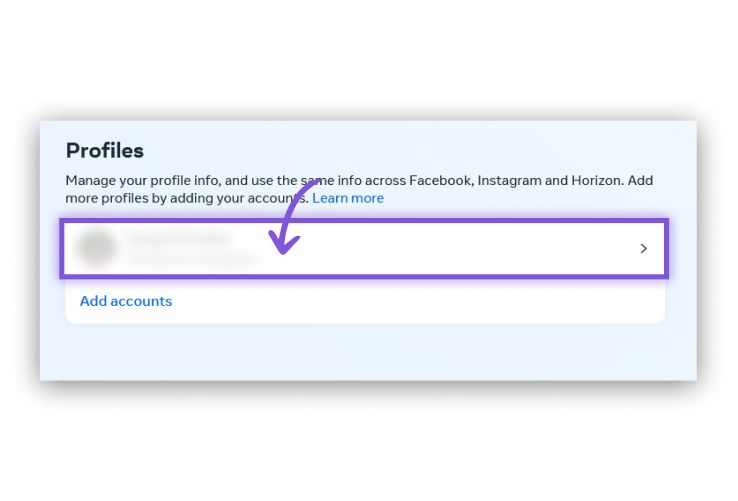
- Enter your new name in the provided fields.
- Review Facebook's name standards and tap "Review Change."
- Enter your password and tap "Save Changes."
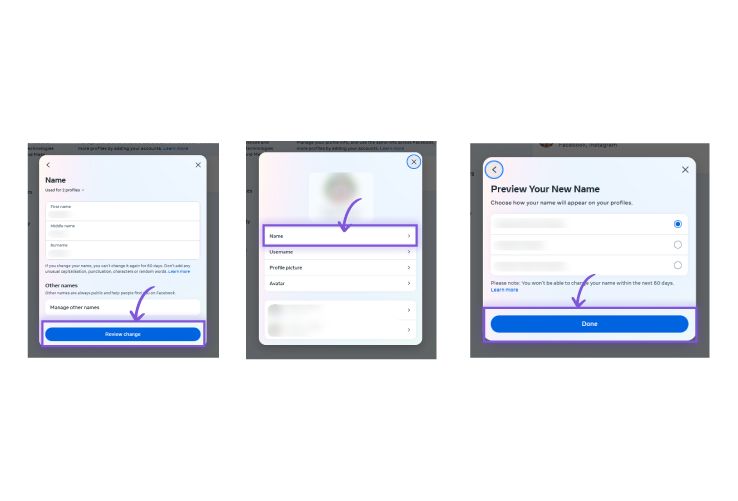
On Laptop (MacBook & Windows)
Using a Desktop:
Log in to your Facebook account.
Choose "Settings."
Click on the arrow in the right-bottom corner and select "Settings & Privacy."
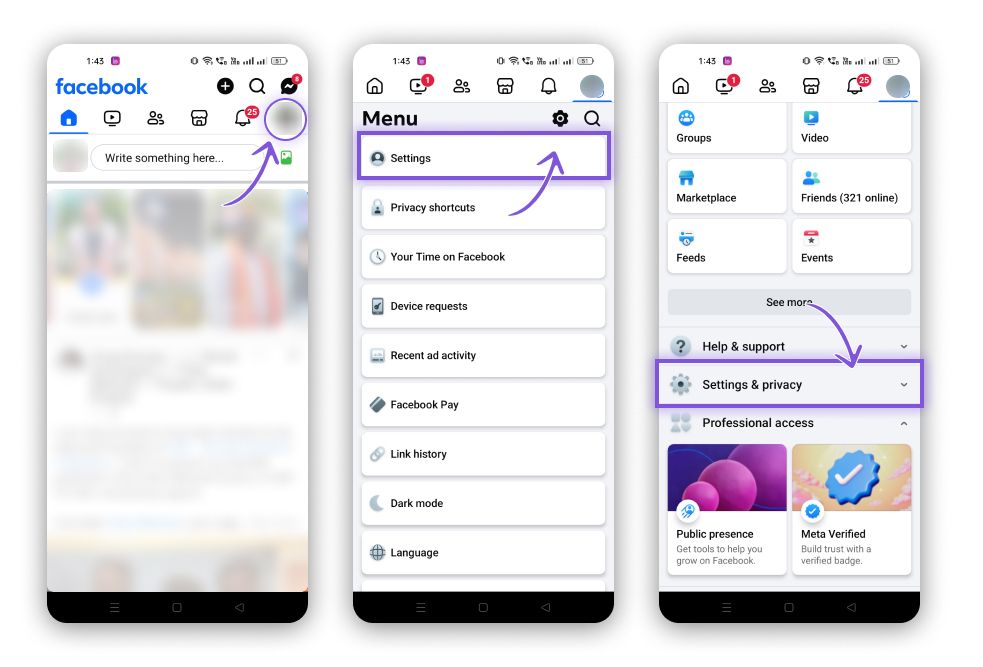
Click on "Name."
Enter your new name in the provided fields.
Review Facebook's name standards and click "Review Change."
Enter your password and click "Save Changes."
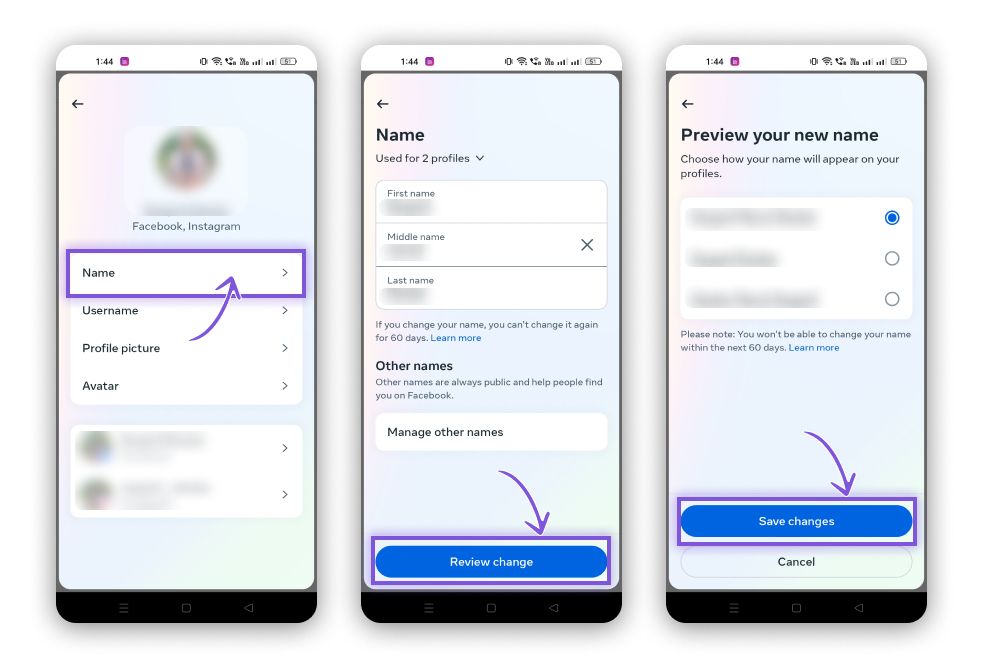
Similar read: How to Deactivate Facebook
How Often Can You Change Your Name on Facebook
Name Change Limits: Facebook has specific policies regarding how often you can change your name. Generally, you can only change your name once every 60 days. This policy is in place to prevent misuse and to encourage users to use their real names, ensuring the integrity and authenticity of the platform.
When changing your name, it's important to consider the following:
- Use Your Real Name: Facebook requires users to use the name they go by in everyday life. This helps friends and family find you easily and ensures transparency.
- Avoid Special Characters and Unusual Capitalization: Names that include symbols, numbers, unusual capitalization, or punctuation marks are typically not allowed.
- Legal Name Changes: If you’ve legally changed your name due to marriage, divorce, or other reasons, ensure your Facebook name reflects this accurately.
By adhering to these guidelines, you can maintain a genuine presence on Facebook and avoid issues related to frequent name changes.
Also read: How to Source Candidates on Facebook?
How Often Can You Change Your Name on Facebook
Name Change Limits: Facebook has established specific policies regarding how frequently users can change their names. Generally, you are allowed to change your name once every 60 days. This policy is designed to prevent misuse of the name change feature and to help ensure the authenticity and integrity of the platform.
Considerations for Using Real Names and Avoiding Misuse:
- Use Your Real Name: Facebook encourages users to use the name they go by in everyday life. This not only helps friends and family find you more easily but also ensures a more genuine and trustworthy community.
- Legal Name Changes: If you’ve legally changed your name due to marriage, divorce, or other circumstances, make sure your Facebook name reflects this. Facebook may request documentation to verify legal name changes.
- Avoid Special Characters and Unusual Capitalization: Names that include symbols, numbers, unusual capitalization, or punctuation marks are typically not allowed. Stick to a format that resembles your real name.
- Nickname Policies: While nicknames can be used, they should be a variation of your real name (e.g., "Bob" instead of "Robert") and not entirely different or misleading.
Adhering to these guidelines helps maintain a transparent and authentic social media environment where users can trust the identities of the people they interact with.
Also read: What is Facebook Recruiting?
Conclusion
Changing your name on Facebook is a straightforward process whether you are using a mobile device or a desktop computer. By following the step-by-step instructions provided, you can easily update your name to reflect any recent changes in your life.
Remember to adhere to Facebook’s name change policies, including the 60-day limit and the requirement to use your real name, to ensure a smooth and trouble-free experience. This not only helps you maintain your account's integrity but also contributes to a more genuine and trustworthy community on the platform.
If you need to make a legal name change, be prepared to provide the necessary documentation to Facebook. By following these guidelines, you can effectively manage your online identity and keep your Facebook profile up-to-date.
FAQs on How to Change Your Name on Facebook
How to change your name on Facebook on iPhone?
To change your name on Facebook using an iPhone, open the Facebook app and log in. Tap the menu icon (three horizontal lines) at the bottom right, scroll down, and select "Settings & Privacy." Tap "Settings," then "Personal Information," and finally "Name." Enter your new name, review Facebook's name standards, and tap "Review Change." Enter your password and tap "Save Changes."
How to change your last name on Facebook?
To change your last name on Facebook, log in to your account and go to "Settings & Privacy" by clicking the arrow in the top-right corner. Select "Settings," then "Personal Information" from the left column. Click on "Name," enter your new last name, review the name standards, and click "Review Change." Enter your password and click "Save Changes."
How to change your name on Facebook 2023?
To change your name on Facebook in 2023, log in to your account and navigate to "Settings & Privacy" from the menu. Select "Settings," then "Personal Information." Click on "Name," enter your new name, review the name standards, and click "Review Change." Finally, enter your password and save the changes.
How to change your profile name on Facebook?
To change your profile name on Facebook, access your account settings by clicking on the arrow in the top-right corner and selecting "Settings & Privacy," then "Settings." Choose "Personal Information" from the left column, click on "Name," enter your new profile name, review the name standards, and click "Review Change." Enter your password and save your changes.
How to change your name on Facebook on Android?
To change your name on Facebook using an Android device, open the Facebook app and log in. Tap the menu icon (three horizontal lines) at the top right, scroll down to "Settings & Privacy," and select "Settings." Tap "Personal Information," then "Name." Enter your new name, review Facebook's name standards, and tap "Review Change." Enter your password and tap "Save Changes."
How to change your name on Facebook on iPhone?
To change your name on Facebook on an iPhone, open the Facebook app, log in, and tap the menu icon (three horizontal lines) at the bottom right. Scroll down and tap "Settings & Privacy," then "Settings," followed by "Personal Information" and "Name." Enter your new name, review the name standards, and tap "Review Change." Enter your password and tap "Save Changes."
How to change your name on Facebook mobile?
To change your name on Facebook using a mobile device, open the Facebook app, log in, and tap the menu icon (three horizontal lines). Scroll down to "Settings & Privacy," tap "Settings," then "Personal Information," and finally "Name." Enter your new name, review the name standards, and tap "Review Change." Enter your password and tap "Save Changes."
How to change your name on Facebook on iPhone 2023?
To change your name on Facebook on an iPhone in 2023, open the Facebook app, log in, and tap the menu icon (three horizontal lines) at the bottom right. Scroll down to "Settings & Privacy," tap "Settings," then "Personal Information," and finally "Name." Enter your new name, review Facebook's name standards, and tap "Review Change." Enter your password and tap "Save Changes."
How to change your name on Facebook 2024?
To change your name on Facebook in 2024, log in to your account and navigate to "Settings & Privacy" by clicking the arrow in the top-right corner. Select "Settings," then "Personal Information" from the left column. Click on "Name," enter your new name, review Facebook's name standards, and click "Review Change." Enter your password and save the changes.
How to change your name on Facebook app?
To change your name on the Facebook app, open the app and log in. Tap the menu icon (three horizontal lines), scroll down to "Settings & Privacy," and select "Settings." Tap "Personal Information," then "Name." Enter your new name, review the name standards, and tap "Review Change." Enter your password and tap "Save Changes."
How to change your business name on Facebook?
To change your business name on Facebook, log in to your business account and go to your Page. Click "Edit Page Info" on the left side of the Page. In the "General" section, update your business name in the "Name" field. Review Facebook's name standards, save the changes, and submit the request. Facebook will review your request and notify you once the change is approved.
How to change your name on Facebook on computer?
To change your name on Facebook using a computer, log in to your account and click on the arrow in the top-right corner to access "Settings & Privacy." Select "Settings," then "Personal Information" from the left column. Click on "Name," enter your new name, review Facebook's name standards, and click "Review Change." Enter your password and save your changes.
How to change your page name on Facebook?
To change your page name on Facebook, go to your Page and click "Edit Page Info" on the left side. Update your Page name in the "General" section under the "Name" field. Review Facebook's name standards and submit the request. Facebook will review your request and notify you once the change is approved.
How to change your name on Facebook on Android?
To change your name on Facebook using an Android device, open the Facebook app and log in. Tap the menu icon (three horizontal lines) at the top right, scroll down to "Settings & Privacy," and select "Settings." Tap "Personal Information," then "Name." Enter your new name, review Facebook's name standards, and tap "Review Change." Enter your password and tap "Save Changes."
How to change your name on Facebook on Android 2023?
To change your name on Facebook on an Android device in 2023, open the Facebook app, log in, and tap the menu icon (three horizontal lines) at the top right. Scroll down to "Settings & Privacy," tap "Settings," then "Personal Information," and finally "Name." Enter your new name, review Facebook's name standards, and tap "Review Change." Enter your password and tap "Save Changes."
How to change your name on Facebook?
To change your name on Facebook, log in to your account and navigate to "Settings & Privacy" by clicking the arrow in the top-right corner. Select "Settings," then "Personal Information" from the left column. Click on "Name," enter your new name, review Facebook's name standards, and click "Review Change." Enter your password and save the changes.
How to change your name on Facebook on iPhone 2024?
To change your name on Facebook on an iPhone in 2024, open the Facebook app, log in, and tap the menu icon (three horizontal lines) at the bottom right. Scroll down to "Settings & Privacy," tap "Settings," then "Personal Information," and finally "Name." Enter your new name, review Facebook's name standards, and tap "Review Change." Enter your password and tap "Save Changes."
How to change your name on Facebook page?
To change your name on a Facebook page, go to your Page and click "Edit Page Info" on the left side. In the "General" section, update your Page name in the "Name" field. Review Facebook's name standards and submit the request. Facebook will review your request and notify you once the change is approved.
How to change your name on Facebook profile?
To change your name on your Facebook profile, log in to your account and click on the arrow in the top-right corner to access "Settings & Privacy." Select "Settings," then "Personal Information" from the left column. Click on "Name," enter your new name, review Facebook's name standards, and click "Review Change." Enter your password and save your changes.
How to change your name on your Facebook profile?
To change your name on your Facebook profile, go to "Settings & Privacy" by clicking the arrow in the top-right corner. Select "Settings," then "Personal Information." Click on "Name," enter your new name, review Facebook's name standards, and click "Review Change." Enter your password and save your changes.
How to change your name on Facebook business page?
To change your name on a Facebook business page, navigate to your Page and click "Edit Page Info" on the left side. Update your business name in the "General" section under the "Name" field. Review Facebook's name standards and submit the request. Facebook will review your request and notify you once the change is approved.
How to change your name on Facebook iPhone?
To change your name on Facebook using an iPhone, open the Facebook app, log in, and tap the menu icon (three horizontal lines) at the bottom right. Scroll down and tap "Settings & Privacy," then "Settings," followed by "Personal Information" and "Name." Enter your new name, review Facebook's name standards, and tap "Review Change." Enter your password and tap "Save Changes."
How to change your display name on Facebook?
To change your display name on Facebook, log in to your account and go to "Settings & Privacy" by clicking the arrow in the top-right corner. Select "Settings," then "Personal Information." Click on "Name," enter your new display name, review Facebook's name standards, and click "Review Change." Enter your password and save your changes.
How to change your business page name on Facebook?
To change your business page name on Facebook, navigate to your Page and click "Edit Page Info" on the left side. In the "General" section, update your business name in the "Name" field. Review Facebook's name standards and submit the request. Facebook will review your request and notify you once the change is approved.
How to change your name on the Facebook app?
To change your name on the Facebook app, open the app and log in. Tap the menu icon (three horizontal lines), scroll down to "Settings & Privacy," and select "Settings." Tap "Personal Information," then "Name." Enter your new name, review Facebook's name standards, and tap "Review Change." Enter your password and tap "Save Changes."
How to change your name on Facebook Android?
To change your name on Facebook using an Android device, open the Facebook app, log in, and tap the menu icon (three horizontal lines) at the top right. Scroll down to "Settings & Privacy," tap "Settings," then "Personal Information," and finally "Name." Enter your new name, review Facebook's name standards, and tap "Review Change." Enter your password and tap "Save Changes."
How to change your group name on Facebook?
To change your group name on Facebook, go to your Group and click on "More" below the cover photo. Select "Edit Group Settings," enter your new group name in the "Group Name" field, and click "Save."
How to change your name on business Facebook?
To change your name on a business Facebook account, log in to your business account, go to your Page, and click "Edit Page Info" on the left side. Update your business name in the "General" section under the "Name" field. Review Facebook's name standards and submit the request. Facebook will review your request and notify you once the change is approved.
How to change your name on Facebook Meta?
To change your name on Facebook Meta, log in to your account, click the arrow in the top-right corner to access "Settings & Privacy," and select "Settings." Choose "Personal Information" from the left column, click on "Name," enter your new name, review Facebook's name standards, and click "Review Change." Enter your password and save the changes.
How to change your last name on Facebook 2023?
To change your last name on Facebook in 2023, log in to your account and go to "Settings & Privacy" by clicking the arrow in the top-right corner. Select "Settings," then "Personal Information." Click on "Name," enter your new last name, review Facebook's name standards, and click "Review Change." Enter your password and save the changes.
How to change the name on your Facebook page?
To change the name on your Facebook page, go to your Page and click "Edit Page Info" on the left side. Update your Page name in the "General" section under the "Name" field. Review Facebook's name standards and submit the request. Facebook will review your request and notify you once the change is approved.
How to change your name on Facebook professional mode?
To change your name on Facebook professional mode, log in to your account and go to "Settings & Privacy" by clicking the arrow in the top-right corner. Select "Settings," then "Personal Information." Click on "Name," enter your new name, review Facebook's name standards, and click "Review Change." Enter your password and save the changes.
How to change the name of your business page on Facebook?
To change the name of your business page on Facebook, navigate to your Page and click "Edit Page Info" on the left side. In the "General" section, update your business name in the "Name" field. Review Facebook's name standards and submit the request. Facebook will review your request and notify you once the change is approved.
How to change your name on Facebook before 60 days?
To change your name on Facebook before 60 days, you need to provide a valid reason such as a legal name change. Go to "Settings & Privacy," then "Settings," and click on "Personal Information." Click on "Name," enter your new name, and select the reason for the change. Facebook may request documentation to verify the change.
How to change your Facebook name on iPhone?
To change your Facebook name on an iPhone, open the Facebook app, log in, and tap the menu icon (three horizontal lines) at the bottom right. Scroll down to "Settings & Privacy," tap "Settings," then "Personal Information," and finally "Name." Enter your new name, review Facebook's name standards, and tap "Review Change." Enter your password and tap "Save Changes."
How to change the name of your group on Facebook?
To change the name of your group on Facebook, go to your Group and click "More" below the cover photo. Select "Edit Group Settings," enter your new group name in the "Group Name" field, and click "Save."
How to change the name of your page on Facebook?
To change the name of your page on Facebook, go to your Page and click "Edit Page Info" on the left side. Update your Page name in the "General" section under the "Name" field. Review Facebook's name standards and submit the request. Facebook will review your request and notify you once the change is approved.
How to change your name on Facebook after getting married?
To change your name on Facebook after getting married, log in to your account, go to "Settings & Privacy" by clicking the arrow in the top-right corner, and select "Settings." Click on "Personal Information," then "Name," and enter your new name. Review Facebook's name standards, click "Review Change," enter your password, and save the changes. You may need to provide documentation for the name change.
How to change your name on Facebook on Android Samsung?
To change your name on Facebook using an Android Samsung device, open the Facebook app, log in, and tap the menu icon (three horizontal lines) at the top right. Scroll down to "Settings & Privacy," tap "Settings," then "Personal Information," and finally "Name." Enter your new name, review Facebook's name standards, and tap "Review Change." Enter your password and tap "Save Changes."
How to change your name on Instagram without Facebook?
To change your name on Instagram without Facebook, open the Instagram app, go to your profile, and tap "Edit Profile." Enter your new name in the "Name" field, and tap "Done" or the checkmark icon to save your changes. This change will only affect your Instagram account and not your Facebook account.
How to change your name on your Facebook page?
To change your name on your Facebook page, go to your Page and click "Edit Page Info" on the left side. Update your Page name in the "General" section under the "Name" field. Review Facebook's name standards and submit the request. Facebook will review your request and notify you once the change is approved.
How to change your name on Facebook Messenger?
To change your name on Facebook Messenger, you need to change it through the Facebook app or website. Log in to your account, go to "Settings & Privacy," then "Settings," and click on "Personal Information." Click on "Name," enter your new name, review Facebook's name standards, and click "Review Change." Enter your password and save the changes. Your updated name will reflect in Messenger.
How to change your name on Facebook business page?
To change your name on a Facebook business page, navigate to your Page and click "Edit Page Info" on the left side. In the "General" section, update your business name in the "Name" field. Review Facebook's name standards and submit the request. Facebook will review your request and notify you once the change is approved.
How to change your name on Facebook app iPhone?
To change your name on the Facebook app using an iPhone, open the app, log in, and tap the menu icon (three horizontal lines) at the bottom right. Scroll down to "Settings & Privacy," tap "Settings," then "Personal Information," and finally "Name." Enter your new name, review Facebook's name standards, and tap "Review Change." Enter your password and tap "Save Changes."
How to change your name on Facebook on mobile?
To change your name on Facebook using a mobile device, open the Facebook app, log in, and tap the menu icon (three horizontal lines). Scroll down to "Settings & Privacy," tap "Settings," then "Personal Information," and finally "Name." Enter your new name, review the name standards, and tap "Review Change." Enter your password and tap "Save Changes."
How to change your name on Facebook without notifying everyone?
To change your name on Facebook without notifying everyone, follow the steps to change your name through "Settings & Privacy." Once you've saved your changes, go to your profile and find the recent name change notification. Click the three dots on the notification and select "Hide from timeline" to minimize visibility.
How to change your name on Facebook when you get married?
To change your name on Facebook after getting married, log in to your account, go to "Settings & Privacy" by clicking the arrow in the top-right corner, and select "Settings." Click on "Personal Information," then "Name," and enter your new name. Review Facebook's name standards, click "Review Change," enter your password, and save the changes. You may need to provide documentation for the name change.
How to change your user name on Facebook?
To change your user name on Facebook, log in to your account, go to "Settings & Privacy," then "Settings," and click on "Username." Enter your new username, review Facebook's guidelines, and click "Save Changes."
How to change your name on a Facebook page?
To change your name on a Facebook page, go to your Page and click "Edit Page Info" on the left side. In the "General" section, update your Page name in the "Name" field. Review Facebook's name standards and submit the request. Facebook will review your request and notify you once the change is approved.
How to change your name on Facebook app 2023?
To change your name on the Facebook app in 2023, open the app, log in, and tap the menu icon (three horizontal lines). Scroll down to "Settings & Privacy," tap "Settings," then "Personal Information," and finally "Name." Enter your new name, review Facebook's name standards, and tap "Review Change." Enter your password and tap "Save Changes."
How to change your profile name on Facebook without notifying everyone?
To change your profile name on Facebook without notifying everyone, follow the steps to change your name through "Settings & Privacy." After saving your changes, go to your profile and find the name change notification. Click the three dots on the notification and select "Hide from timeline" to reduce visibility.
How to change your name on Facebook on iPhone 13?
To change your name on Facebook using an iPhone 13, open the Facebook app, log in, and tap the menu icon (three horizontal lines) at the bottom right. Scroll down to "Settings & Privacy," tap "Settings," then "Personal Information," and finally "Name." Enter your new name, review Facebook's name standards, and tap "Review Change." Enter your password and tap "Save Changes."
How to change your name on Facebook on app?
To change your name on the Facebook app, open the app, log in, and tap the menu icon (three horizontal lines). Scroll down to "Settings & Privacy," tap "Settings," then "Personal Information," and finally "Name." Enter your new name, review Facebook's name standards, and tap "Review Change." Enter your password and tap "Save Changes."
How to change your name on your Facebook?
To change your name on your Facebook, log in to your account and navigate to "Settings & Privacy" by clicking the arrow in the top-right corner. Select "Settings," then "Personal Information" from the left column. Click on "Name," enter your new name, review Facebook's name standards, and click "Review Change." Enter your password and save the changes.
How to change your name on Facebook mobile app?
To change your name on Facebook using the mobile app, open the app, log in, and tap the menu icon (three horizontal lines). Scroll down to "Settings & Privacy," tap "Settings," then "Personal Information," and finally "Name." Enter your new name, review the name standards, and tap "Review Change." Enter your password and tap "Save Changes."
How to change your Facebook name on computer?
To change your Facebook name on a computer, log in to your account and click on the arrow in the top-right corner to access "Settings & Privacy." Select "Settings," then "Personal Information" from the left column. Click on "Name," enter your new name, review Facebook's name standards, and click "Review Change." Enter your password and save your changes.
How to change your name on Facebook to one name?
To change your name on Facebook to a single name, you may need to change your language settings to a language that allows single names, such as Indonesian. Go to "Settings & Privacy," select "Language and Region," and change your language. Then, follow the steps to change your name to a single name. Be aware that this may not comply with Facebook's name standards.
How to change your last name on Facebook app?
To change your last name on the Facebook app, open the app, log in, and tap the menu icon (three horizontal lines). Scroll down to "Settings & Privacy," tap "Settings," then "Personal Information," and finally "Name." Enter your new last name, review Facebook's name standards, and tap "Review Change." Enter your password and tap "Save Changes."
How to change your first name on Facebook?
To change your first name on Facebook, log in to your account and navigate to "Settings & Privacy" by clicking the arrow in the top-right corner. Select "Settings," then "Personal Information." Click on "Name," enter your new first name, review Facebook's name standards, and click "Review Change." Enter your password and save the changes.
How to change your name on Facebook mobile?
To change your name on Facebook using a mobile device, open the Facebook app, log in, and tap the menu icon (three horizontal lines). Scroll down to "Settings & Privacy," tap "Settings," then "Personal Information," and finally "Name." Enter your new name, review the name standards, and tap "Review Change." Enter your password and tap "Save Changes."
How to to change your name on Facebook?
To change your name on Facebook, log in to your account and navigate to "Settings & Privacy" by clicking the arrow in the top-right corner. Select "Settings," then "Personal Information" from the left column. Click on "Name," enter your new name, review Facebook's name standards, and click "Review Change." Enter your password and save the changes.
How to change your name on Facebook?
To change your name on Facebook, log in to your account and navigate to "Settings & Privacy" by clicking the arrow in the top-right corner. Select "Settings," then "Personal Information" from the left column. Click on "Name," enter your new name, review Facebook's name standards, and click "Review Change." Enter your password and save the changes.
How to change your name on Facebook on Android 2024?
To change your name on Facebook using an Android device in 2024, open the Facebook app, log in, and tap the menu icon (three horizontal lines) at the top right. Scroll down to "Settings & Privacy," tap "Settings," then "Personal Information," and finally "Name." Enter your new name, review Facebook's name standards, and tap "Review Change." Enter your password and tap "Save Changes."
How long do you have to wait to change your name on Facebook?
You have to wait 60 days to change your name on Facebook after your last name change. This policy helps prevent misuse and ensures that users are using their real names.
How to change your last name on Facebook on iPhone?
To change your last name on Facebook using an iPhone, open the Facebook app, log in, and tap the menu icon (three horizontal lines) at the bottom right. Scroll down to "Settings & Privacy," tap "Settings," then "Personal Information," and finally "Name." Enter your new last name, review Facebook's name standards, and tap "Review Change." Enter your password and tap "Save Changes."
How to change your name on a business Facebook page?
To change your name on a business Facebook page, navigate to your Page and click "Edit Page Info" on the left side. In the "General" section, update your business name in the "Name" field. Review Facebook's name standards and submit the request. Facebook will review your request and notify you once the change is approved.
How to change your name on Instagram but not Facebook?
To change your name on Instagram without changing it on Facebook, open the Instagram app, go to your profile, and tap "Edit Profile." Enter your new name in the "Name" field, and tap "Done" or the checkmark icon to save your changes. This change will only affect your Instagram account.
How to change your name on Facebook mobile 2023?
To change your name on Facebook using a mobile device in 2023, open the Facebook app, log in, and tap the menu icon (three horizontal lines). Scroll down to "Settings & Privacy," tap "Settings," then "Personal Information," and finally "Name." Enter your new name, review Facebook's name standards, and tap "Review Change." Enter your password and tap "Save Changes."
How to change the name on your Facebook business page?
To change the name on your Facebook business page, navigate to your Page and click "Edit Page Info" on the left side. In the "General" section, update your business name in the "Name" field. Review Facebook's name standards and submit the request. Facebook will review your request and notify you once the change is approved.
How to change your name on Facebook after marriage?
To change your name on Facebook after marriage, log in to your account, go to "Settings & Privacy" by clicking the arrow in the top-right corner, and select "Settings." Click on "Personal Information," then "Name," and enter your new name. Review Facebook's name standards, click "Review Change," enter your password, and save the changes. You may need to provide documentation for the name change.
How to change your last name on Facebook 2024?
To change your last name on Facebook in 2024, log in to your account and go to "Settings & Privacy" by clicking the arrow in the top-right corner. Select "Settings," then "Personal Information." Click on "Name," enter your new last name, review Facebook's name standards, and click "Review Change." Enter your password and save the changes.
How to change your name on Facebook account?
To change your name on your Facebook account, log in and go to "Settings & Privacy" by clicking the arrow in the top-right corner. Select "Settings," then "Personal Information." Click on "Name," enter your new name, review Facebook's name standards, and click "Review Change." Enter your password and save the changes.
How long does it take for your name to change on Facebook?
Once you submit a name change request on Facebook, it typically takes a few minutes to update. However, in some cases, it may take up to 24 hours for the change to reflect across all Facebook services.
How to change your pages name on Facebook?
To change your Page's name on Facebook, go to your Page and click "Edit Page Info" on the left side. In the "General" section, update your Page name in the "Name" field. Review Facebook's name standards and submit the request. Facebook will review your request and notify you once the change is approved.
How to change your name on your Facebook account?
To change your name on your Facebook account, log in and navigate to "Settings & Privacy" by clicking the arrow in the top-right corner. Select "Settings," then "Personal Information." Click on "Name," enter your new name, review Facebook's name standards, and click "Review Change." Enter your password and save the changes.
How to change your name on Facebook on iPhone 11?
To change your name on Facebook using an iPhone 11, open the Facebook app, log in, and tap the menu icon (three horizontal lines) at the bottom right. Scroll down to "Settings & Privacy," tap "Settings," then "Personal Information," and finally "Name." Enter your new name, review Facebook's name standards, and tap "Review Change." Enter your password and tap "Save Changes."
How to change your name on Facebook 2024 on iPhone?
To change your name on Facebook using an iPhone in 2024, open the Facebook app, log in, and tap the menu icon (three horizontal lines) at the bottom right. Scroll down to "Settings & Privacy," tap "Settings," then "Personal Information," and finally "Name." Enter your new name, review Facebook's name standards, and tap "Review Change." Enter your password and tap "Save Changes."
How to change your Facebook name on Android?
To change your Facebook name on an Android device, open the Facebook app, log in, and tap the menu icon (three horizontal lines) at the top right. Scroll down to "Settings & Privacy," tap "Settings," then "Personal Information," and finally "Name." Enter your new name, review Facebook's name standards, and tap "Review Change." Enter your password and tap "Save Changes."
How to change your name on Facebook 2023 on iPhone?
To change your name on Facebook on an iPhone in 2023, open the Facebook app, log in, and tap the menu icon (three horizontal lines) at the bottom right. Scroll down to "Settings & Privacy," tap "Settings," then "Personal Information," and finally "Name." Enter your new name, review Facebook's name standards, and tap "Review Change." Enter your password and tap "Save Changes."
How to change your account name on Facebook?
To change your account name on Facebook, log in to your account, click the arrow in the top-right corner to access "Settings & Privacy," and select "Settings." Click on "Personal Information" from the left column, then click on "Name." Enter your new account name, review Facebook's name standards, and click "Review Change." Enter your password and save the changes.
How do you change your name on Facebook?
To change your name on Facebook, log in to your account, click the arrow in the top-right corner to access "Settings & Privacy," and select "Settings." Click on "Personal Information" from the left column, then click on "Name." Enter your new name, review Facebook's name standards, and click "Review Change." Enter your password and save the changes.
How long does it take to change your name on Facebook?
Once you submit a name change request on Facebook, it typically takes a few minutes to update. However, in some cases, it may take up to 24 hours for the change to reflect across all Facebook services.
How to change your company name on Facebook?
To change your company name on Facebook, navigate to your business Page and click "Edit Page Info" on the left side. In the "General" section, update your company name in the "Name" field. Review Facebook's name standards and submit the request. Facebook will review your request and notify you once the change is approved.
How to change your name on Facebook Marketplace?
To change your name on Facebook Marketplace, you need to change your name on your main Facebook account. Follow the steps to change your name through "Settings & Privacy," then "Personal Information," and click on "Name." Enter your new name, review Facebook's name standards, and click "Review Change." Enter your password and save the changes. Your updated name will reflect on Marketplace as well.
How to change your name on Facebook on computer 2023?
To change your name on Facebook using a computer in 2023, log in to your account, click the arrow in the top-right corner to access "Settings & Privacy," and select "Settings." Click on "Personal Information" from the left column, then click on "Name." Enter your new name, review Facebook's name standards, and click "Review Change." Enter your password and save the changes.
How to change your name on Facebook desktop?
To change your name on Facebook using a desktop, log in to your account, click the arrow in the top-right corner to access "Settings & Privacy," and select "Settings." Click on "Personal Information" from the left column, then click on "Name." Enter your new name, review Facebook's name standards, and click "Review Change." Enter your password and save the changes.
How to change your name on Facebook Lite?
To change your name on Facebook Lite, open the app, log in, and tap the menu icon (three horizontal lines). Scroll down to "Settings & Privacy," tap "Settings," then "Personal Information," and finally "Name." Enter your new name, review the name standards, and tap "Review Change." Enter your password and tap "Save Changes."
How to change your name on a Facebook business account?
To change your name on a Facebook business account, navigate to your business Page and click "Edit Page Info" on the left side. In the "General" section, update your business name in the "Name" field. Review Facebook's name standards and submit the request. Facebook will review your request and notify you once the change is approved.
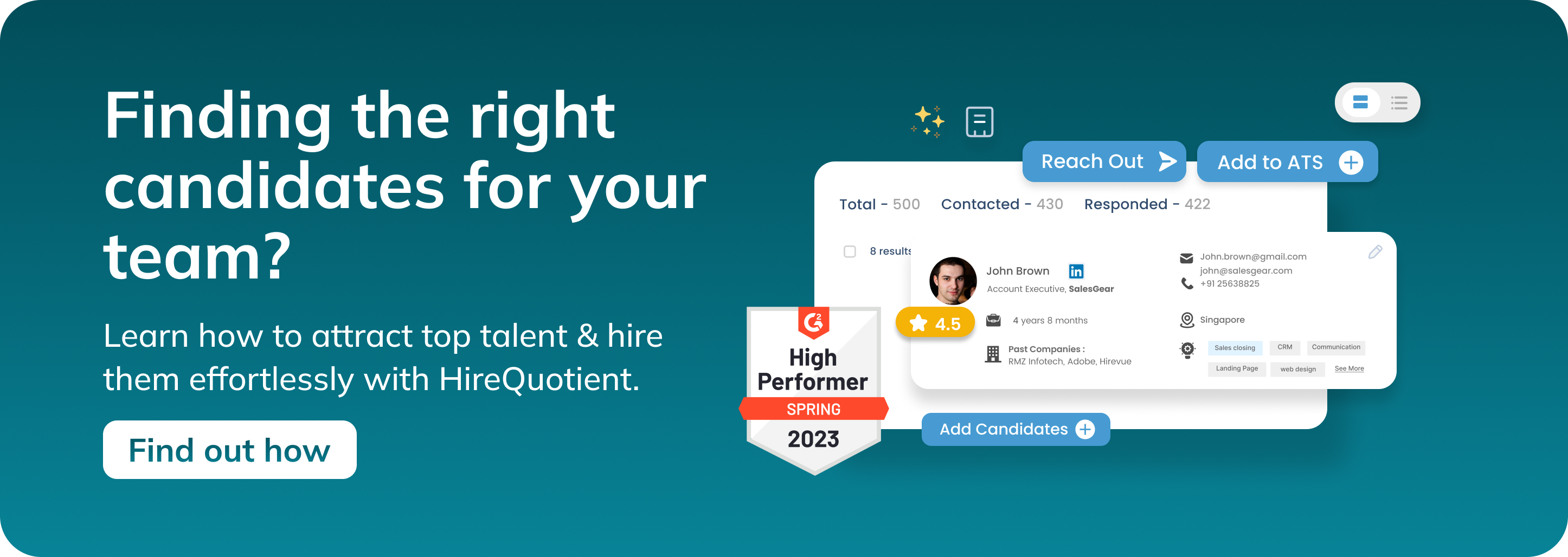
Authors

Soujanya Varada
As a technical content writer and social media strategist, Soujanya develops and manages strategies at HireQuotient. With strong technical background and years of experience in content management, she looks for opportunities to flourish in the digital space. Soujanya is also a dance fanatic and believes in spreading light!
Hire the best without stress
Ask us how
Never Miss The Updates
We cover all recruitment, talent analytics, L&D, DEI, pre-employment, candidate screening, and hiring tools. Join our force & subscribe now!
Stay On Top Of Everything In HR

