How to Cancel YouTube TV?
Published on July 3rd, 2024
How to Cancel YouTube TV Subscription
On Desktop (Web Browser): Canceling your YouTube TV subscription through a web browser is a straightforward process. Follow these steps to ensure a smooth cancellation experience:
Open YouTube TV Website: Begin by launching your preferred web browser and navigating to the YouTube TV website.
Sign In: Use your Google account credentials to sign in.
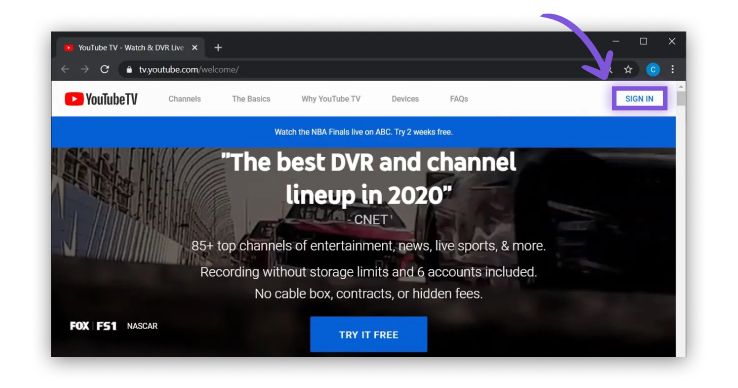
Access Profile Settings: Once signed in, click on your profile picture or avatar located at the top right corner of the screen.
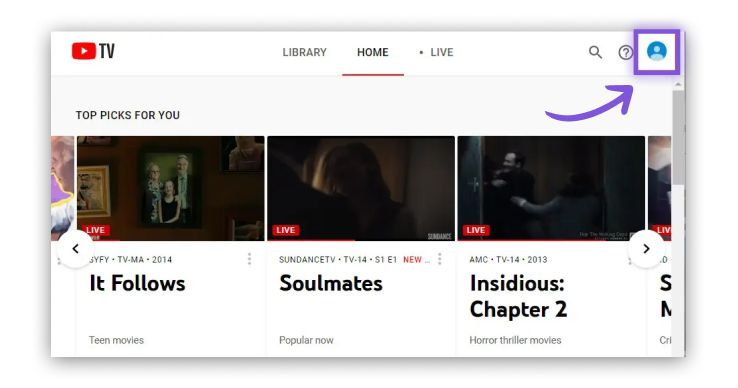
Navigate to Membership Settings: From the dropdown menu, select "Settings".
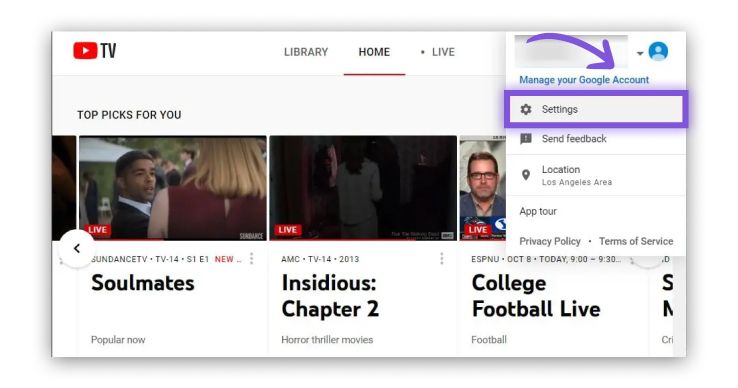
Select the "Membership" tab to access your account details. Choose the YouTube TV option available.
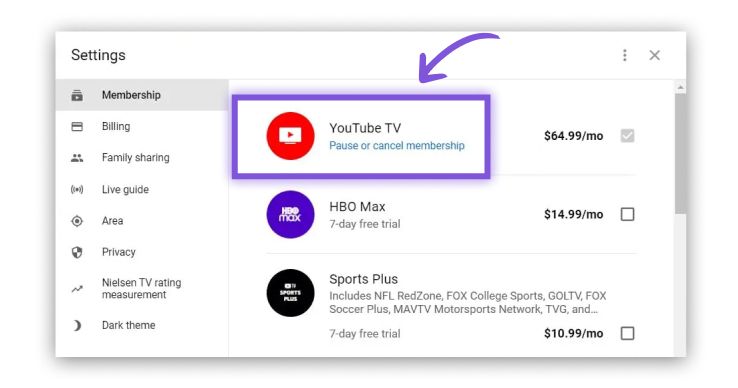
Initiate Cancellation: Locate the "Pause or cancel membership" option and click on it.
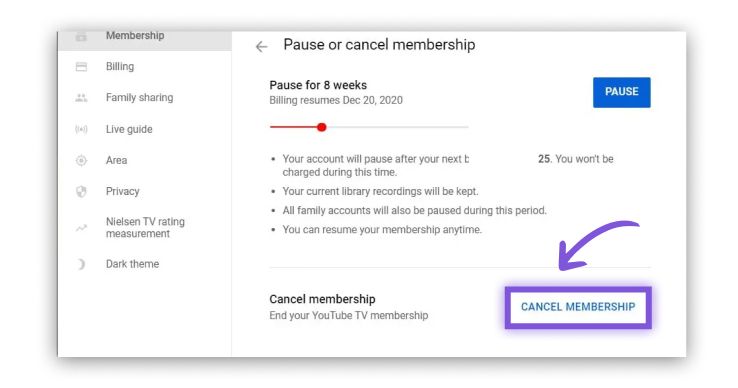
Follow Prompts: Follow the on-screen prompts to confirm your cancellation. After confirming your choice, click on Cancel Membership.
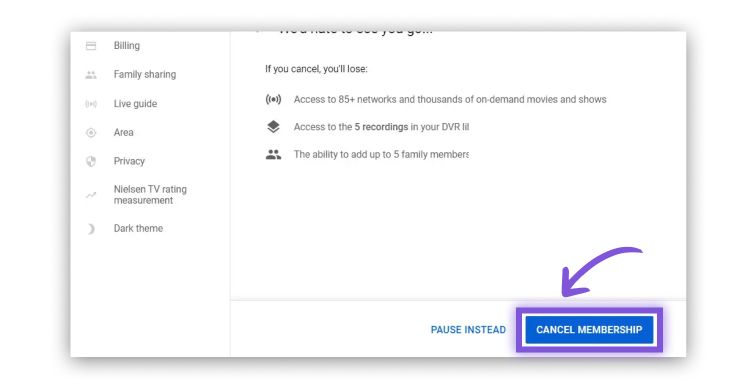
This process ensures that your YouTube TV subscription is canceled promptly, and you will receive a confirmation email once the process is complete.
On iPhone / Mobile App: If you prefer to cancel your YouTube TV subscription using the mobile app, follow these steps:
- Open YouTube TV App: Launch the YouTube TV app on your iPhone or Android device.
- Access Profile Settings: Tap on your profile picture or avatar located at the top right corner of the screen.
- Navigate to Membership Settings: Go to the "Settings" or "Membership" section within the app.
- Initiate Cancellation: Select "Pause or cancel membership" and follow the on-screen instructions.
- Follow Prompts: Confirm your cancellation by following the prompts, which may include selecting a reason for canceling and confirming your decision.
By following these steps, you can cancel your YouTube TV subscription directly from your mobile device with ease.
Contacting Customer Support: If you encounter any issues or need further assistance with canceling your YouTube TV subscription, reaching out to customer support is a viable option. Here's how you can contact them:
- Phone Support: You can call YouTube TV customer support at their dedicated phone number for assistance. Note that wait times may vary, so be prepared for potential hold times.
- Email Support: For less urgent inquiries, you can email customer support. Include your account details and a brief description of your issue.
- Live Chat: Access live chat support through the YouTube TV help center for immediate assistance. This option is often the quickest way to get help with your cancellation.
Understanding how to contact YouTube TV customer support ensures that you have all the resources needed to resolve any issues during the cancellation process.
Confirmation and After Cancellation
Guidance on Confirming Cancellation: After you successfully cancel your YouTube TV subscription, it's crucial to ensure that the cancellation has been processed correctly. Here are the steps to confirm your cancellation:
Check for Confirmation Email:
- Once you cancel your YouTube TV membership, you should receive a confirmation email from YouTube TV. This email will typically arrive within a few minutes and will contain details of your cancellation. Ensure you keep this email for your records.
Verify Billing Status:
- Log in to your YouTube TV account and navigate to the "Membership" or "Billing" section. Check that your account status reflects the cancellation and that you are no longer set up for auto-renewal.
- Ensure that no future billing cycles are scheduled. If you are near the end of your current billing period, you should see a message indicating that your subscription will end at the close of this period and that you won't be billed further.
Access to Content:
- Even after you cancel, you may retain access to YouTube TV until the end of your current billing cycle. Verify the end date of your access to manage your viewing expectations.
- Remember to download or watch any recordings you wish to keep before your access expires.
By following these steps, you can be confident that your YouTube TV subscription has been successfully canceled, and you won't encounter unexpected charges in the future.
Canceling your YouTube TV subscription is designed to be a straightforward process, whether you choose to do so via a web browser or the mobile app. Ensuring you follow the steps outlined above for both desktop and mobile cancellations will help you navigate the process smoothly. Additionally, verifying your cancellation through the confirmation email and billing status check will provide peace of mind that your subscription has been terminated correctly.
If you encounter any difficulties, YouTube TV customer support is available to assist you. Whether through phone, email, or live chat, their support team can help resolve any issues you may face during the cancellation process.
Frequently Asked Questions(FAQs): How to Cancel YouTube TV
How to cancel YouTube TV?
To cancel YouTube TV, log in to your account on the YouTube TV website, navigate to "Settings" or "Membership," and select "Pause or cancel membership."
How to cancel YouTube TV subscription?
You can cancel your YouTube TV subscription by accessing your account settings on the YouTube TV website or mobile app and following the prompts to cancel your membership.
How to cancel YouTube TV free trial?
To cancel your YouTube TV free trial, go to your account settings on the YouTube TV website or app and choose the option to cancel before the trial period ends.
How to cancel my YouTube TV subscription?
Cancel your YouTube TV subscription by signing in to your account, going to the "Membership" section, and selecting "Pause or cancel membership."
How to cancel YouTube TV on your iPhone?
Open the YouTube TV app on your iPhone, tap your profile picture, go to "Settings" or "Membership," and select "Pause or cancel membership."
How to cancel my YouTube TV membership?
To cancel your YouTube TV membership, access your account settings via the YouTube TV website or app and follow the cancellation prompts.
How to cancel the YouTube TV trial?
Cancel your YouTube TV trial by logging into your account, navigating to the "Membership" section, and selecting "Pause or cancel membership."
How to cancel YouTube TV subscription on an iPhone?
Open the YouTube TV app on your iPhone, tap on your profile picture, go to "Settings" or "Membership," and select "Pause or cancel membership."
How to cancel your YouTube TV subscription?
To cancel your YouTube TV subscription, sign in to your account, go to the "Membership" section, and follow the prompts to cancel.
YouTube TV how to cancel?
To cancel YouTube TV, sign in to your account on the website or app, go to "Settings" or "Membership," and select "Pause or cancel membership."
How to cancel a YouTube TV subscription?
Cancel a YouTube TV subscription by accessing your account settings and following the steps to "Pause or cancel membership."
How to cancel my YouTube TV?
Log in to your YouTube TV account, go to "Settings" or "Membership," and select "Pause or cancel membership" to cancel your subscription.
How to cancel YouTube TV on Roku?
To cancel YouTube TV on Roku, access your account through a web browser or the mobile app and follow the cancellation steps.
How to cancel a free trial YouTube TV?
Cancel your YouTube TV free trial by signing into your account and selecting "Pause or cancel membership" from the "Membership" section before the trial ends.
How to cancel YouTube TV iPhone?
Open the YouTube TV app on your iPhone, tap on your profile picture, go to "Settings" or "Membership," and select "Pause or cancel membership."
How to cancel YouTube TV on computer?
To cancel YouTube TV on a computer, sign in to your account on the YouTube TV website, go to "Settings" or "Membership," and follow the cancellation prompts.
How to cancel 4K on YouTube TV?
To cancel the 4K add-on on YouTube TV, go to your account settings and manage your subscriptions, then remove the 4K add-on.
How to cancel YouTube TV account?
Cancel your YouTube TV account by logging in, navigating to the "Membership" section, and selecting "Pause or cancel membership."
How to cancel NBA League Pass on YouTube TV?
To cancel NBA League Pass on YouTube TV, go to your account settings, manage your subscriptions, and remove the NBA League Pass.
How to cancel Google YouTube TV?
Cancel Google YouTube TV by signing into your account, going to "Settings" or "Membership," and selecting "Pause or cancel membership."
How to cancel HBO Max on YouTube TV?
To cancel HBO Max on YouTube TV, access your account settings, manage your subscriptions, and remove HBO Max from your plan.
How to cancel YouTube TV free trial iPhone?
Cancel your YouTube TV free trial on iPhone by opening the app, tapping on your profile picture, going to "Membership," and selecting "Pause or cancel membership."
How to cancel recordings on YouTube TV?
Cancel recordings on YouTube TV by going to your library, selecting the recording you want to cancel, and choosing the option to delete or stop recording.
How to cancel Showtime on YouTube TV?
To cancel Showtime on YouTube TV, go to your account settings, manage your subscriptions, and remove Showtime from your plan.
How to cancel Sports Plus on YouTube TV?
Cancel the Sports Plus add-on on YouTube TV by accessing your account settings and managing your subscriptions to remove Sports Plus.
How to cancel my YouTube TV account?
Log in to your YouTube TV account, navigate to "Membership," and select "Pause or cancel membership" to cancel your account.
How to cancel free trial on YouTube TV?
Cancel your YouTube TV free trial by signing into your account and selecting "Pause or cancel membership" before the trial period ends.
How to cancel Max on YouTube TV?
To cancel the Max add-on on YouTube TV, access your account settings, manage your subscriptions, and remove the Max add-on.
How to cancel free trial of YouTube TV?
To cancel the free trial of YouTube TV, go to your account settings and select "Pause or cancel membership" before the trial ends.
How to cancel free YouTube TV trial?
Cancel your free YouTube TV trial by logging into your account, navigating to "Membership," and selecting "Pause or cancel membership."
How to cancel subscription on YouTube TV?
To cancel a subscription on YouTube TV, access your account settings and follow the steps to "Pause or cancel membership."
How to cancel Starz on YouTube TV?
Cancel Starz on YouTube TV by going to your account settings, managing your subscriptions, and removing Starz.
How to cancel NFL Sunday Ticket on YouTube TV?
To cancel NFL Sunday Ticket on YouTube TV, go to your account settings, manage your subscriptions, and remove NFL Sunday Ticket.
How to cancel HBO on YouTube TV?
To cancel HBO on YouTube TV, access your account settings, manage your subscriptions, and remove HBO from your plan.
How to cancel YouTube TV trial subscription?
Cancel your YouTube TV trial subscription by logging into your account and selecting "Pause or cancel membership" before the trial period ends.
How to cancel 4K Plus on YouTube TV?
Cancel the 4K Plus add-on on YouTube TV by accessing your account settings, managing your subscriptions, and removing 4K Plus.
How to cancel a YouTube TV subscription on Roku?
Cancel your YouTube TV subscription on Roku by accessing your account settings via a web browser or mobile app and following the cancellation steps.
How do I cancel my subscription to YouTube TV?
Cancel your subscription to YouTube TV by signing into your account, navigating to the "Membership" section, and selecting "Pause or cancel membership."
How to cancel my YouTube TV free trial?
Cancel your YouTube TV free trial by accessing your account settings and selecting "Pause or cancel membership" before the trial ends.
How to cancel a recording on YouTube TV?
To cancel a recording on YouTube TV, go to your library, select the recording, and choose the option to delete or stop recording.
How to cancel YouTube TV on my TV?
To cancel YouTube TV on your TV, use a web browser or mobile app to access your account settings and follow the cancellation steps.
How to cancel YouTube TV after a free trial?
Cancel YouTube TV after the free trial by logging into your account, navigating to "Membership," and selecting "Pause or cancel membership."
How to cancel your YouTube TV?
Cancel your YouTube TV subscription by signing into your account, going to "Membership," and selecting "Pause or cancel membership."
How to cancel scheduled recordings on YouTube TV?
To cancel scheduled recordings on YouTube TV, go to your library, select the scheduled recording, and choose the option to delete or stop recording.
How do I cancel my subscription to YouTube TV?
Cancel your subscription to YouTube TV by logging in, navigating to the "Membership" section, and following the prompts to cancel.
How to cancel the subscription to YouTube TV?
Cancel your subscription to YouTube TV by accessing your account settings and following the steps to "Pause or cancel membership."
How to cancel YouTube TV and get a refund?
Cancel YouTube TV and request a refund by contacting customer support after canceling your subscription through the account settings.
How to cancel YouTube TV 4K Plus?
Cancel the 4K Plus add-on on YouTube TV by going to your account settings, managing your subscriptions, and removing 4K Plus.
How to cancel the YouTube TV free trial on the computer?
Cancel your YouTube TV free trial on a computer by logging into your account and selecting "Pause or cancel membership" before the trial ends.
How to cancel YouTube TV add-ons?
To cancel YouTube TV add-ons, access your account settings, manage your subscriptions, and remove the add-ons you no longer want.
How to cancel YouTube TV on your iPhone?
Open the YouTube TV app on your iPhone, tap your profile picture, go to "Settings" or "Membership," and select "Pause or cancel membership."
How to cancel AMC Plus on YouTube TV?
Cancel AMC Plus on YouTube TV by going to your account settings, managing your subscriptions, and removing AMC Plus.
How to cancel subscriptions on YouTube TV?
Cancel subscriptions on YouTube TV by accessing your account settings and following the steps to manage and remove unwanted subscriptions.
How to cancel a subscription to YouTube TV?
Cancel a subscription on YouTube TV by signing into your account, navigating to the "Membership" section, and selecting "Pause or cancel membership."
How to cancel RedZone on YouTube TV?
To cancel RedZone on YouTube TV, go to your account settings, manage your subscriptions, and remove RedZone from your plan.
How to cancel NFL RedZone on YouTube TV?
Cancel NFL RedZone on YouTube TV by accessing your account settings, navigating to your subscriptions, and selecting to remove NFL RedZone.
How to cancel YouTube TV before the free trial ends?
Cancel your YouTube TV before the free trial ends by logging into your account, going to "Membership," and selecting "Pause or cancel membership" before the trial period expires.
How to cancel YouTube TV?
To cancel YouTube TV, sign in to your account, go to "Settings" or "Membership," and follow the prompts to cancel your membership.
How to cancel YouTube TV on TV?
To cancel YouTube TV on your TV, use a web browser or the YouTube TV app to access your account settings and follow the cancellation steps.
How to cancel YouTube TV on Firestick?
Cancel YouTube TV on Firestick by using a web browser or the mobile app to access your account settings and follow the prompts to cancel your subscription.
How to cancel my YouTube TV membership?
Cancel your YouTube TV membership by signing into your account, navigating to the "Membership" section, and selecting "Pause or cancel membership."
How to cancel YouTube TV on Roku?
To cancel YouTube TV on Roku, use the YouTube TV app or a web browser to access your account settings and follow the steps to cancel your membership.
YouTube TV how to cancel free trial?
Cancel your YouTube TV free trial by signing into your account, navigating to "Membership," and selecting "Pause or cancel membership" before the trial period ends.
How to cancel a subscription for YouTube TV?
Cancel your subscription to YouTube TV by accessing your account settings and following the steps to manage and remove your subscription.
How to cancel a trial YouTube TV?
Cancel your trial YouTube TV by logging into your account, going to the "Membership" section, and selecting "Pause or cancel membership."
How to cancel a recording on YouTube TV?
To cancel a recording on YouTube TV, go to your library, select the recording, and choose the option to delete or stop recording.
How to cancel a sports package on YouTube TV?
Cancel the sports package on YouTube TV by accessing your account settings, managing your subscriptions, and removing the sports package.
How to cancel a YouTube TV membership on iPhone?
To cancel your YouTube TV membership on your iPhone, open the YouTube TV app, tap on your profile picture, go to "Settings" or "Membership," and select "Pause or cancel membership."
How to cancel YouTube TV NFL Sunday Ticket?
Cancel YouTube TV NFL Sunday Ticket by accessing your account settings, managing your subscriptions, and removing NFL Sunday Ticket.
How to cancel YouTube TV base plan?
Cancel the YouTube TV base plan by signing into your account, going to "Membership," and selecting "Pause or cancel membership."
How to cancel a Starz subscription on YouTube TV?
Cancel the Starz subscription on YouTube TV by going to your account settings, managing your subscriptions, and removing Starz from your plan.
How to cancel YouTube TV free trial on iPhone?
Cancel your YouTube TV free trial on your iPhone by opening the YouTube TV app, tapping on your profile picture, navigating to "Membership," and selecting "Pause or cancel membership."
How to cancel a YouTube TV sub?
To cancel your YouTube TV sub, log into your account, go to "Membership," and follow the prompts to cancel your subscription.
How to cancel a free trial on YouTube TV?
Cancel a free trial on YouTube TV by signing into your account, navigating to "Membership," and selecting "Pause or cancel membership" before the trial ends.
How to cancel TV YouTube?
To cancel TV YouTube, sign into your account, access your membership settings, and follow the prompts to cancel your subscription.
How to cancel Max subscription on YouTube TV?
Cancel the Max subscription on YouTube TV by going to your account settings, managing your subscriptions, and removing Max from your plan.
How to cancel Sunday Ticket on YouTube TV?
To cancel Sunday Ticket on YouTube TV, access your account settings, manage your subscriptions, and remove Sunday Ticket.
How to cancel YouTube TV Sports Plus?
Cancel the Sports Plus add-on on YouTube TV by accessing your account settings, managing your subscriptions, and removing Sports Plus.
How to cancel YouTube TV on Android?
Cancel YouTube TV on Android by opening the YouTube TV app, tapping on your profile picture, navigating to "Membership," and selecting "Pause or cancel membership."
How to cancel your YouTube TV membership?
To cancel your YouTube TV membership, log into your account, navigate to "Membership," and follow the steps to cancel.
How to cancel membership on YouTube TV?
Cancel membership on YouTube TV by accessing your account settings and following the steps to manage and remove your membership.
How to cancel a YouTube TV free trial?
Cancel a YouTube TV free trial by logging into your account, going to the "Membership" section, and selecting "Pause or cancel membership" before the trial period ends.
How to cancel my YouTube TV subscription on iPhone?
Cancel your YouTube TV subscription on iPhone by opening the app, tapping your profile picture, going to "Membership," and selecting "Pause or cancel membership."
How to cancel add-ons on YouTube TV?
To cancel add-ons on YouTube TV, access your account settings, manage your subscriptions, and remove the add-ons you no longer want.
How hard is it to cancel YouTube TV?
Canceling YouTube TV is designed to be straightforward; it involves logging into your account, navigating to "Membership," and following the prompts to cancel.
How to cancel YouTube TV on app?
To cancel YouTube TV on the app, open the app, tap on your profile picture, go to "Membership," and select "Pause or cancel membership."
How to cancel YouTube TV?
Cancel YouTube TV by logging into your account, going to "Membership," and selecting "Pause or cancel membership."
How easy is it to cancel YouTube TV?
Canceling YouTube TV is easy; simply log into your account, navigate to "Membership," and follow the prompts to cancel.
How to cancel your YouTube TV account?
Cancel your YouTube TV account by accessing your account settings and selecting "Pause or cancel membership."
How to cancel YouTube TV free trial on Roku?
Cancel your YouTube TV free trial on Roku by logging into your account via a web browser or mobile app, navigating to "Membership," and selecting "Pause or cancel membership."
YouTube TV how to cancel subscription?
To cancel your YouTube TV subscription, log into your account, navigate to "Membership," and select "Pause or cancel membership."
How to cancel subscription YouTube TV?
Cancel a subscription on YouTube TV by accessing your account settings and following the steps to manage and remove your subscription.
How to cancel Red Zone on YouTube TV?
Cancel Red Zone on YouTube TV by going to your account settings, managing your subscriptions, and removing Red Zone from your plan.
How to cancel my free trial of YouTube TV?
Cancel your free trial of YouTube TV by signing into your account, going to "Membership," and selecting "Pause or cancel membership" before the trial ends.
How to cancel YouTube Live TV?
To cancel YouTube Live TV, log into your account, go to "Membership," and follow the prompts to cancel your subscription.
How to cancel free trial for YouTube TV?
Cancel the free trial for YouTube TV by signing into your account, navigating to "Membership," and selecting "Pause or cancel membership" before the trial period ends.
How to cancel NFL Sunday Ticket YouTube TV?
Cancel NFL Sunday Ticket on YouTube TV by going to your account settings, managing your subscriptions, and removing NFL Sunday Ticket.
How to cancel YouTube TV on computer?
To cancel YouTube TV on a computer, log into your account on the YouTube TV website, go to "Settings" or "Membership," and follow the prompts to cancel.
How to cancel YouTube TV on Mac?
Cancel YouTube TV on a Mac by signing into your account via a web browser, navigating to "Membership," and selecting "Pause or cancel membership."
Authors

Thomas M. A.
A literature-lover by design and qualification, Thomas loves exploring different aspects of software and writing about the same.
Hire the best without stress
Ask us how
Never Miss The Updates
We cover all recruitment, talent analytics, L&D, DEI, pre-employment, candidate screening, and hiring tools. Join our force & subscribe now!
Stay On Top Of Everything In HR

